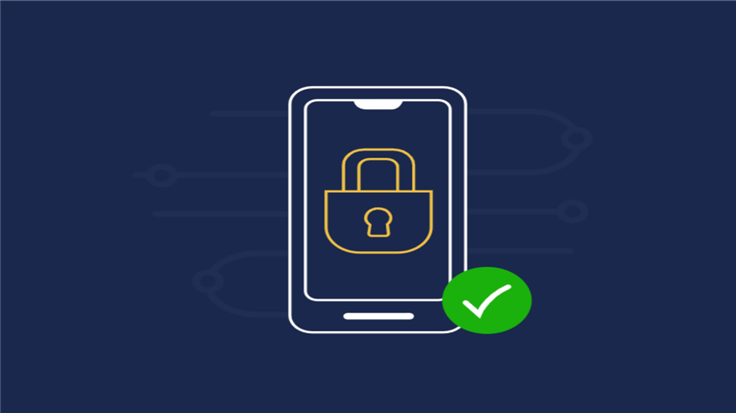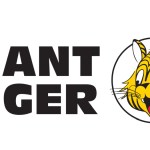Malwarebytes is excited to announce Malwarebytes Mobile Security for Business, which extends our award-winning endpoint protection to mobile devices.
Don’t get it twisted: mobile devices may be small, but they have huge implications for your security posture. In fact, 73% of organizations experienced a mobile-related compromise that they described as “major” in 2022.
To properly secure your mobile endpoints, you need to tackle two biggies: phishing and malware.
According to Verizon’s 2022 Data Breach Investigations Report, eighteen percent of clicked phishing emails in organizations come from a mobile device. What’s more is that almost 50% of organizations had an employee download mobile malware that threatened their organization’s network and data.
We released Malwarebytes Mobile Security for Business to help organizations crush mobile threats like these on iOS, Android, and even ChromeOS.
Let’s dive in to see how it works!
Deployment
We’re big fans of simplicity here at Malwarebytes (that might be why G2 users rated us the #1 endpoint security product for ease of use), so designed deployment for Mobile Security to be as quick and easy as possible.
To that end, there are two ways to activate the endpoint agent for your mobile devices: Email (self-activation by end users) and via Mobile Device Management (MDM).
Using an MDM tool automates the deployment of Mobile Security for Business. To deploy via Email sharing, the end user must manually complete installation, activation, and grant system permissions for Malwarebytes Mobile Security.
Voila, you’re done.

Protection
So you’ve got your mobile endpoints all set up, now it’s time to set a policy.
If you’re a current Nebula user, much of this next part will feel familiar. If you’re new to Nebula though, no sweat. All you need to know is that policies are what let us define how Malwarebytes behaves when using Mobile Security for Business.
After going to the Policy tab in Nebula, head on down to Protection settings to select Web protection and Ad block for IOS and Behavior protection for ChromeOS and Android.
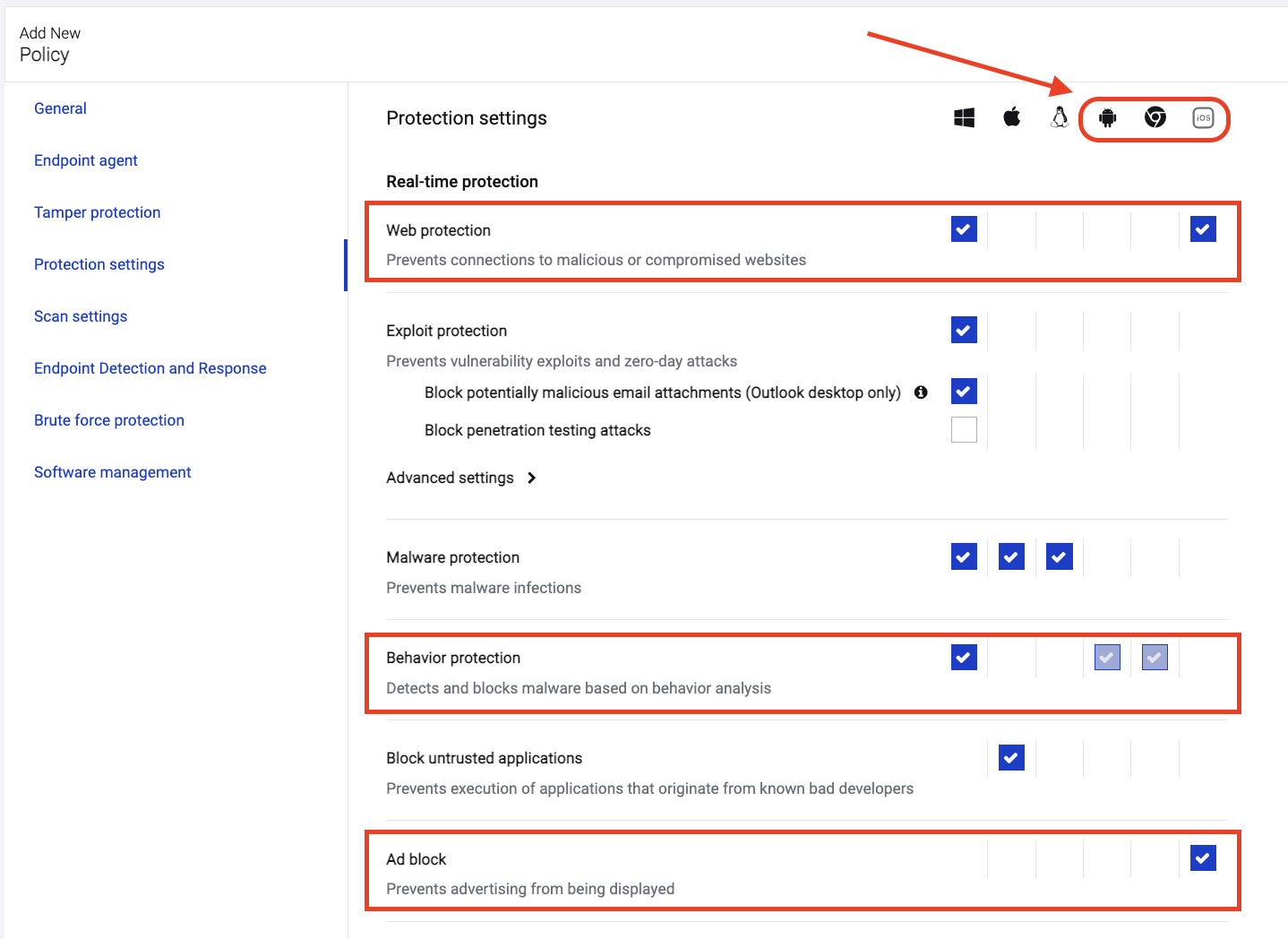
Cool. To control how Malwarebytes behaves when running a scheduled scan, we have to check out the section right under, Scan settings.
Here you’ll find different options for scanning ChromeOS and Android devices for malware.
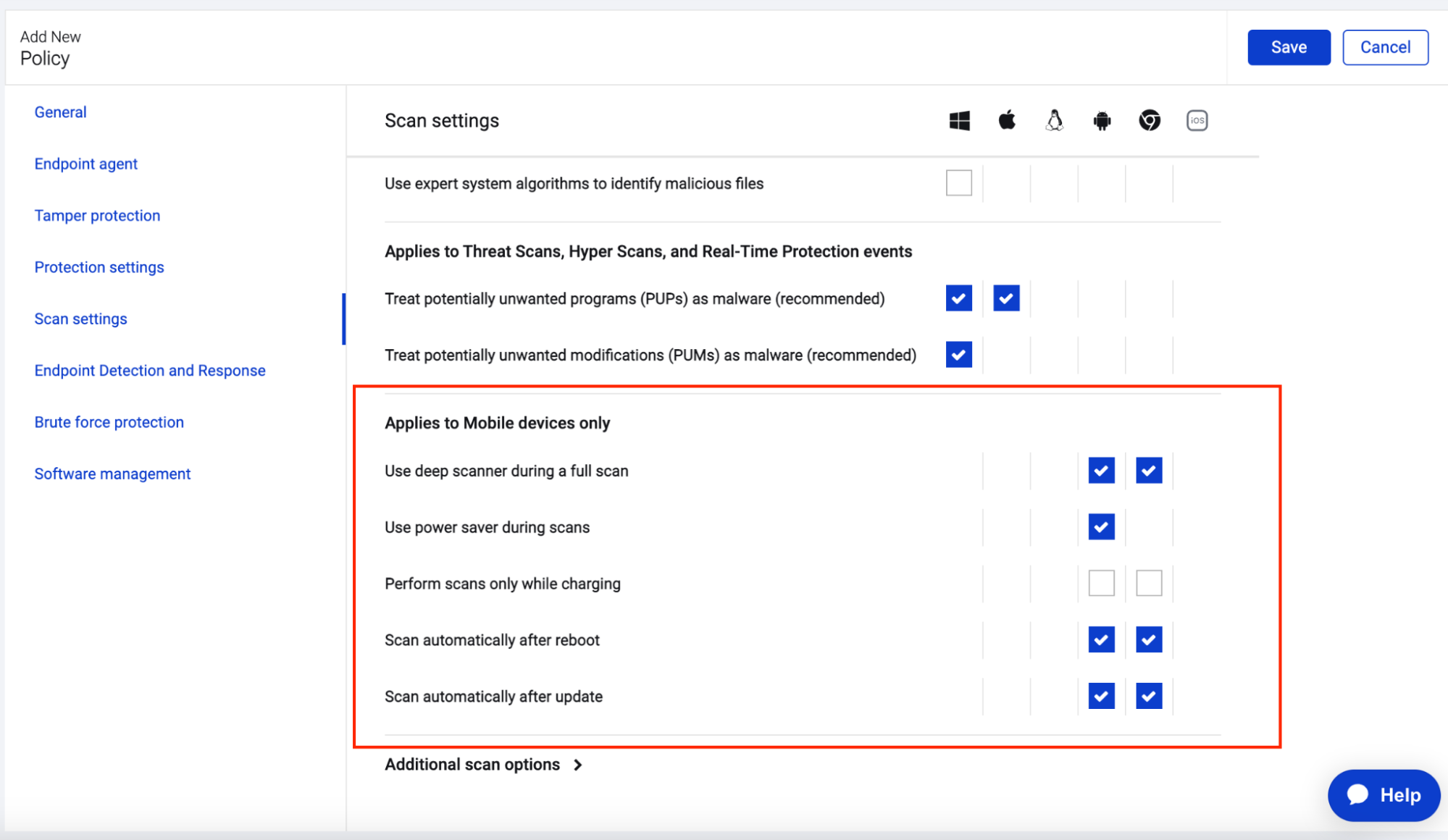
This policy is looking good! Let’s save and head over to our dashboard to get a bird’s eye view of anything going on with our mobile devices and Chromebooks.
Dashboard
The Dashboard provides a high level view of this activity on your network. It presents a summarized view of the information displayed in more detail on sections of your Nebula console through widgets.
We can narrow our dashboard view so we can just see what’s up with our mobile devices and Chromebooks in particular. With this view IT teams can easily identify malicious threats, PUPs and PUMs on mobile endpoints and act accordingly.
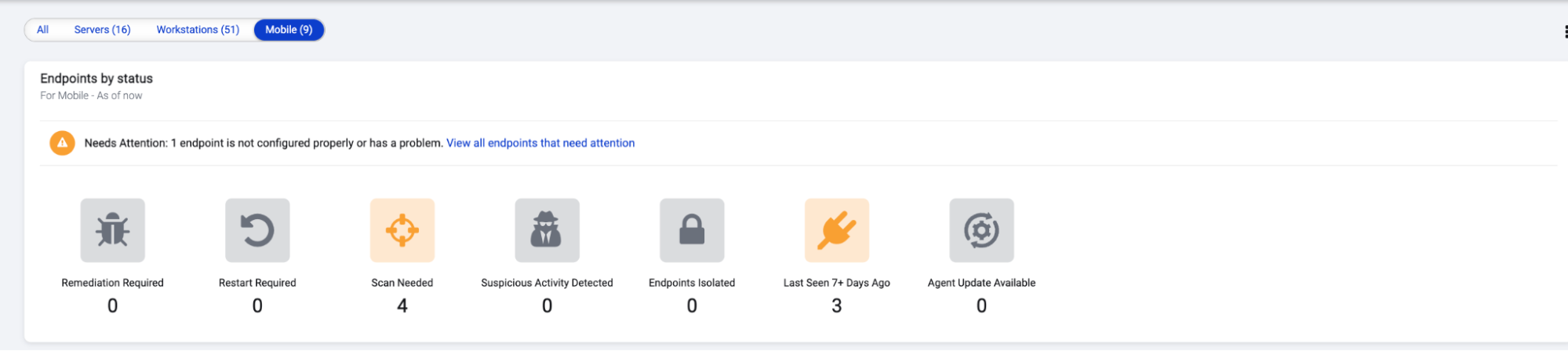
Mobile Devices and Chromebooks: The Cybersecurity Gap
Whether employer-provided or employee- or student-owned, mobile devices and Chromebooks are tempting targets for malicious threat actors—yet, these mobile devices remain woefully under-protected. With our Malwarebytes Mobile Security for Business solution, we’re setting out to change that.
Crush annoying ads, malicious websites, and find dangerous malware all within with a lightweight agent that protects without impacting performance. Check out the Malwarebytes Mobile Security landing page for more information or reach out for a free trial below.