JokeTool.
Short bio
Joketool. is Malwarebytes’ detection name for a category of riskware that causes users to panic by making the affected system appear that something is wrong, such as simultaneously displaying many message boxes on the desktop or controlling the user’s mouse cursor.
Type and source of infection
JokeTool detections are usually harmless programs disguised as legitimate threats. Such files are meant as a joke and appear to perform undesired tasks, such as deleting files, formatting hard drives, or anything that could cause alarm.
Some antivirus program detects them as threats as they can sometimes interfere with the normal operation of the computer. They can also cause inadvertent damage if, for example, a user panics and shuts down his pc by pulling the plug to prevent a perceived file deletion but actually damages his PC in the process.
Protection
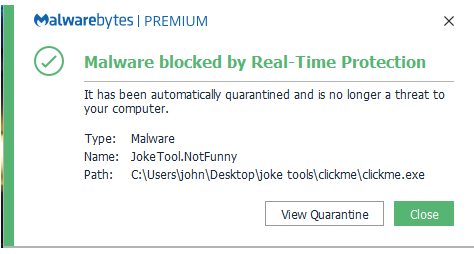
Malwarebytes blocks items detected as “JokeTool.”
Remediation
Malwarebytes can detect and remove JokeTool. without further user interaction.
- Please download Malwarebytes to your desktop.
- Double-click MBSetup.exe and follow the prompts to install the program.
- When your Malwarebytes for Windows installation completes, the program opens to the Welcome to Malwarebytes screen.
- Click on the Get started button.
- Click Scan to start a Threat Scan.
- Click Quarantine to remove the found threats.
- Reboot the system if prompted to complete the removal process.
Add an exclusion
Should users wish to keep this program and exclude it from being detected in future scans, they can add the program to the exclusions list. Here’s how to do it.
- Open Malwarebytes for Windows.
- Click the Detection History
- Click the Allow List
- To add an item to the Allow List, click Add.
- Select the exclusion type Allow a file or folder and use the Select a folder button to select the main folder for the software that you wish to keep.
- Repeat this for any secondary files or folder(s) that belong to the software.
If you want to allow the program to connect to the Internet, for example to fetch updates, also add an exclusion of the type Allow an application to connect to the internet and use the Browse button to select the file you wish to grant access.





