Trusted by


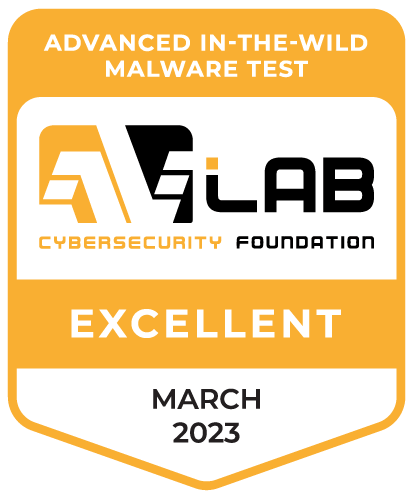
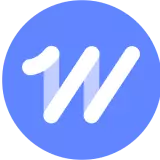
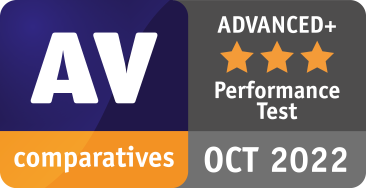
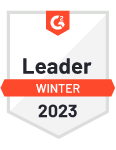
Ransomware symptoms
Your device is locked
A splash screen appears upon startup that asks for payment and you can’t login.
Odd or missing file extensions
Files have extensions like .crypted or .cryptor or their extensions are missing altogether.
Files won’t open
You get an unusual error message that Windows or iOS are unable to open or find specific files.
You receive a payment notice
The hacker that infected your device gave you instructions on how to make payment.
Protect your device with
Malwarebytes
anti-ransomware protection
How to remove ransomware
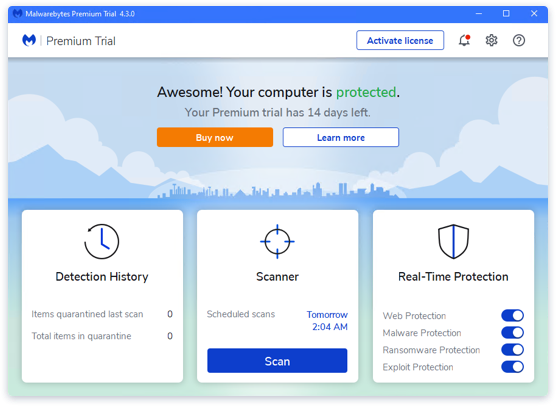
Step 1 – Install Anti Ransomware scanner
Download and install the Malwarebytes Premium software. Click the “Scan” button and it quickly scans your device.
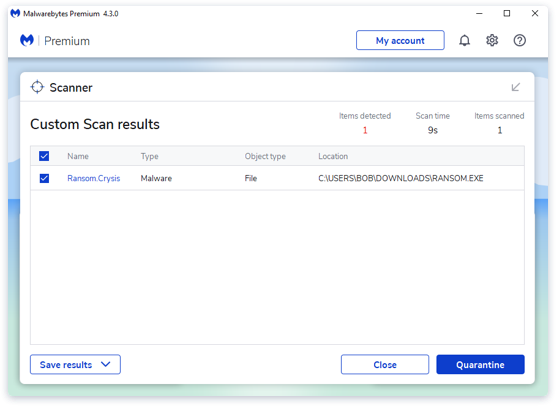
Step 2 – Review Ransomware Threats
After the scan, Malwarebytes reports on any threats that were found and asks if you want to remove them
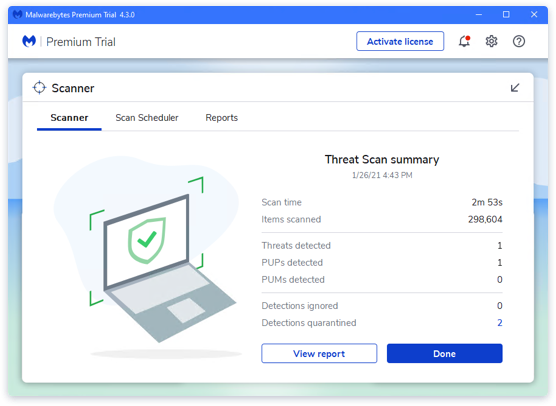
Step 3 – Remove Ransomware Threats
Once you give the ok, Malwarebytes Premium will clean up ransomware and other threats so your device, files, and privacy are secure.

Proactively protect your device from future threats with Malwarebytes Premium.
Our proactive security with anti-ransomware protection automatically scans and protects against ransomware so you don’t have to.
Don’t take our word for it
“We use Malwarebytes on all of our company computers. Our experience is that Malwarebytes is effective and trouble free.”
“Malwarebytes provides an extra, invaluable layer protection against malicious data, and that makes me and our systems feel safer!”
“Eliminating hundreds of potential malware and trackers every week for our entire organization.”
Ransomware FAQ
What is ransomware?
Do I need an anti-ransomware tool?
What is the best antivirus for ransomware protection?
How does Malwarebytes protect against ransomware?
Does Windows 10 protect against ransomware?
Get started
Get ransomware protection with Malwarebytes Premium.