PUM.Optional.SimilarPhotoCleaner
Short bio
PUM.Optional.SimilarPhotoCleaner is Malwarebytes detection name for a potentially unwanted modification (PUM) that consists of a file on the Windows desktop called Similar Photo Cleaner.lnk
System modifications
Users will find a file on their desktop called Similar Photo Cleaner.lnk which will run a PUP.
Remediation
Malwarebytes can detect and remove PUM.Optional.SimilarPhotoCleaner without further user interaction.
- Please download Malwarebytes to your desktop.
- Double-click MBSetup.exe and follow the prompts to install the program.
- When your Malwarebytes for Windows installation completes, the program opens to the Welcome to Malwarebytes screen.
- Click on the Get started button.
- Click Scan to start a Threat Scan.
- Click Quarantine to remove the found threats.
- Reboot the system if prompted to complete the removal process.
Add an exclusion
When a Potentially Unwanted Modification (PUM) is detected on your computer, Malwarebytes for Windows does not know whether it was authorized. Optimization software, malware, and Potentially Unwanted Programs (PUPs) are known to make these types of changes, hence they are regarded as potentially unwanted by design. To have Malwarebytes for Windows ignore a PUM, you must add the PUM to the Allow list. Here’s how to do it.
- When a PUM appears in the list of Scan results.
- Uncheck the entry or entries related to the PUM.
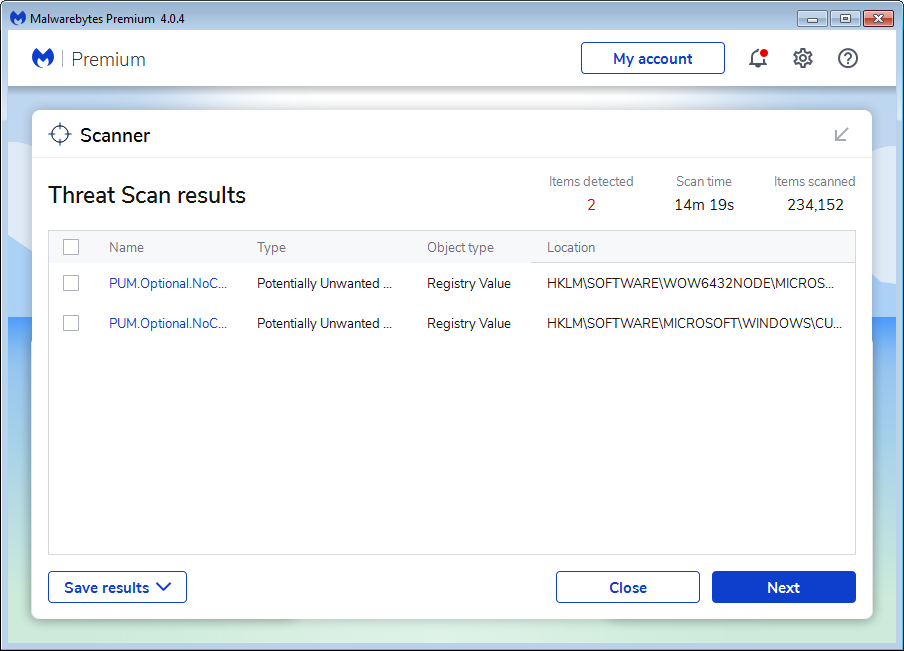
- Then click on Next.
- You will see a prompt giving you several options.
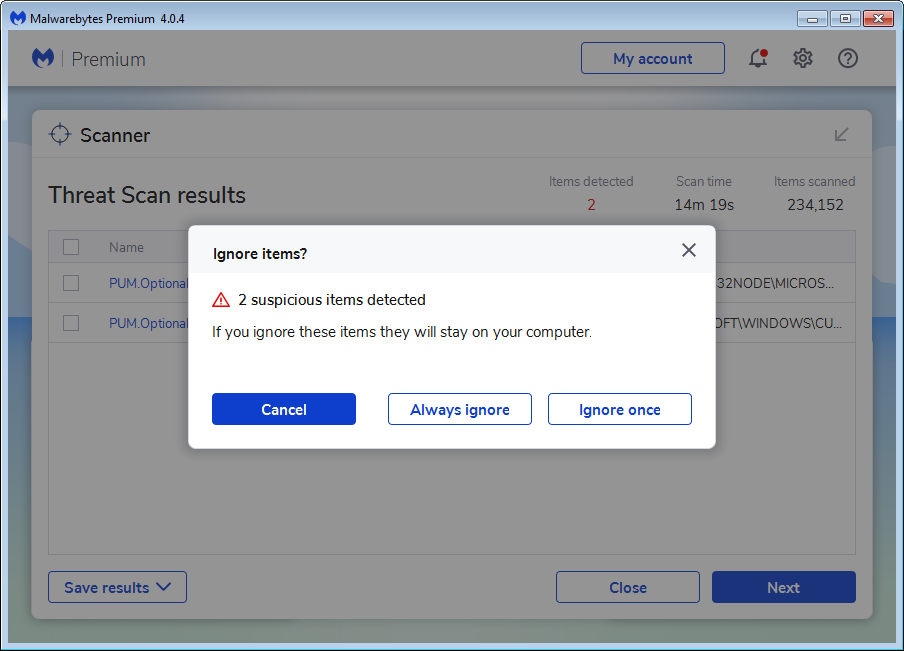
- Choosing Always ignore will add the PUM to the Allow List.
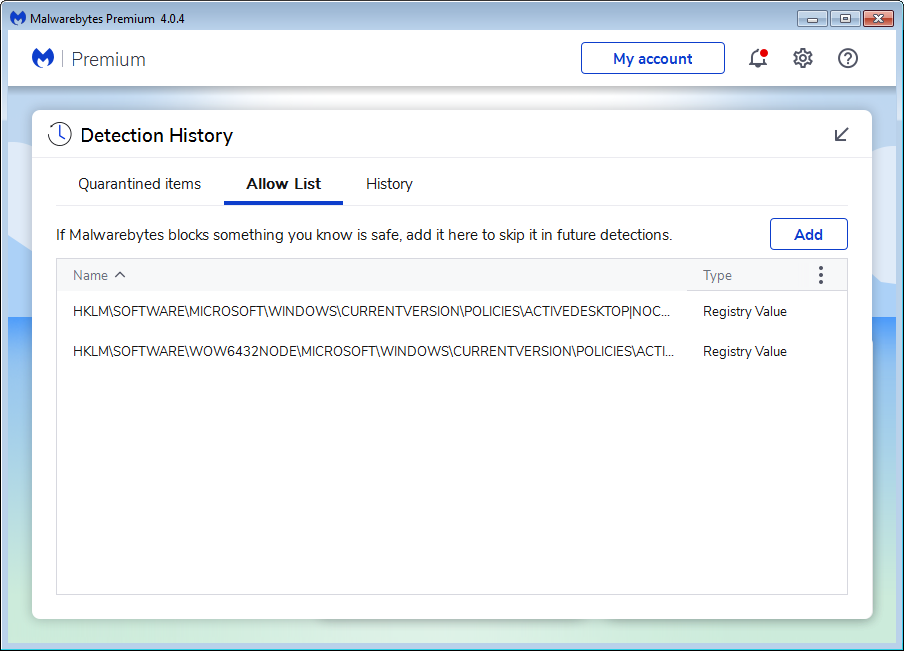
- You can remove them there when you decide they should no longer be ignored.
- When the PUM is on the Allow list it will no longer show up in your Scan results.





