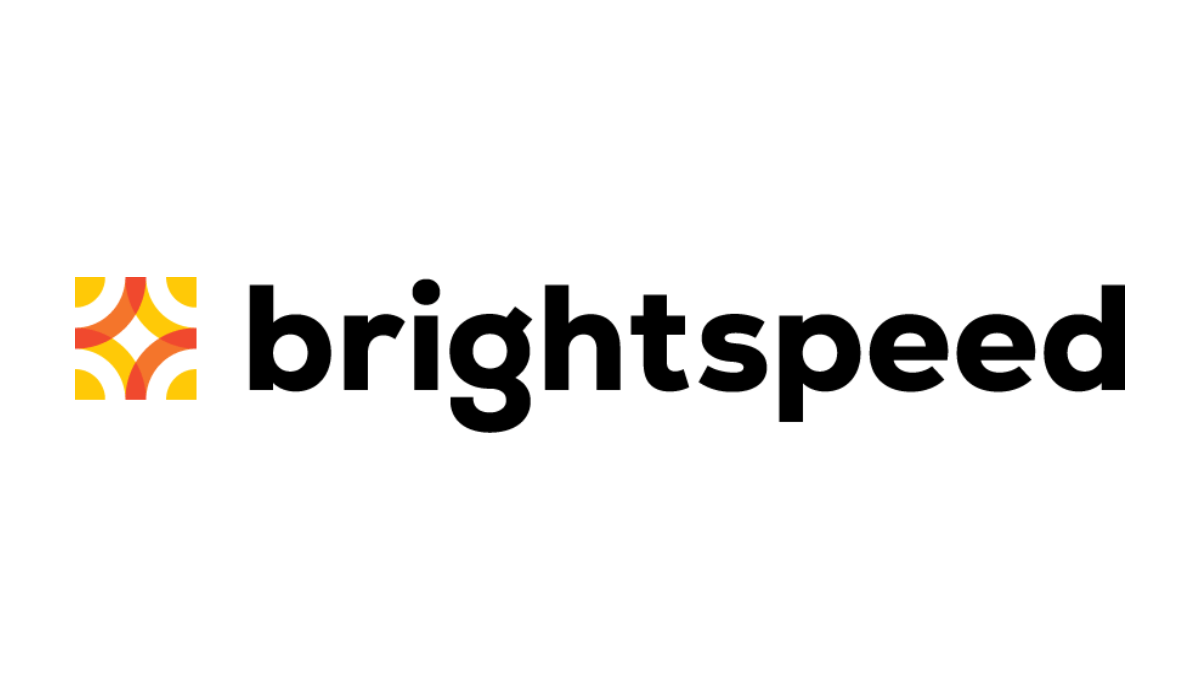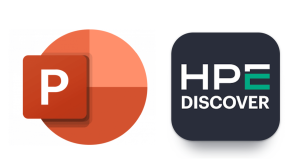Many of us are all too aware of the uptick in news stories about phishes, online scams, and customer data breaches. Social media can be a popular vector for attackers to sift through data to answer your password recovery questions, send phishes and spam, and generally be a nuisance. So we’d like to secure our profiles as much as possible, but platforms built on monetized sharing of data tend to design interfaces around…sharing your data. Oftentimes there is no obvious button to click to activate common sense security measures, which can put users off of securing their info at all. So let’s plummet head first into menus, buttons, and check boxes and see how we can be a little safer when choosing to share information online.
1. Click your profile icon in the upper right corner of the screen and click “Settings”.
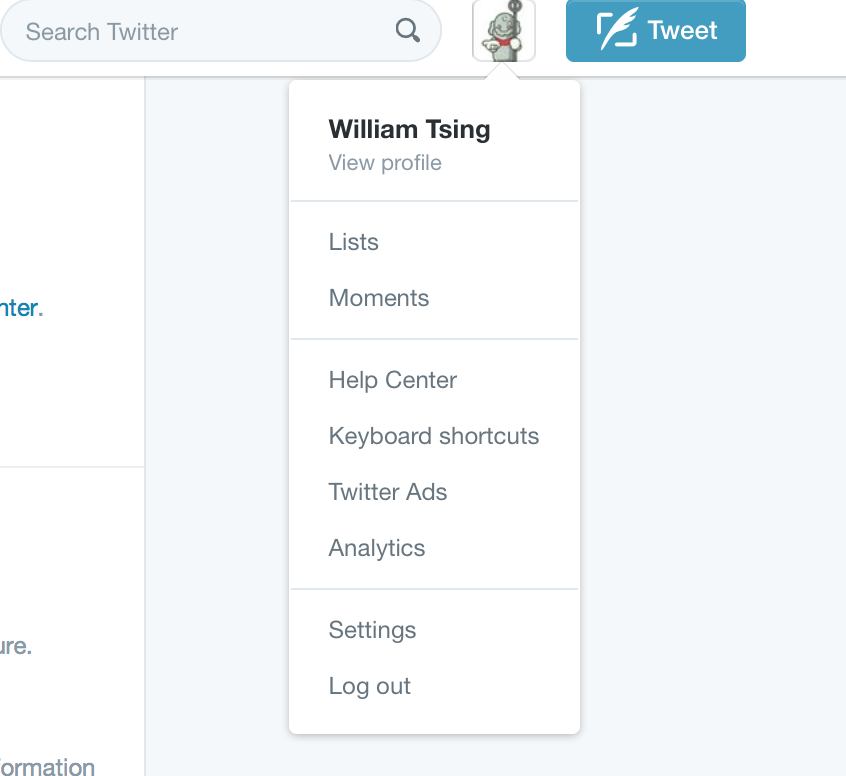
“>
2. In the left sidebar that appears, click on “Privacy and Safety”. This is where all the good stuff can be found. Scroll down to “Direct Messages”, and make sure “Receive Direct Messages from anyone” is unchecked.
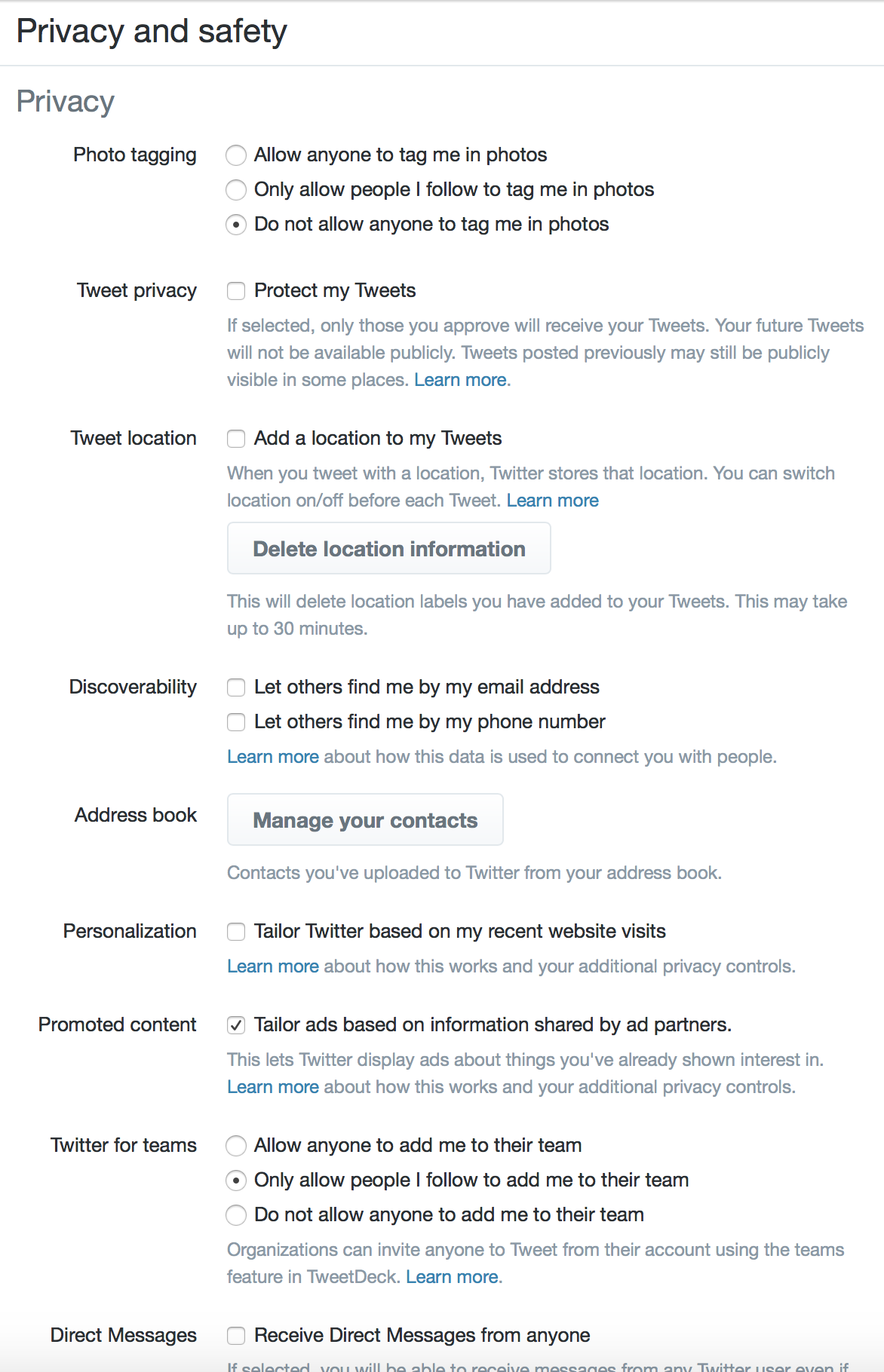
3. Under “Tweet Privacy,” checking “protect my tweets” will make everything you post going forward invisible to people who don’t follow you. Further, you will be able to approve new followers on a case by case basis. If you work in advertising, this is not a great setting to have checked. But for the rest of us, it’s probably worth considering.
**BONUS SETTING** Twitter likes to stay in touch, a lot. If, perhaps, Twitter notifications start to feel a little clingy and desperate, click on “Email notifications” in the settings sidebar. Scroll down to the bottom, and you’ll see “Updates from Twitter.” (Note that Twitter has thought of many, many things to update you on. If you uncheck everything but the top option regarding product updates, your inbox should get some relief.)
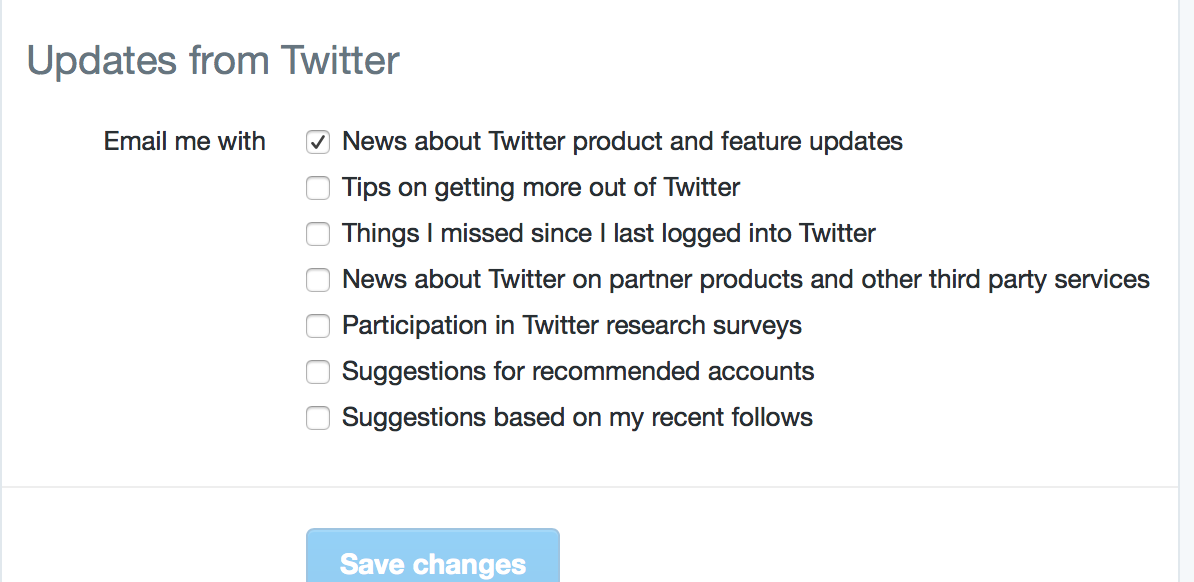
NOTE: it appears that you can only do this from a mobile device, not the desktop application.
1. Tap your profile icon in the bottom right hand corner.
2. Click the “Settings” icon in the top right hand corner.
3. Scroll to the bottom and slide the “Private Account” button on. This will make all your photos within the app private, and prompt you to approve new followers individually. However, people can still send a photo directly to you even if they’re not following you.
**BONUS SETTING** If you scroll further down to “Settings”, there is an option “Cellular Data Use.” If you switch that to on, Instagram will stop preloading videos in your feed, which might be helpful if you have a slow connection, or limited data.
While the safest way to LinkedIn is always LinkedIn abstinence, some of us face peer pressure to LinkedIn before we’re ready. To make sure you’re practicing proper harm reduction techniques, click the “Me” button in the top right of the screen, and under “Account,” choose “Privacy and settings”.
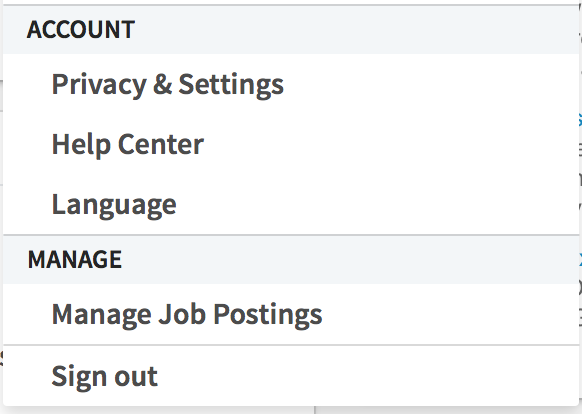
Next, click the Header that says “Privacy” towards the top of the screen. The most important setting listed here is “Edit your Public Profile.” What this actually means is “Decide if search engines are allowed to index my information and display it when someone searches my name.” There are very few use cases in which such a thing would be beneficial, so the suggested answer to this is No.
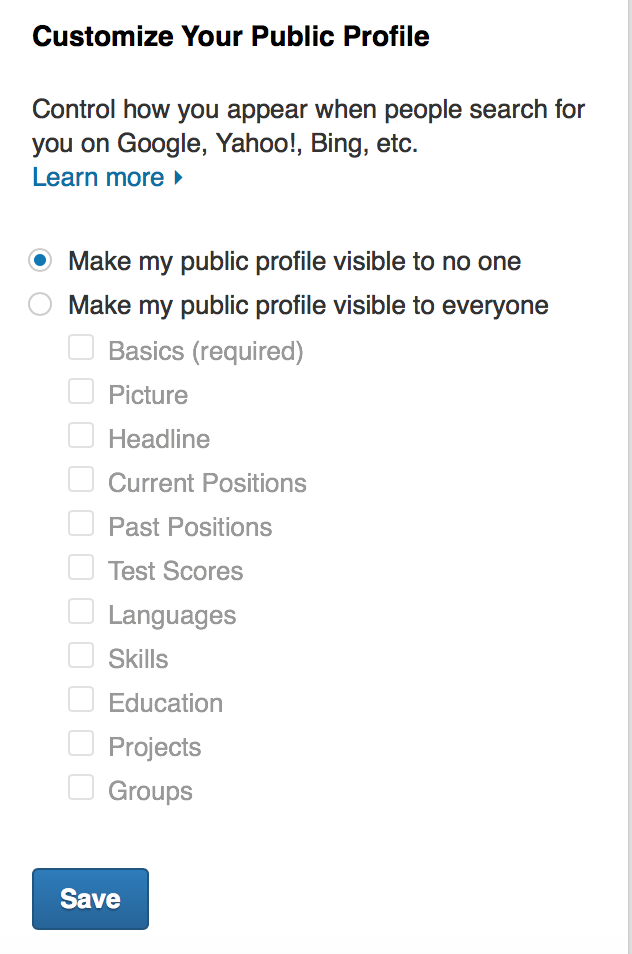
The other important setting is “Sharing data with third parties,” which should almost always be No.
**BONUS SETTING** Clicking on the “Communications” header brings up settings governing how LinkedIn is allowed to contact you. If you scroll down to the very bottom, there’s an option “Partner Inmail.” You most likely do not want LinkedIn advertisers to send you direct messages, so choose No.
Conclusion
Quitting social media entirely can be unrealistic, or at least seriously unfun. So it’s important to take a moment to check out account settings before you start, to make absolutely sure you’re okay with the service’s default settings. (You probably should not be.) Once you’re comfortable with the security settings on your profile, tell your friends. You spent all that time digging through menus and checkboxes, and you don’t want your work undone by one of your connections, do you?