PUM.Optional.DisableShowMyComputer
Short bio
PUM.Optional.DisableShowMyComputer is Malwarebytes’ detection name for a potentially unwanted modification that removes My Computer from the Startmenu.
System modifications
The following registry value data is modified:
Under: HKEY_CURRENT_USERSoftwareMicrosoftWindowsCurrentVersionExplorerAdvanced
From: Start_ShowMyComputer=1
To: Start_ShowMyComputer=0
Remediation
Malwarebytes can modify this registry value data back to its Windows default setting without user interaction. Also, we advise users to do a full system scan as PUM.Optional.DisableShowMyComputer could have been added to the system by malware or PUP.
Add an exclusion
When PUM is detected on your computer, Malwarebytes for Windows does not know if it was authorized. Optimization software, malware, and Potentially Unwanted Programs (PUPs) are known to make these types of changes, hence they are regarded as potentially unwanted.
To have Malwarebytes for Windows ignore a PUM, you must add the PUM as an exclusion.
- Open Malwarebytes for Windows.
- Click Settings, then click the Protection tab.
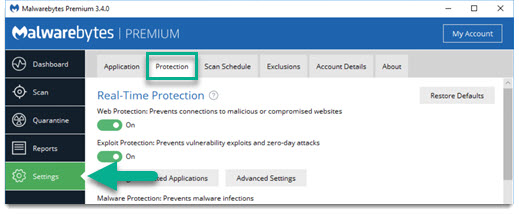
- Scroll down to the bottom.
- Turn off Automatically quarantine detected malware.Turning this setting off prevents Malwarebytes for Windows from quarantining the PUM automatically.

- Go to the Dashboard, then click Scan Now.

- When the Threat Scan Results appear, uncheck the box next to the detected PUM you want to keep.

- Click Next.

- On the Remaining Items window, click Ignore Always to add the exclude the detected PUM(s).
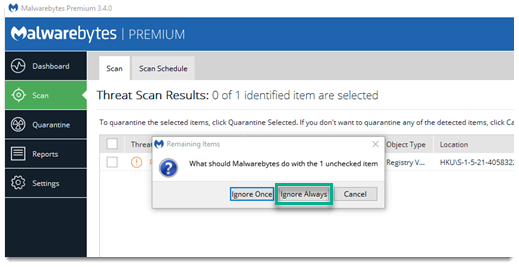
- Turn on Automatically quarantine detected malware.To find this setting, click Settings > Protection.
When a PUM is excluded, Malwarebytes for Windows does not detect the PUM during scans or Real-Time Protection.





