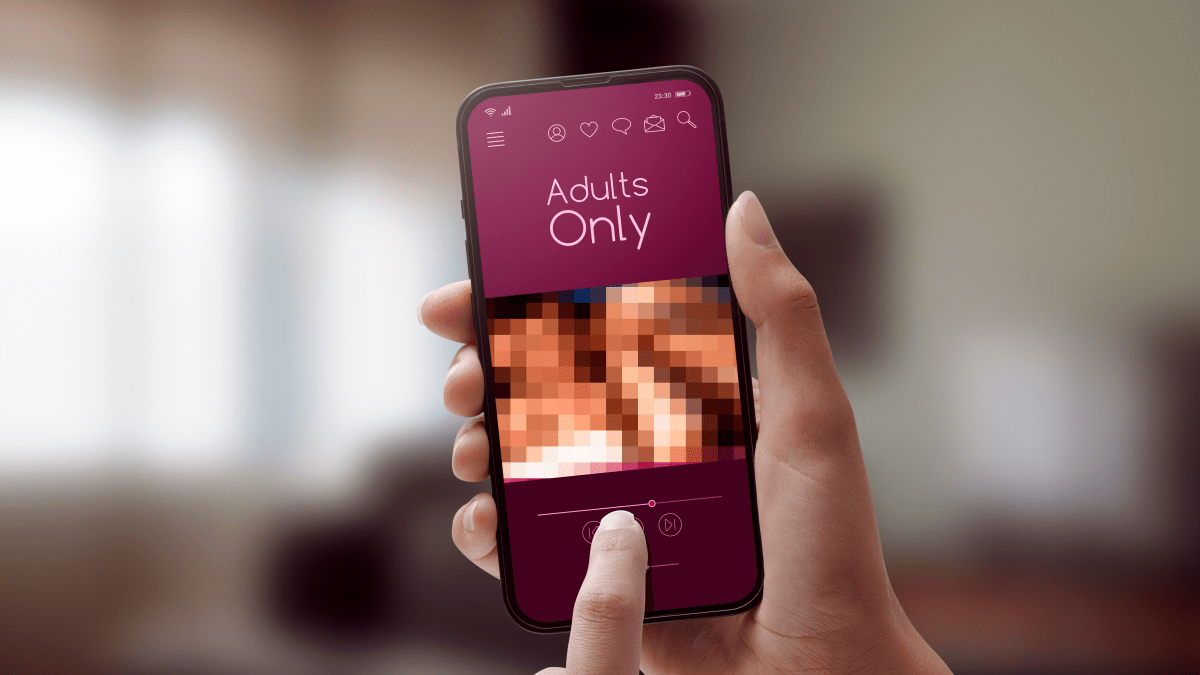If you’ve ever downloaded software onto your computer, chances are you’ve unknowingly cluttered your machine with PUPs. Here’s what you need to know about these sneaky programs.
What are PUPs?
If you’re thinking baskets of doe-eyed baby dogs, then you’re sadly mistaken. PUPs is the acronym for Potentially Unwanted Programs. Also called bundleware, junkware, or PUAs (Potentially Unwanted Applications), PUPs are software programs that you likely didn’t want installed on your computer. Why not? Here are a few things that PUPs can do:
- slow your computer down
- display a ton of annoying ads
- add toolbars that steal space on the browser
- collect private information
PUPs often come bundled with software that you did, in fact, want to download. By swiftly clicking through an installation, it’s easy to miss the fine print and “agree” to these extra applications.
So why aren’t PUPs simply called malware? The makers of PUPs felt that since they included the information necessary for consent in the download agreement, they shouldn’t be lumped in with other malicious programs. (‘Cause everyone reads download agreements, right?) So cybersecurity company McAfee came up with the softer, less mal-sounding term “Potentially Unwanted Programs.”
What makes a program a PUP?
In order to determine whether an application is a PUP, security engineers examine a list of bad behaviors. Some apps are classified as PUPs because of multiple small transgressions. Others because they had one serious violation. PUP criteria includes advertising no-nos such as obtrusive pop-ups, web infractions, such as altered search results or bookmark insertions, or download offenses, such as pre-populated check boxes or the liberal use of “recommended” next to an option. So how do you go about avoiding PUPs? Here are a few tips to keep your computer PUP-free.
Recognize dark patterns
Dark patterns are user interfaces that are deliberately designed to trick people. For example, a newsletter that makes it difficult to find the unsubscribe button or a website whose customer service contact information is obfuscated—that’s a dark pattern. Here are some other dark patterns to look out for:
- Pre-populated check boxes (Software programs such as Unchecky scan third-party software agreements and uncheck options that result in PUPs, but they may not catch everything.)
- Adding an unofficial “seal” as a credibility indicator
- Emphasis of a desired path (gray out the “skip” button, use bright color for “next” button)
- Misdirection (hiding free or cheaper options)
Read through install wizard instructions carefully
When you download a piece of software, you’ll be directed through the install process by an installation wizard. The install wizard, or setup assistant depending on which operating system you use, is a series of dialog boxes that helps you through the installation process step-by-step. PUPs can openly hide in the install wizard, as their makers understand that most users tend to fly through the steps in order to launch their intended program. In order to catch PUPs in the act, you should:
- Read the information in the top navigation bar of the install wizard to catch names of unwanted programs.
- Do not accept standard, express, default, or other installation settings that are recommended. Always choose custom. Install wizards may call this out as “advanced” in parentheses but that’s actually a dark pattern. Custom settings are not advanced.
Read through EULAs carefully
EULAs are the End User License Agreements that come standard with any download. They are legal contracts between you and the makers of the software programs you’re downloading. EULAs go on forever and are full of legalese, which is why most people skip right past them to the “I accept” button. However, EULAs are where the makers of PUPs can legally slip their programs onto your computer. In order to avoid that:
- Don’t accept terms of use that are for bundled programs. Read the top title above the fine print to be sure the EULA you are accepting is only for the program you originally downloaded. If it isn’t, you can decline and still move forward in the install process.
Level up on security
While vigilant scrutiny of software downloads is your best protection against PUPs, cybersecurity programs can give you some valuable assistance. Installing some additional layers of defense can help stave off RAM-hungry PUPs. You might want to purchase or download the following:
- ad blocker/pop-up blocker
- anti-spyware
- anti-malware
At the end of the day, one of the best ways to keep PUPs out of your system is the same advice we offer to anyone who wants to stay on top of cybersecurity: stay vigilant. If you use your newfound knowledge to critically review your software downloads, you’ll be a true PUPs master.