PUM.Optional.ProxyHijacker
Short bio
PUM.Optional.ProxyHijacker is Malwarebytes’ detection name for a potentially unwanted modification (PUM) in the Windows registry where the proxy server address setting is set to redirect Web requests back to127.0.0.1. Effectively this intercepts and provide the option to alter web content.
System modifications
The following registry value data are modified:
Under HKEY_CURRENT_USER\Software\Microsoft\Windows\ CurrentVersion\Internet Settings
From: ProxyServer={user-defined server IP}:{user-defined port number}
To: ProxyServer=127.0.0.1:{random port number}
Under HKEY_LOCAL_MACHINE\SOFTWARE\Microsoft\Windows\ CurrentVersion\Internet Settings
From: ProxyServer={user-defined server IP}:{user-defined port number}
To: ProxyServer=127.0.0.1:{random port number}
Under HKEY_CURRENT_USER\System\CurrentControlSet\Services\ NlaSvc\Parameters\Internet\ManualProxies
From: ProxyServer={user-defined server IP}:{user-defined port number}
To: ProxyServer=127.0.0.1:{random port number}
Under HKEY_LOCAL_MACHINE\SYSTEM\CurrentControlSet\Services\ NlaSvc\Parameters\Internet\ManualProxies
From: ProxyServer={user-defined server IP}:{user-defined port number}
To: ProxyServer=127.0.0.1:{random port number}
Remediation
Malwarebytes can modify this registry value data back to its Windows default setting without user interaction.
Also, we advise users to do a full system scan as PUM.Optional.ProxyHijacker could have been added to the system by malware or PUP.
Add an exclusion
When a Potentially Unwanted Modification (PUM) is detected on your computer, Malwarebytes for Windows does not know whether it was authorized. Optimization software, malware, and Potentially Unwanted Programs (PUPs) are known to make these types of changes, hence they are regarded as potentially unwanted by design. To have Malwarebytes for Windows ignore a PUM, you must add the PUM to the Allow list. Here’s how to do it.
- When a PUM appears in the list of Scan results.
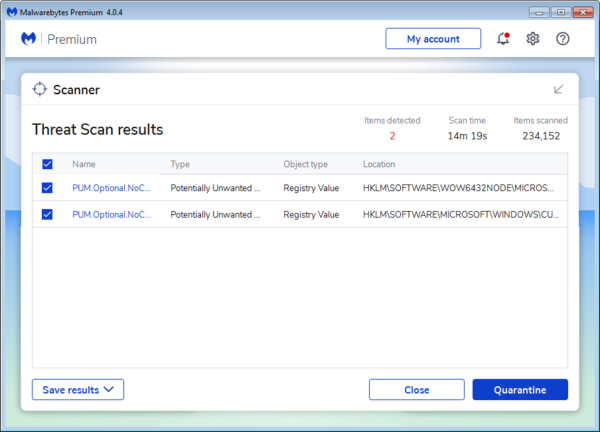
- Uncheck the entry or entries related to the PUM.
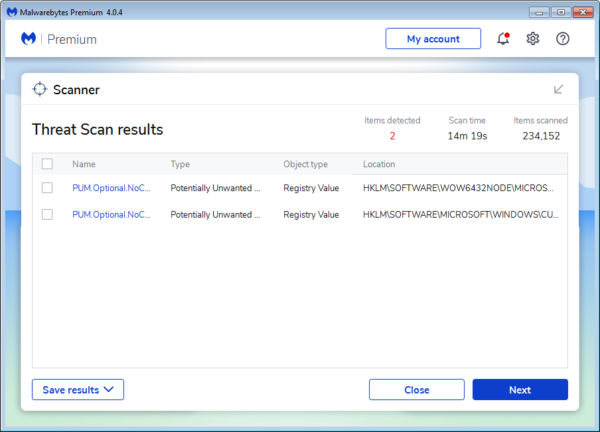
- Then click on Next.
- You will see a prompt giving you several options.
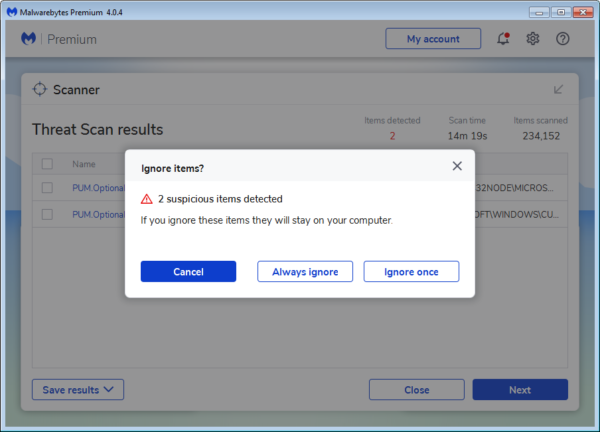
- Choosing Always ignore will add the PUM to the Allow List.
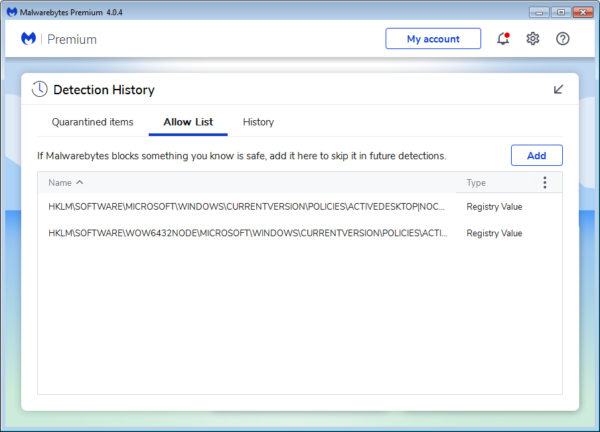
- You can remove them there when you decide they should no longer be ignored.
- When the PUM is on the Allow list it will no longer show up in your Scan results.





