PUP.Optional.KerishDoctor
Short bio
PUP.Optional.KerishDoctor is Malwarebytes’ detection name for for a potentially unwanted program published by Kerish Products that supposedly is a complete maintenance solution for Windows systems. It promises to optimize performance, prevent crashes and protect against malware.
Symptoms
Users my see this entry in their list of installed Programs and Features.
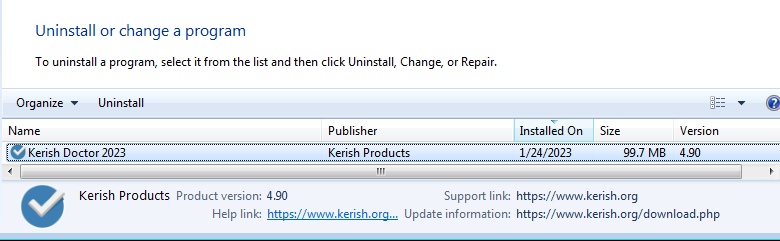
Type and source of the infection
PUP.Optional.KerishDoctor is often installed by users themselves, because it is marketed as an all-round system optimizer. These so-called “system optimizers” often use intentional false positives to convince users that their systems have problems. Then they try to sell you their software, claiming it will remove these problems. In most other cases they offer functionality that is already present in Windows by default.
Protection
Malwarebytes offers users an option to reconsider the installation of PUP.Optional.KerishDoctor by using real-time protection.
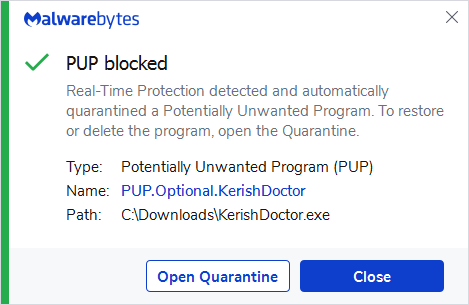
Remediation
Malwarebytes can detect and remove PUP.Optional.KerishDoctor without further user interaction.
- Please download Malwarebytes to your desktop.
- Double-click MBSetup.exe and follow the prompts to install the program.
- When your Malwarebytes for Windows installation completes, the program opens to the Welcome to Malwarebytes screen.
- Click on the Get started button.
- Click Scan to start a Threat Scan.
- Click Quarantine to remove the found threats.
- Reboot the system if prompted to complete the removal process.
Add an exclusion
Should users wish to keep this program and exclude it from being detected in future scans, they can add the program to the exclusions list. Here’s how to do it.
- Open Malwarebytes for Windows.
- Click the Detection History
- Click the Allow List
- To add an item to the Allow List, click Add.
- Select the exclusion type Allow a file or folder and use the Select a folder button to select the main folder for the software that you wish to keep.
- Repeat this for any secondary files or folder(s) that belong to the software.
If you want to allow the program to connect to the Internet, for example to fetch updates, also add an exclusion of the type Allow an application to connect to the internet and use the Browse button to select the file you wish to grant access.





