PUP.Optional.MultiDownload
Short bio
PUP.Optional.MultiDownload is Malwarebytes’ detection name for adware that is offered as an installer for a great variety of legitimate programs
Symptoms
Users will notice they did not receive the program they thought they downloaded and will be shown advertisements not originating from the sites they are visiting.
Type and source of infection
PUP.Optional.MultiDownload is offered to users as a downloader/installer for multiple softwares they may have looked for.
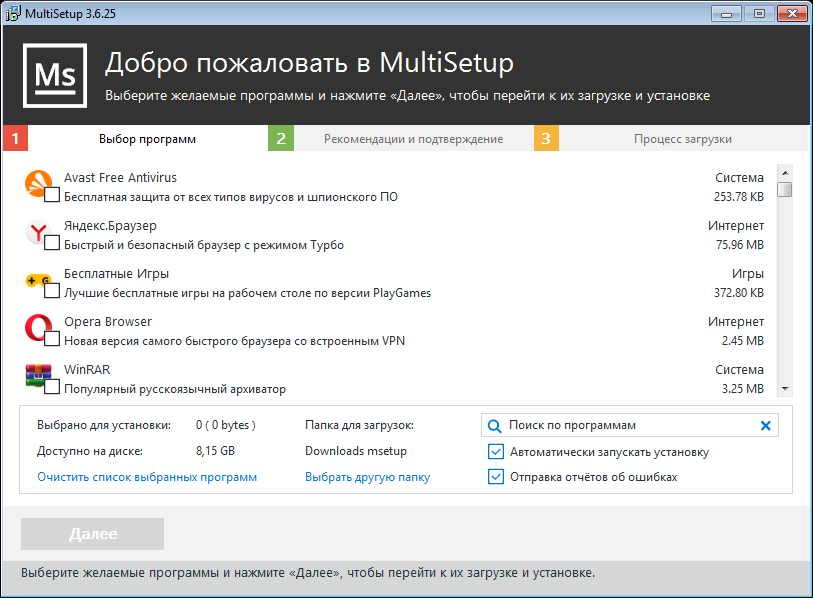
Along with the desired software they get adware.
Adware is typically a standalone program which displays adverts to the end-user in a variety of forms, including:
- inside the program itself via pop-ups and pop-unders, in or outside the browser slide-in adverts launching a browser window inserted adverts, or otherwise altered website content
- Adware has traditionally been spread through the affiliate model, where individuals or supposed business entities sign up with the adware vendor then distribute it via websites, bundled products, and other offers.
Protection
Malwarebytes protects users from PUP.Optional.MultiDownload by using real-time protection

Home remediation
Malwarebytes can detect and remove PUP.Optional.MultiDownload without further user interaction.
- Please download Malwarebytesto your desktop.
- Double-click MBSetup.exe and follow the prompts to install the program.
- When your Malwarebytes for Windows installation completes, the program opens to the Welcome to Malwarebytes screen.
- Click on the Get started button.
- Click Scan to start a Threat Scan.
- Click Quarantine to remove the found threats.
- Reboot the system if prompted to complete the removal process.
Business remediation
How to remove PUP.Optional.MultiDownload with the Malwarebytes Nebula console
You can use the Malwarebytes Anti-Malware Nebula console to scan endpoints.

Nebula endpoint tasks menu
Choose the Scan + Quarantine option. Afterwards you can check the Detections page to see which threats were found.On the Quarantine page you can see which threats were quarantined and restore them if necessary.





