PUP.Optional.Rostpay
Short bio
PUP.Optional.Rostpay is Malwarebytes’ detection name for a family of bundlers aimed at Windows systems.
Symptoms
Users may see advertisements not originating from the sites they are visiting.
Type and source of infection
Bundlers are typically installed by the users themselves, who are often unaware of the extra software that will be offered or even installed without giving the user a choice. Users typically agree to install the bundler because they want the main program the bundler has to offer. PUP.Optional.Rostpay offers several programs that may appeal to Windows users, and bundles them with adware applications based on the users geo-location.
Protection
Malwarebytes protects users against PUP.Optional.Rostpay by using real-time protection. This gives users the choice to reconsider the installation.
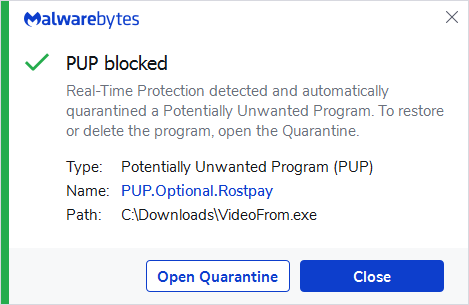
Remediation
Malwarebytes can detect and remove PUP.Optional.Rostpay without further user interaction. If one of these bundlers has been detected on a system it is advisable to run a full system scan.
- Please download Malwarebytes to your desktop.
- Double-click MBSetup.exe and follow the prompts to install the program.
- When your Malwarebytes for Windows installation completes, the program opens to the Welcome to Malwarebytes screen.
- Click on the Get started button.
- Click Scan to start a Threat Scan.
- Click Quarantine to remove the found threats.
- Reboot the system if prompted to complete the removal process.
Add an exclusion
Should users wish to keep this program and exclude it from being detected in future scans, they can add the program to the exclusions list. Here’s how to do it.
- Open Malwarebytes for Windows.
- Click the Detection History
- Click the Allow List
- To add an item to the Allow List, click Add.
- Select the exclusion type Allow a file or folder and use the Select a folder button to select the main folder for the software that you wish to keep.
- Repeat this for any secondary files or folder(s) that belong to the software.
If you want to allow the program to connect to the Internet, for example to fetch updates, also add an exclusion of the type Allow an application to connect to the internet and use the Browse button to select the file you wish to grant access.





