PUP.Optional.WinBing
Short bio
PUP.Optional.WinBing is Malwarebytes’ generic detection name for applications that may modify browser and system settings to direct search engine lookups through 3rd party search tools. PUP.Optional.WinBing may also change predefined search pages to use affiliate models which may direct search revenue to the software creator.
Symptoms
PUP.Optional.WinBing may run as a start-up entry and may be visible as running processes on compromised machines. Alternatively, the software may be configured in a manner which prevents visible processes and start-up entries. PUP.Optional.WinBing may alter browser settings and may prevent removal or changing of search providers.
Type and source of infection
PUP.Optional.WinBing may be distributed using various methods. This software may be packaged with free online software and distributed as a payload within a download manager, or could be disguised as a harmless program and distributed by email.
Protection
PUP.Optional.WinBing is a “protection only” detection, Malwarebytes does not offer protection against this PUP.
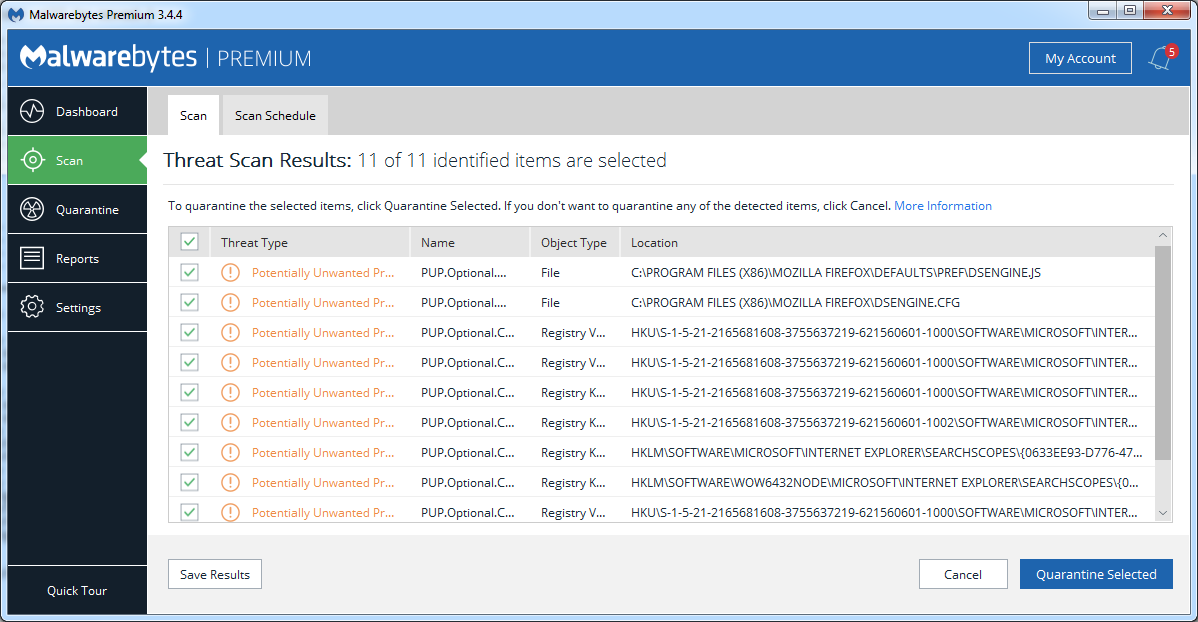
Remediation
Malwarebytes can detect and remove many PUP.Optional.WinBing infections without further user interaction.
- Please download Malwarebytes to your desktop.
- Double-click MBSetup.exe and follow the prompts to install the program.
- When your Malwarebytes for Windows installation completes, the program opens to the Welcome to Malwarebytes screen.
- Click on the Get started button.
- Click Scan to start a Threat Scan.
- Click Quarantine to remove the found threats.
- Reboot the system if prompted to complete the removal process.
Add an exclusion
Should users wish to keep this program and exclude it from being detected in future scans, they can add the program to the exclusions list. Here’s how to do it.
- Open Malwarebytes for Windows.
- Click the Detection History
- Click the Allow List
- To add an item to the Allow List, click Add.
- Select the exclusion type Allow a file or folder and use the Select a folder button to select the main folder for the software that you wish to keep.
- Repeat this for any secondary files or folder(s) that belong to the software.
If you want to allow the program to connect to the Internet, for example to fetch updates, also add an exclusion of the type Allow an application to connect to the internet and use the Browse button to select the file you wish to grant access.





