RiskWare.GpuZ.VulnDriver
Short bio
RiskWare.GpuZ.VulnDriver is Malwarebytes’ detection name for a legitimate driver that can be abused because of an existing vulnerability.
Symptoms
Users may find the driver with the file name GPU-Z.sys and a version number prior to 2.23.0 which contained a critical security flaw:
The vulnerability enabled attackers to execute code with kernel-level privileges, because it allowed arbitrary Model-Specific Register (MSR) writes via an input/output control interface, leading to a complete system take-over.
Type and source of infection
GPU-Z is a lightweight system utility designed to provide detailed information about your graphics card and GPU. It’s widely used for hardware monitoring and diagnostics but does not require installation. GPU-Z is not malware, but its driver vulnerability could be exploited by threat actors for unauthorized access or payload delivery.
Riskware, in general, is a detection for items that are not strictly malicious, but pose some sort of risk for the user in another way.
Protection
Malwarebytes detects and blocks RiskWare.GpuZ.VulnDriver to inform users about the potential danger.
Home remediation
Malwarebytes can detect and remove RiskWare.MisusedLegit without further user interaction.
Reboot the system if prompted to complete the removal process.
Please download Malwarebytes to your desktop.
Double-click MBSetup.exe and follow the prompts to install the program.
When your Malwarebytes for Windows installation completes, the program opens to the Welcome to Malwarebytes screen.
Click on the Get started button.
Click Scan to start a Threat Scan.
Click Quarantine to remove the found threats.
Business remediation
How to remove RiskWare.GpuZ.VulnDriver with the Malwarebytes Nebula console
You can use the Malwarebytes Anti-Malware Nebula console to scan endpoints.

Nebula endpoint tasks menu
Choose the Scan + Quarantine option. Afterwards you can check the Detections page to see which threats were found.
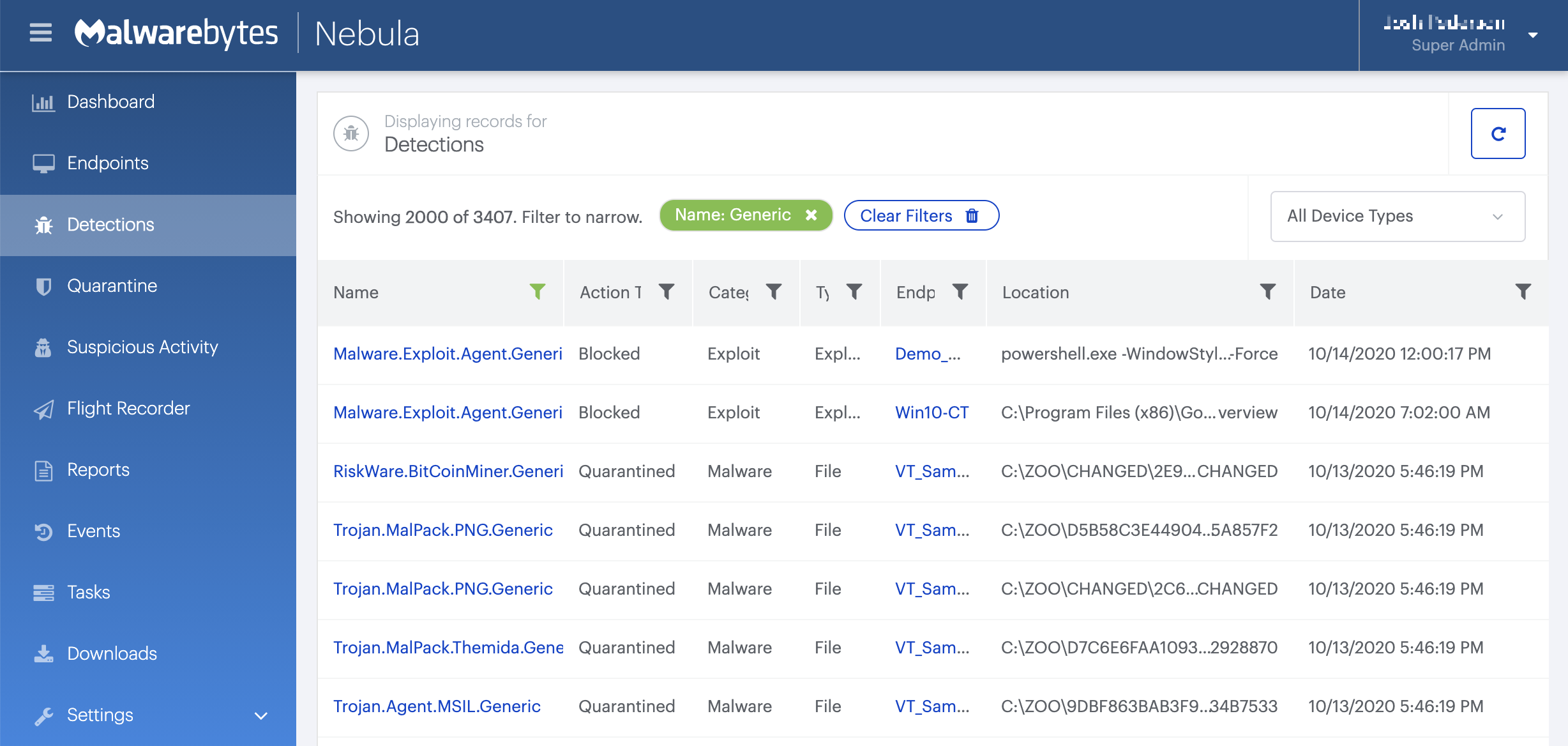
On the Quarantine page you can see which threats were quarantined and restore them if necessary.

Add an exclusion
Should users wish to keep this program and exclude it from being detected in future scans, they can add the program to the exclusions list. Here’s how to do it.
- Open Malwarebytes for Windows.
- Click the Detection History
- Click the Allow List
- To add an item to the Allow List, click Add.
- Select the exclusion type Allow a file or folder and use the Select a folder button to select the main folder for the software that you wish to keep.
- Repeat this for any secondary files or folder(s) that belong to the software.
If you want to allow the program to connect to the Internet, for example to fetch updates, also add an exclusion of the type Allow an application to connect to the internet and use the Browse button to select the file you wish to grant access.





