Riskware.TDSSKILLER
Short bio
Riskware.TDSSKILLER is Malwarebytes’ detection name for a tool originally designed to remove rootkits, but cybercriminals are abusing the tool to disable security software on the victim’s system.
Type and source of detection
Riskware, in general, is a detection for items that are not strictly malicious, but pose some sort of risk for the user in another way.
Programs might be termed as “riskware” because they:
- Violate the terms of service (ToS) of other software or a user platform.
- Block another application or software from being updated and patched.
- Might be illegal to use in the users’ country.
- Could be used as a backdoor for other malware.
- Are indicative of the presence of other malware.
Riskware.TDSSKILLER falls under the last two categories. A detection of this kind always should be reason for further investigation, unless there is a legitimate explanation for the presence of the TDSSKiller tool.
Protection
Malwarebytes detects Riskware.TDSSKILLER to give users the chance to make an informed choice.
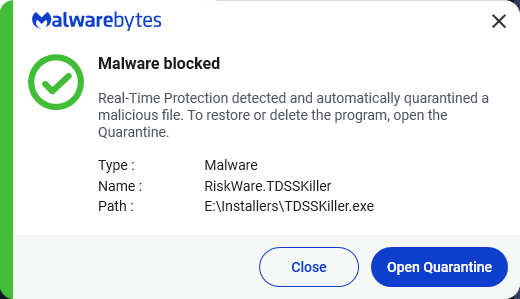
Home remediation
Malwarebytes can detect and remove Riskware.TDSSKILLER without further user interaction.
- Please download Malwarebytes to your desktop.
- Double-click MBSetup.exe and follow the prompts to install the program.
- When your Malwarebytes for Windows installation completes, the program opens to the Welcome to Malwarebytes screen.
- Click on the Get started button.
- Click Scan to start a Threat Scan.
- Click Quarantine to remove the found threats.
- Reboot the system if prompted to complete the removal process.
Business remediation
How to remove Riskware.TDSSKILLER with the Malwarebytes Nebula console
You can use the Malwarebytes Anti-Malware Nebula console to scan endpoints.

Nebula endpoint tasks menu
Choose the Scan + Quarantine option. Afterwards you can check the Detections page to see which threats were found.
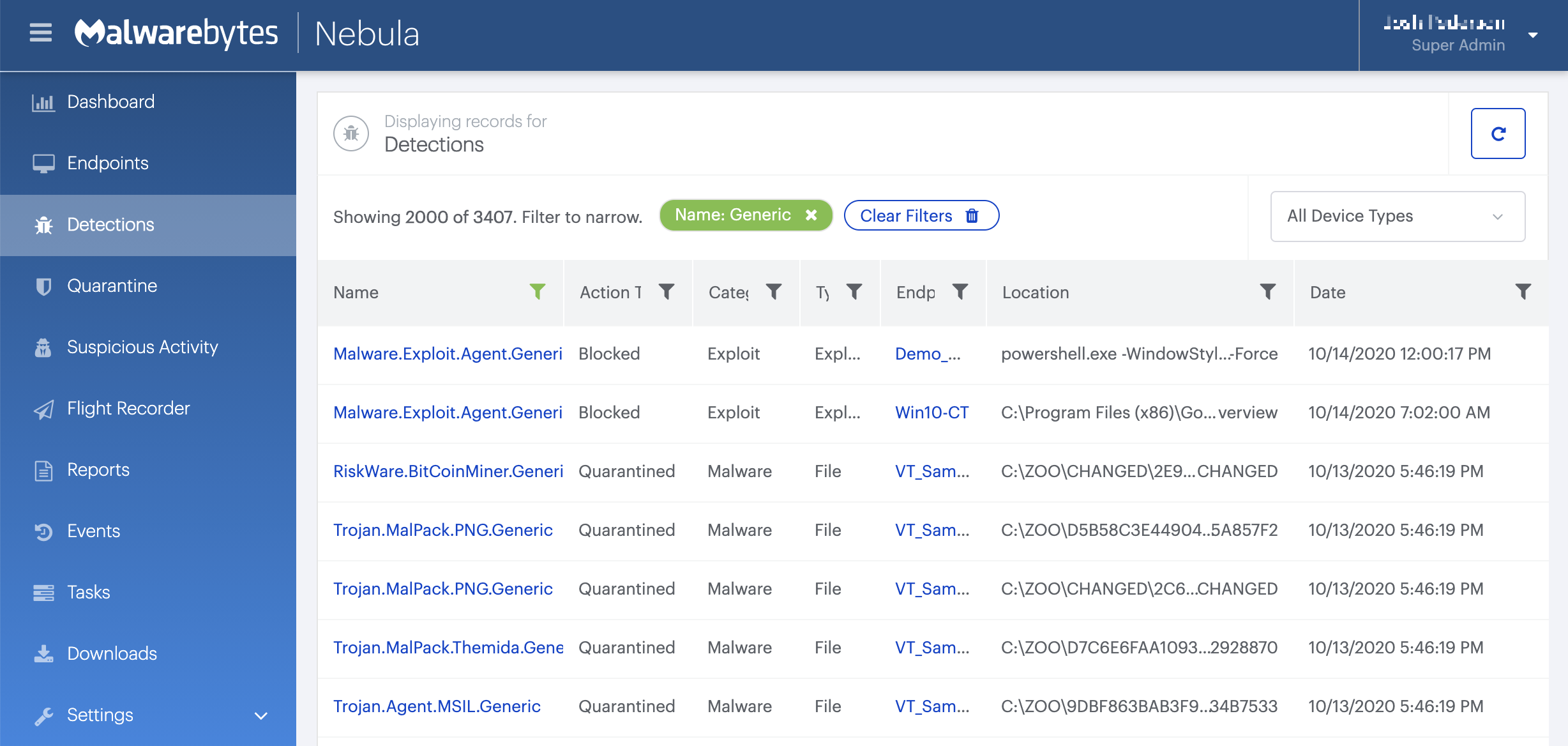
On the Quarantine page you can see which threats were quarantined and restore them if necessary.

Add an exclusion
Should users wish to keep this program and exclude it from being detected in future scans, they can add the program to the exclusions list. Here’s how to do it.
- Open Malwarebytes for Windows.
- Click the Detection History
- Click the Allow List
- To add an item to the Allow List, click Add.
- Select the exclusion type Allow a file or folder and use the Select a folder button to select the main folder for the software that you wish to keep.
- Repeat this for any secondary files or folder(s) that belong to the software.
If you want to allow the program to connect to the Internet, for example to fetch updates, also add an exclusion of the type Allow an application to connect to the internet and use the Browse button to select the file you wish to grant access.





