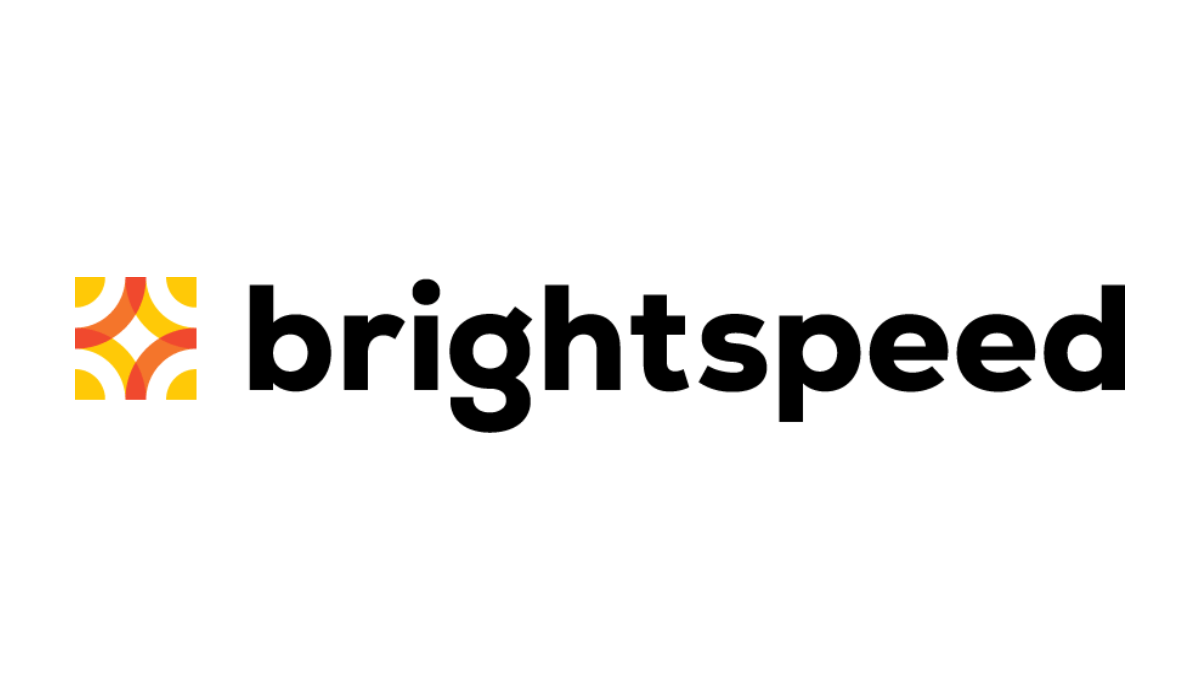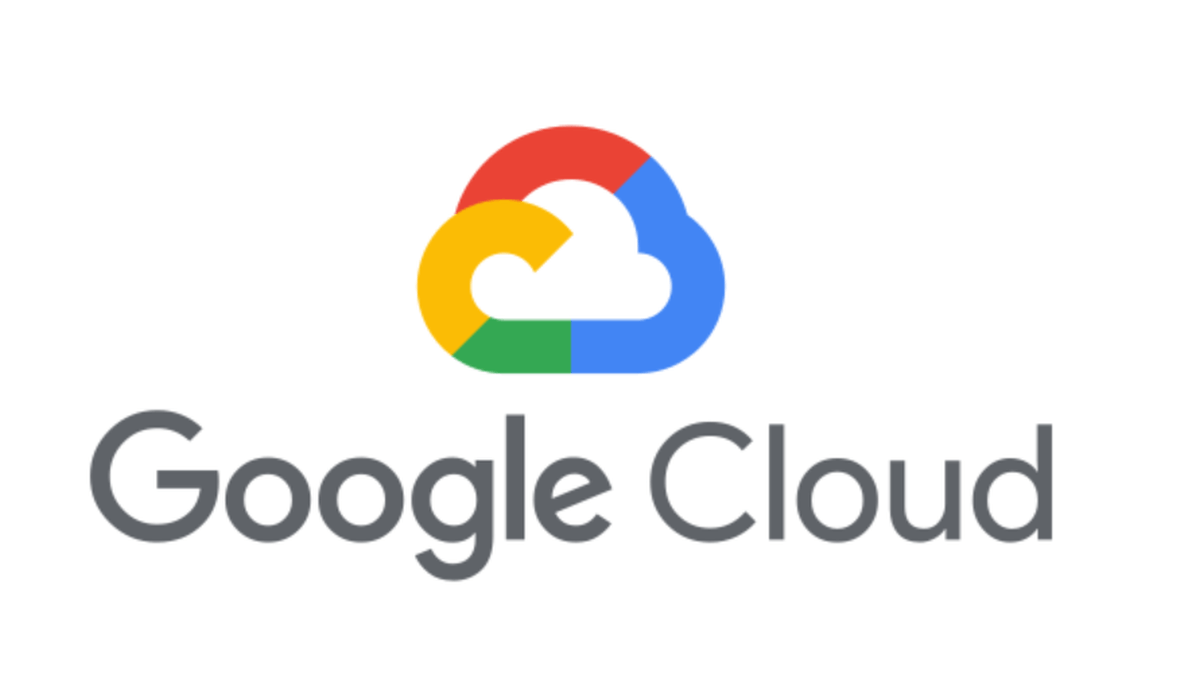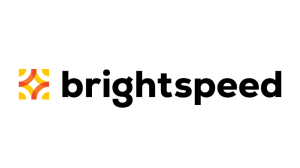You log onto your computer and it takes forever to boot. When it finally does, a few unfamiliar applications litter your desktop, and your browser immediately sends you to an ad for hair loss products.
Sounds like your PC has a problem with malware.
So what should you do? Before you flip out, try these simple steps to clean up your infected computer.
1. Computer acting suspect? Do a little digging and check for symptoms.
Look for issues characteristic of a malware infection:
- Does your web browser freeze or become unresponsive?
- Do you get redirected to web pages other than the ones you are trying to visit?
- Are you bombarded with pop-up messages?
- Does your computer run slower than usual?
- Do you see new icons on your desktop that you don’t recognize?
- Are your fans spinning suspiciously louder or harder than usual?
Unfortunately, even if you see nothing wrong with your computer, there may be trouble brewing under the surface, sneaking around and screwing with your files undetected. So it’s a safe bet to move on to Step 2 even if you can’t find a symptom.
2. Use protection: Enter safe mode.
- Remove CDs and DVDs, and unplug USB drives from your computer. Then shut down.
- When you restart, press the F8 key repeatedly. This should bring up the Advanced Boot Options menu.
- Select Safe Mode with Networking and press Enter. Only the bare minimum programs and services are used in this mode. If any malware is programmed to automatically load when Windows starts, entering safe mode may block the attempt.
3. Back up your files.
- This includes documents, photos, and videos. Especially cat videos.
- Do not back up program files, as those are where infections like to hide. You can always download these programs again if files are lost.
4. Download an on-demand malware scanner such as Malwarebytes.
- If you had no trouble connecting to the Internet before you suspected the infection, you can leave Safe Mode after having backed up your files and return to using your “normal” system.
- If your Internet was jammed up by a suspected infection, try using a friend’s computer to download your scanner and move it to your machine using a USB drive.
- Follow set-up instructions and install the program.
5. Run the scan.
- If you truly believe you are infected, do not pass go, do not collect $100. Just go directly to the scan. If you do have an infection, your on-demand scanner should let you know that you in danger, girl. A list of scan results tells you what malware was found and removed.
- Some cybersecurity software also flags potentially unwanted programs (PUPs) and puts them in the corner with Baby. If you’d like to keep a program your malware scanner deems is suspect, you can add it to an exclusions list and go about your day.
6. Restart your computer.
- After all, everyone deserves a second chance.
7. Confirm the results of your anti-malware scan by running a full scan with another malware detection program.
- You can try a program such as AdwCleaner, which targets PUPs and adware (those obnoxious pop-ups littering your browser).
- Restart again if the program found additional infections.
8. Update your operating system, browser, and applications.
- If there’s an update available on any of your software, go ahead and do it. Some of the most dangerous forms of malware are delivered by exploits that take advantage of out-of-date software.
9. Reset all of your passwords.
- Before being deleted, malware could have captured your passwords and forwarded them to criminals. Change each and every password you can think of, and make sure they’re strong. None of this 1, 2, 3, 4, 5 business. That’s the combination an idiot would use on his luggage.
10. If, after all of these steps, you’re still having problems with a possible infection, feel free to post your question in our public forum.
And if you want your Mac, iPhone, or Android phone as shiny and new as your PC after a cleaning, you can run anti-malware scans on these devices as well.