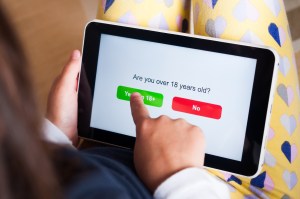In no time at all, kids will be going back to school or starting college. And while gearing up for this, it’s very important to be aware of the threat from device loss in the school environment.
Maybe you are away at university for the first time and have a new place to live, or maybe your kids have devices they take into school. Whatever the reason, if you lose a device or it gets stolen, the end result can be quite serious—from loss of sensitive data, wasted time and misplaced work, to blackmail or harassment if the data is unencrypted.
And it’s not just one piece of technology to worry about. Students are likely to own tablets, laptops, and mobile phones at the bare minimum. It’s tricky to juggle all the potential privacy and security pitfalls when dealing with so many pieces of technology…but it can be done!
How to protect yourself against mobile device theft
A phone is much easier to lose track of in school or on campus than a much larger device like a laptop. It’s also a great target for thieves for precisely the same reason. Depending on the model, your device likely contains a wealth of security options. Here’s what you can do in advance to take the sting out of a mobile theft.
- Lock your device. Your lockscreen should serve as the barrier between you and your data. This is because it’ll also serve as the barrier between your device and other people. Protect it with a passcode, or biometrics (such as your thumbprint, your faceprint, or even a scan of your eye). Should someone steal your phone or simply pick it up off the ground after you drop it, they won’t be able to access your data.
- Encrypt your data. If your device isn’t encrypted, the information on it is potentially at risk if the phone is stolen. Once encrypted, everything on the device is scrambled in a way which requires the correct PIN to access the secured data. Older versions of Android used something called Full-Disk encryption. Newer versions use File-based encryption. iPhones and iPads have encryption as standard when using Face or Touch ID, or a passcode. You can check by going to Settings > Face ID/TouchID & Passcode. If you scroll to the bottom you should see “Data Protection is enabled”
- Turn on Find my phone. This option is hidden away in the security settings of most Androids, and you may need to dig around a little to find it. It does what it suggests, using a combination of several forms of technology to locate the missing device. On Apple products, it’s likely to be turned on by default, but you can check by navigating to the “Find My” app.
How to protect yourself against laptop theft
Laptops aren’t quite as easy to make disappear as a mobile device, but it does happen! Here are some of the ways you can prevent laptop theft while on campus or out and about between classes.
- Don’t neglect physical security. Never leave your laptop bag unattended, even for a second. Going back to the counter for another coffee? Take it with you. Need to go to the bathroom? Pack your laptop away, and take it with you. Sitting at a table with your bag on the floor? Put one foot through the laptop bag’s strap, so if someone tries to snatch it they won’t be able to.
- Observe campus rules. If the laptop you’re using is campus supplied, the device may be encrypted by default. There may well be security tools present to help fend off potential malware infections, but there may be nothing available to remedy loss or theft, such as location tracking. While it may be tempting to install a third-party tracking tool, your school or university will have policies with regard to what you can, or cannot, install. If in doubt, ask IT for assistance.
- Encrypt your device (again). If you’re using a Windows operating system, you have a couple of options available. You could, for example, make use of BitLocker. If you’re running Windows Home, you may well have to consider using a third-party alternative because BitLocker isn’t available. On Macs, you can use FileVault to encrypt your device.
- Turn on Find your device. This works in a similar fashion to trace tools for lost mobiles and should be set up when you first get your device. On Windows, navigate to Start > Settings > Update & Security > Find my device, and then select “Change” to finish configuring. On Mac, navigate to System Preferences > AppleID > iCloud. Select Find My Mac and click Allow.
A tip for both mobiles and laptops
No matter what you’re taking on campus, remember to backup your data. Device loss is bad enough, but losing everything on the device makes it even worse. Get into the routine of backing up data daily.
Your mobile may also have the option of cloud backups. Take care to check how the data is stored, if it’s encrypted, and if it eventually expires. There may well be a limited amount of space available, or it could eat into some of your data allowance.
There are more options on the desktop. You could use removable storage, additional hard drives, local desktop backups, and more. There are also various cloud-based options available like Dropbox and Google Drive, and it’s worth noting that many of these services will also work on mobile too.