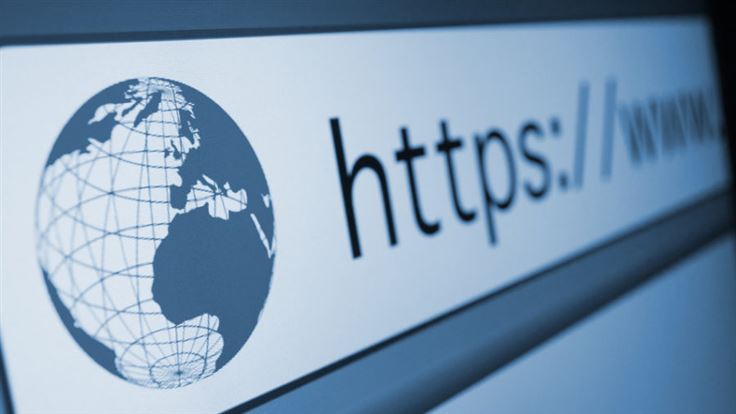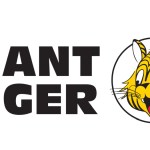Incognito mode is the name of Google Chrome’s private browsing mode, but it’s also become the catch-all term used to describe this type of web surfing, regardless of the browser being used. Some call it Private Mode, others call it Private Browsing. Apple almost certainly got there first, yet Chrome’s 2008 creation has largely become the generic name for all private browsing activity.
What’s the difference between Private browsing and Incognito Mode?
This is an important distinction to make. People can often get lost in options settings when reading articles about incognito mode because some aspects may be Chrome specific. This won’t help when trying to select something in options related to Safari on a Mac. With that in mind, everything we talk about below will be in relation to Chrome’s actual Incognito Mode. If we’re being more general, or referring to privacy modes in other browsers, we’ll also explain which ones.
How to go Incognito
In Chrome, Incognito is a privacy-focused option available from the dropdown menu in the top right hand corner. It’s a brand new, fresh out of the box, temporary version of your regular web browser. We’ll explain the key differences, and possible drawbacks, below.
Edge follows the same process. Click “Settings and more…” and this leads to what they call an InPrivate window.
You won’t be surprised to learn things are the same in Firefox. Its Private browsing is also opened up by the dropdown icon on the right hand side, then picking “New Private Window”.
Safari on a Mac works a little differently than the rest. You need to click on File / New Private Window from the dropdown options at the top of the screen.
What is Incognito mode?
In Incognito mode, your browsing history, cookies, site data, and information entered into forms aren not saved on your device. This means that when you start an Incognito window, you’re not logged into anything from your other session(s). You can be logged into your Amazon account, your email accounts, social media, and anything else in your “main” browser. That won’t be the case with the Incognito window when you open it up. It is completely separate from whatever you’re doing elsewhere. You don’t need to close your other browser(s) while using an Incognito window. They’ll co-exist quite happily.
Why use Incognito mode?
Incognito mode is primarily designed to keep your information private from other users of the same computer. It isn’t designed to keep your information private from the websites you visit, although that is sometimes a side effect.
The old joke is that it’s “pornography mode”, for people wanting to hide more personal aspects of their browsing. While this is no doubt true for some, there’s a lot more scope to Incognito mode and its uses than people give it credit for.
People may share computers. “Switch your login to another account” may be the first suggestion, but it’s not typically a realistic one in every scenario. What if you want to buy a surprise gift for a loved one? Nobody wants to play a game of “endlessly hide your Amazon history” while casually surfing. This is why people will look for gifts in Incognito mode, copy the URL, then drop it into their regular browser session afterwards to make the purchase. From there, they can delete it from their actual, logged-in history before forgetting about it. One additional bonus is that they won’t have dozens of similar gift items showing up in purchase suggestions. Again, this is very useful for accidental over-the-shoulder gift spoilage.
Avoid getting personal with private browsing
There’s a desire to avoid “cross-pollination” of data related to people logged in on their main browser. Sure, your Google account may know a lot about you. It’s still possible to isolate your most personal details from services you use. Suppose you don’t want your Google account to get a read on where you live, or go to work, or perhaps know the name of your children’s school. This is, again, doable. However. When your child falls ill and you can’t remember the school’s number? Punching it into your logged in account may be something you were trying to avoid. Same goes for a quick Google Maps route from your house to your office when roadworks cause delays. These are all things people who compartmentalise bits and pieces of crucial personal information like to avoid. There’s always the possibility of something going wrong in search engine land, and steps to mitigate issues like this are wise.
Is Incognito mode totally private?
Please note that the below applies to all browsers, when talking about Incognito / Privacy modes. The answer is, “no” and “because it largely depends”. Depends on what, you may ask?
If you’re on a corporate network, or on a home network with logging enabled? The person with access to the logs might not be able to see the site content, but they may be able to see URLs and can almost certainly see the names of the sites. As the text in the Incognito mode window at launch states, your ISP and websites themselves may see what you’re doing.
There’s also an option to enable third-party cookies (off by default in Incognito), though this may be something most people would naturally avoid in private browsing mode. Google has made statements about most of the above already. In fact, some of this has become quite a headache for the search giant.
Private browsing should not be used as a replacement for tools like a VPN, which are designed to solve a very different set of privacy problems. Some folks like to take things a step further. Otherwise, private browsing modes are a useful thing to have, but certainly not a one-stop fix for all privacy problems. Keep this in mind and your Incognito surfing sessions will hopefully be free from worry.