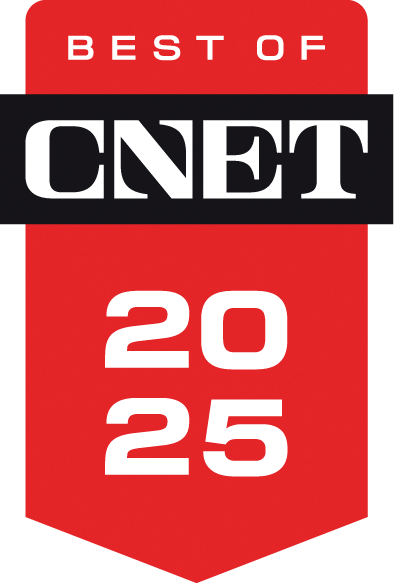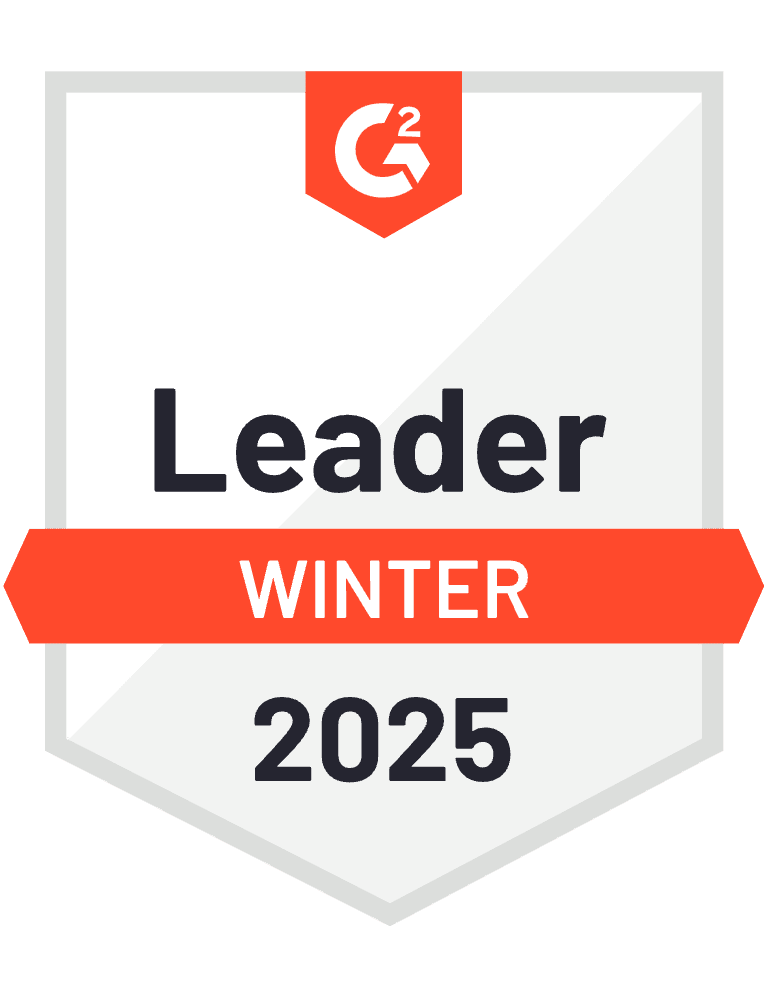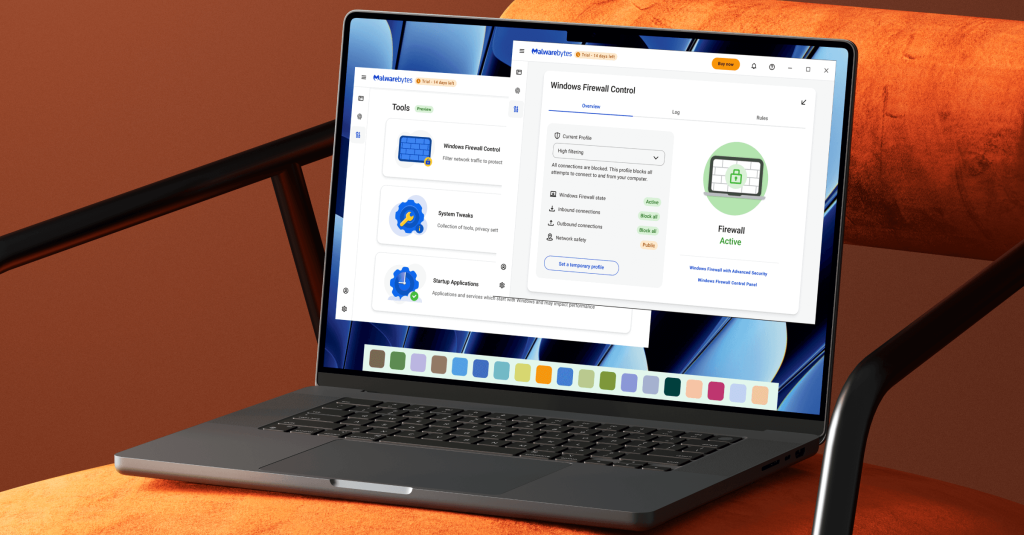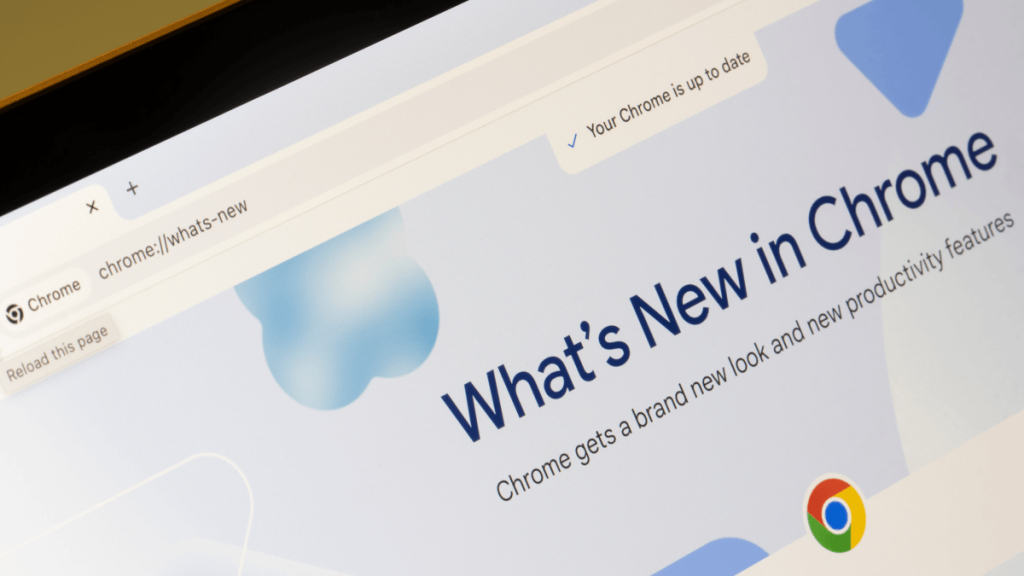Premium Security for Windows
Simple, powerful protection
that catches what others miss.

Malwarebytes was awarded Product of the Year 2025 by AVLab Cybersecurity Foundation. Read more >
Protect yourself in real-time, all the time.

AI-powered, superior security
Halt hackers by shielding your device from viruses, malware, ransomware, trojans, botnets, spyware, and more.

Robust scam protection
Shut down phishing attempts and dangerous decoy websites. Protect your documents and financial files from ransomware.

Lightweight and intuitive
Secure your PC without compromising speed. Optimize benefits within an easy-to-use personalized dashboard.

Here for you, always
Get expert guidance with tailored security and privacy assessments, built-in ‘Trusted Advisor’ and 24/7 human support, 60-day money-back guarantee.
See more features >
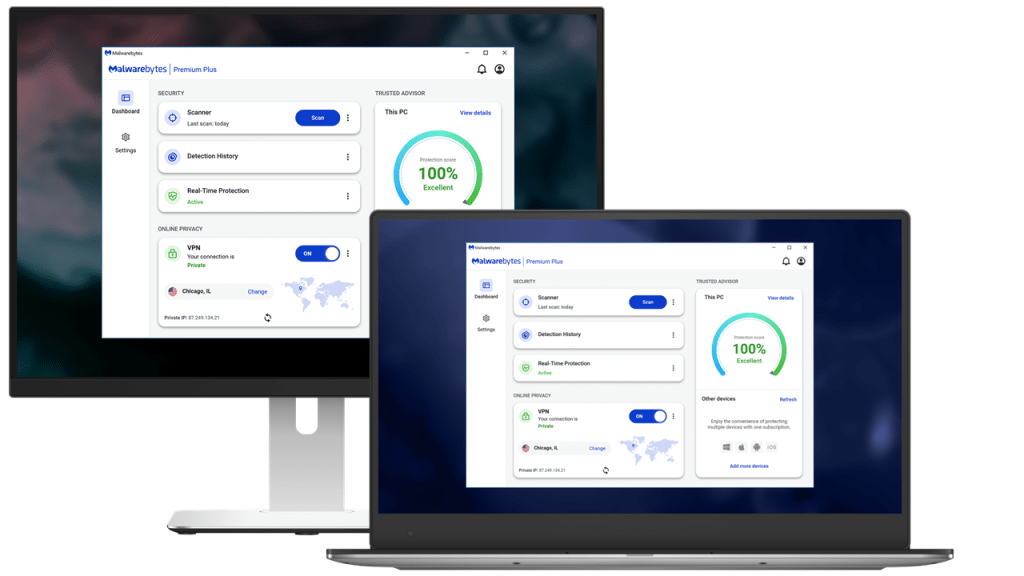
Reviewed and awarded by experts