Trusted by


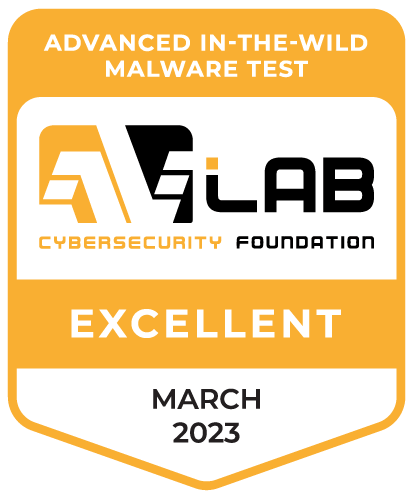
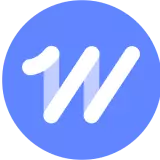
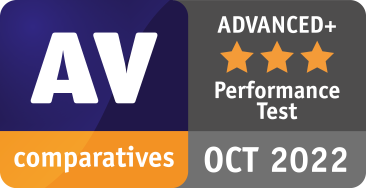
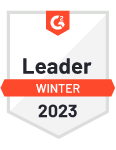
Rootkit symptoms
Slow computer performance
Rootkits drain memory which results in sluggish computer performance.
Web browser redirects
You’re seeing weird web browser behavior like Google link redirects or unrecognized bookmarks.
Windows error messages
You’re getting Windows error messages (“The Blue Screen of Death”) and are constantly rebooting.
Personal information is stolen
Your credit card, social security number, and user passwords are stolen.
Anti-virus isn’t working
Your antivirus software is suddenly deactivated.
Protect your device and data with
Malwarebytes rootkit scanner
How to remove rootkits
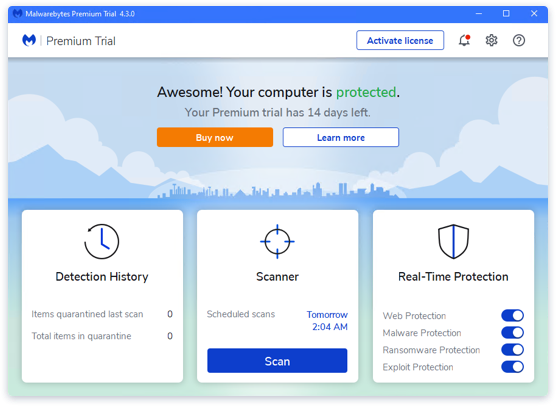
Step 1 – Install Rootkit Scanner
Download and install the Malwarebytes software. Click the Gear icon and choose the “Security” menu. Turn on the “Scan for rootkits” slider. Next, click the “Scan” button and Malwarebytes quickly scans your device.
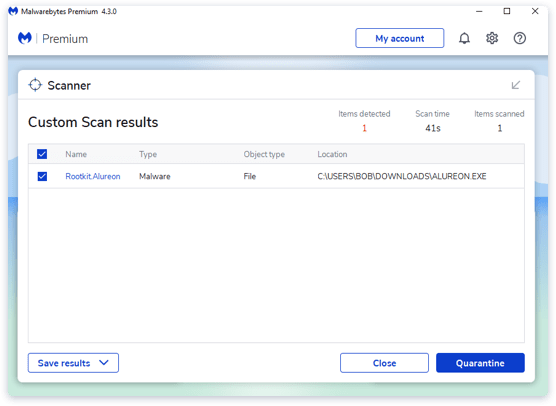
Step 2 – Review Rootkit Threats
After the rootkit scanner runs, Malwarebytes reports on any threats that were found and asks if you want to remove them.
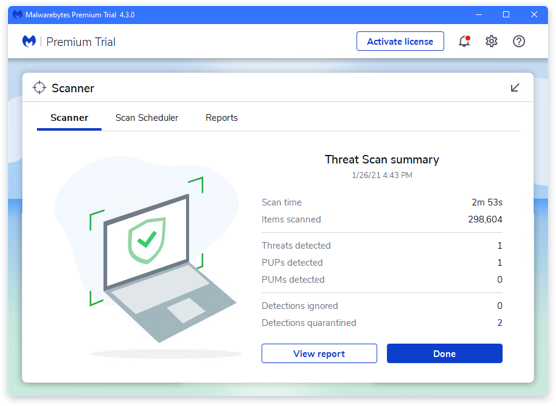
Step 3 – Remove Rootkit Threats
Once you give the ok, Malwarebytes will clean up rootkits and other threats so your device, files, and privacy are secure.

Proactively protect your device from future threats with Malwarebytes Premium.
Automatically scans and protects against viruses so you don’t have to.
Don’t take our word for it
“We use Malwarebytes on all of our company computers. Our experience is that Malwarebytes is effective and trouble free.”
“Malwarebytes provides an extra, invaluable layer protection against malicious data, and that makes me and our systems feel safer!”
“Eliminating hundreds of potential malware and trackers every week for our entire organization.”
Rootkit FAQ
What is a rootkit?
What do rootkits do?
Why is a rootkit so difficult to detect?
How do you check for rootkits?
How does Malwarebytes protect against rootkits?
Get started
Get Malwarebytes Premium for proactive protection against all kinds of malware.