PUP.Optional.Microleaves
Short bio
PUP.Optional.Microleaves is Malwarebytes’ detection name for potentially unwanted programs (PUPs) published by Microleaves LTD.
Symptoms
Users that have installed Microleaves software may see a number of Scheduled Tasks signed by Microleaves LTD. Users of some Microleaves software will also find they have changed proxy settings. And some may notice unsollicited advertisements on sites they are visiting or in the form of popups.
Type and source of infection
PUP.Optional.Microleaves is a system optimizer. These so-called “system optimizers” use exaggerated scan results or sometimes even intentional false positives to convince users that their systems have problems. Then they try to sell you their software, claiming it will remove these problems.
Protection
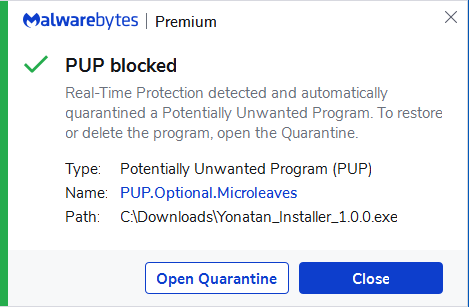
Malwarebytes blocks PUP.Optional.Microleaves
Remediation
Malwarebytes can detect and remove PUP.Optional.Microleaves without further user interaction.
- Please download Malwarebytes to your desktop.
- Double-click MBSetup.exe and follow the prompts to install the program.
- When your Malwarebytes for Windows installation completes, the program opens to the Welcome to Malwarebytes screen.
- Click on the Get started button.
- Click Scan to start a Threat Scan.
- In cases of changed proxy-settings please close the affected browsers.
- Click Quarantine to remove the found threats.
- Reboot the system if prompted to complete the removal process.
Add an exclusion
Should users wish to keep this program and exclude it from being detected in future scans, they can add the program to the exclusions list. Here’s how to do it.
- Open Malwarebytes for Windows.
- Click the Detection History
- Click the Allow List
- To add an item to the Allow List, click Add.
- Select the exclusion type Allow a file or folder and use the Select a folder button to select the main folder for the software that you wish to keep.
- Repeat this for any secondary files or folder(s) that belong to the software.
If you want to allow the program to connect to the Internet, for example to fetch updates, also add an exclusion of the type Allow an application to connect to the internet and use the Browse button to select the file you wish to grant access.
Traces/IOCs
Program names:
- (Advanced) Windows Manager
- Online Guardian





