PUP.Optional.OpenCandy
Short bio
PUP.Optional.OpenCandy is Malwarebytes’ detection name for a family of potentially unwanted programs (PUPs), mostly bundlerswith an adwaremodule.
Common infection method
OpenCandy hijacks a browser’s home page, installs unwanted toolbars, plug-ins, and extensions to the web browser, and collects information about a user’s surfing habits and sends it to third parties without consent.PUP.Optional.OpenCandy is often bundledwith freeware and shareware.
Protection
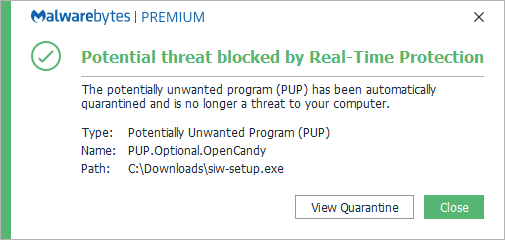
Malwarebytes blocks PUP.Optional.OpenCandy
Remediation
Malwarebytes can detect and remove PUP.Optional.OpenCandy without further user interaction.
- Please download Malwarebytesto your desktop.
- Double-click MBSetup.exeand follow the prompts to install the program.
- When your Malwarebytes for Windowsinstallation completes, the program opens to the Welcome to Malwarebytes screen.
- Click on the Get started button.
- Click Scan to start a Threat Scan.
- Click Quarantineto remove the found threats.
- Reboot the system if prompted to complete the removal process.
Add an exclusion
Should users wish to keep this program and exclude it from being detected in future scans, they can add the program to the exclusions list. Here’s how to do it.
- Open Malwarebytes for Windows.
- Click the Detection History
- Click the Allow List
- To add an item to the Allow List, click Add.
- Select the exclusion type Allow a file or folderand use the Select a folderbutton to select the main folder for the software that you wish to keep.
- Repeat this for any secondary files or folder(s) that belong to the software.
If you want to allow the program to connect to the Internet, for example to fetch updates, also add an exclusion of the type Allow an application to connect to the internet and use theBrowse button to select the file you wish to grant access.





