PUP.Optional.PushNotifications
Short bio
PUP.Optional.PushNotifications is Malwarebytes’ detection name for a large collection of domains that deploy malicious or fraudulent web push notifications on Chromium based browsers.
Symptoms
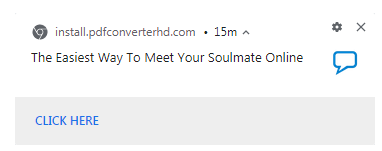
web push notification delivered by pdfconverterhd.com
Type and source of infection
Web push notifications are displayed in the lower right corner of the desktop even if the browser is minimized or closed. Websites use social engineering to trick users into allowing web push notifications from their domain, but most of them will show a prompt similar to this one:

Once the user has allowed the notifications the settings can be reviewed and changed under Settings > Advanced > Privacy and Security > Site settings > Notifications.
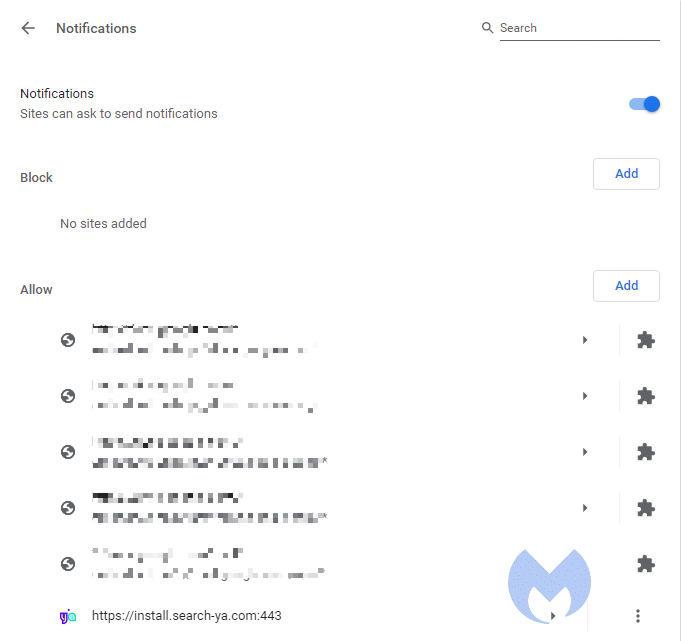
Protection
PUP.Optional.PushNotifications is a detection-only rule, but both Malwarebytes Browser Guard and Malwarebytes Premium will protect you from the sites that ask you to allow these web push notifications.”>
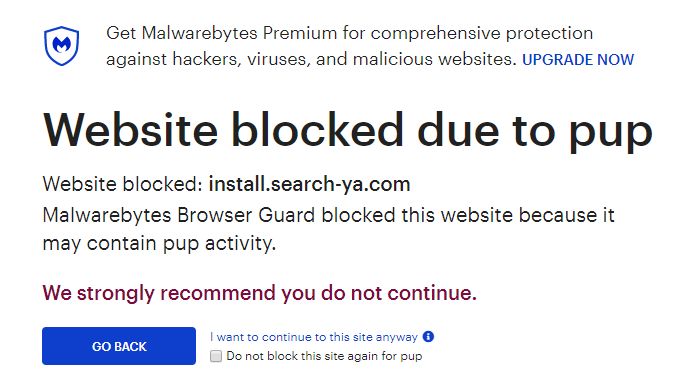
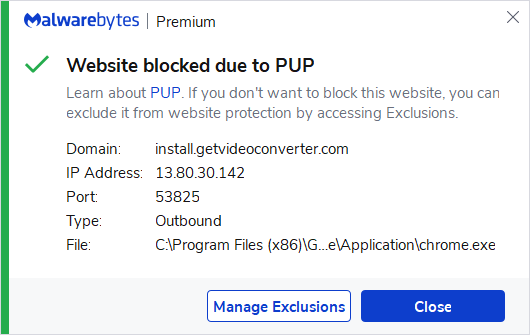
Remediation
Malwarebytes can detect and remove PUP.Optional.PushNotifications without further user interaction.
- Please download Malwarebytes to your desktop.
- Double-click MBSetup.exe and follow the prompts to install the program.
- When your Malwarebytes for Windows installation completes, the program opens to the Welcome to Malwarebytes screen.
- Click on the Get started button.
- Click Scan to start a Threat Scan.
- Click Quarantine to remove the found threats.
- Reboot the system if prompted to complete the removal process.
Malwarebytes will move the domain from the Allow section to the Block section.”>
Malwarebytes removal log
A Malwarebytes log of removal will look similar to this:
Malwarebytes
www.malwarebytes.com
-Log Details-
Scan Date: 2/19/20
Scan Time: 9:09 AM
Log File: 1e3656fe-52ef-11ea-9658-00ffdcc6fdfc.json
-Software Information-
Version: 4.0.4.49
Components Version: 1.0.823
Update Package Version: 1.0.19438
License: Premium
-System Information-
OS: Windows 7 Service Pack 1
CPU: x64
File System: NTFS
User: {computername}\{username}
-Scan Summary-
Scan Type: Threat Scan
Scan Initiated By: Manual
Result: Completed
Objects Scanned: 235896
Threats Detected: 8
Threats Quarantined: 8
Time Elapsed: 3 min, 6 sec
-Scan Options-
Memory: Enabled
Startup: Enabled
Filesystem: Enabled
Archives: Enabled
Rootkits: Disabled
Heuristics: Enabled
PUP: Detect
PUM: Detect
-Scan Details-
Process: 0
(No malicious items detected)
Module: 0
(No malicious items detected)
Registry Key: 0
(No malicious items detected)
Registry Value: 1
PUP.Optional.SearchYa, HKCU\SOFTWARE\GOOGLE\CHROME\PREFERENCEMACS\Default\extensions.settings|hleencoclkeflkjlikhldjhafcpdgjjd, Quarantined, 411, 791984, , , ,
Registry Data: 0
(No malicious items detected)
Data Stream: 0
(No malicious items detected)
Folder: 1
PUP.Optional.SearchYa, C:\USERS\{username}\APPDATA\LOCAL\GOOGLE\CHROME\USER DATA\DEFAULT\EXTENSIONS\HLEENCOCLKEFLKJLIKHLDJHAFCPDGJJD, Quarantined, 411, 791984, 1.0.19438, , ame,
File: 6
PUP.Optional.SearchYa, C:\USERS\{username}\APPDATA\LOCAL\GOOGLE\CHROME\USER DATA\Default\Secure Preferences, Replaced, 411, 791984, , , ,
PUP.Optional.SearchYa, C:\USERS\{username}\APPDATA\LOCAL\GOOGLE\CHROME\USER DATA\Default\Preferences, Replaced, 411, 791984, , , ,
PUP.Optional.SearchYa, C:\USERS\{username}\APPDATA\LOCAL\GOOGLE\CHROME\USER DATA\DEFAULT\EXTENSIONS\HLEENCOCLKEFLKJLIKHLDJHAFCPDGJJD\1.0.0_0\MANIFEST.JSON, Quarantined, 411, 791984, 1.0.19438, , ame,
PUP.Optional.PushNotifications, C:\USERS\{username}\APPDATA\LOCAL\GOOGLE\CHROME\USER DATA\Default\Secure Preferences, Replaced, 217, 789466, 1.0.19438, , ame,
PUP.Optional.PushNotifications, C:\USERS\{username}\APPDATA\LOCAL\GOOGLE\CHROME\USER DATA\Default\Secure Preferences, Replaced, 217, 789466, 1.0.19438, , ame,
PUP.Optional.PushNotifications, C:\USERS\{username}\APPDATA\LOCAL\GOOGLE\CHROME\USER DATA\Default\Preferences, Replaced, 217, 789466, 1.0.19438, , ame,
Physical Sector: 0
(No malicious items detected)
WMI: 0
(No malicious items detected)
(end)Add an exclusion
Should users wish to keep this program and exclude it from being detected in future scans, they can add the program to the exclusions list. Here’s how to do it.
- Open Malwarebytes for Windows.
- Click the Detection History
- Click the Allow List
- To add an item to the Allow List, click Add.
- Select the exclusion type Allow a file or folder and use the Select a folder button to select the main folder for the software that you wish to keep.
- Repeat this for any secondary files or folder(s) that belong to the software.
If you want to allow the program to connect to the Internet, for example to fetch updates, also add an exclusion of the type Allow an application to connect to the internet and use the Browse button to select the file you wish to grant access.





