PUP.Optional.BrowseFox
Short bio
PUP.Optional.BrowseFox is Malwarebytes’ detection name for a large family of adware that uses different methods of browser hijacking and monetizing to get their message across.
Type and source of infection
BrowseFox adware is usually installed by a bundler, but they do create sites and offer them as separate downloads. The bundled installer is usually different from the official one. The bundled installers require arguments for a full installation and are sometimes even aware of running on a virtual machine, both to hinder researchers.
Protection
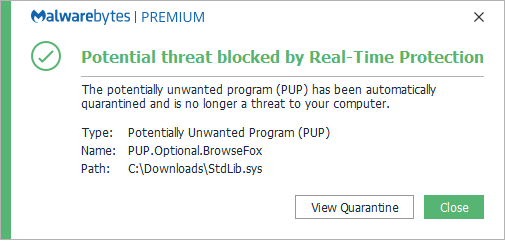
Malwarebytes blocks PUP.Optional.BrowseFox
Remediation
Malwarebytes can detect and remove PUP.Optional.BrowseFox without further user interaction.
- Please download Malwarebytesto your desktop.
- Double-click MBSetup.exeand follow the prompts to install the program.
- When your Malwarebytes for Windowsinstallation completes, the program opens to the Welcome to Malwarebytes screen.
- Click on the Get started button.
- Click Scan to start a Threat Scan.
- Click Quarantineto remove the found threats.
- Reboot the system if prompted to complete the removal process.
Malwarebytes removal log
A Malwarebytes log of removal will look similar to this:
Malwarebytes Anti-Malwarewww.malwarebytes.orgScan Date:5/13/2016Scan Time:9:10AMLogfile:mbamSearchExpanse.txtAdministrator:YesVersion:2.2.1.1043Malware Database:v2016.05.13.02Rootkit Database:v2016.05.06.01License:PremiumMalware Protection:DisabledMalicious Website Protection:EnabledSelf-protection:EnabledOS:Windows 7Service Pack 1CPU:x64File System:NTFSUser:{username}Scan Type:Threat ScanResult:CompletedObjects Scanned:310877Time Elapsed:8min,8secMemory:EnabledStartup:EnabledFilesystem:EnabledArchives:EnabledRootkits:EnabledHeuristics:EnabledPUP:EnabledPUM:EnabledProcesses:0(Nomalicious items detected)Modules:0(Nomalicious items detected)Registry Keys:6PUP.Optional.Yontoo,HKLM\SOFTWARE\WOW6432NODE\CLASSES\CLSID\{99415057-7C50-439D-AA20-02D83C071B61},Quarantined,[91d58154adec1026ab21fb4e9a68ac54],PUP.Optional.Yontoo,HKLM\SOFTWARE\CLASSES\WOW6432NODE\CLSID\{99415057-7C50-439D-AA20-02D83C071B61},Quarantined,[91d58154adec1026ab21fb4e9a68ac54],PUP.Optional.Yontoo,HKLM\SOFTWARE\WOW6432NODE\CLASSES\CLSID\{F83D1872-D9FF-47F8-B5A0-49CC51E24EE8},Quarantined,[a0c6884d8c0d9a9cb815a3a646bc4db3],PUP.Optional.Yontoo,HKLM\SOFTWARE\CLASSES\WOW6432NODE\CLSID\{F83D1872-D9FF-47F8-B5A0-49CC51E24EE8},Quarantined,[a0c6884d8c0d9a9cb815a3a646bc4db3],PUP.Optional.BrowseFox,HKLM\SOFTWARE\WOW6432NODE\MICROSOFT\WINDOWS\CURRENTVERSION\UNINSTALL\Search Expanse,Quarantined,[6cfa72636a2fc2749854903b59a8e818],PUP.Optional.Yontoo,HKLM\SOFTWARE\WOW6432NODE\SearchExpanse,Quarantined,[26402ca9b5e4310585ab557e33d02ed2],Registry Values:0(Nomalicious items detected)Registry Data:0(Nomalicious items detected)Folders:2PUP.Optional.Yontoo,C:\Program Files (x86)\Search Expanse,Quarantined,[8ed832a39efb49edfdf99c049072956b],PUP.Optional.Yontoo,C:\Program Files (x86)\Search Expanse\Extensions,Quarantined,[8ed832a39efb49edfdf99c049072956b],Files:4PUP.Optional.BrowseFox,C:\Users\{username}\Desktop\SearchExpance.exe,Quarantined,[f86e24b19108d85efeee9d2e08f9a65a],PUP.Optional.BrowseFox,C:\Program Files (x86)\Search Expanse\Uninstaller.exe,Quarantined,[6cfa72636a2fc2749854903b59a8e818],PUP.Optional.Yontoo,C:\Program Files (x86)\Search Expanse\7za.exe,Quarantined,[8ed832a39efb49edfdf99c049072956b],PUP.Optional.Yontoo,C:\Program Files (x86)\Search Expanse\Extensions\firefox@www.searchexpanse.com.xpi,Quarantined,[8ed832a39efb49edfdf99c049072956b],Physical Sectors:0(Nomalicious items detected)(end)
Add an exclusion
Should users wish to keep this program and exclude it from being detected in future scans, they can add the program to the exclusions list. Here’s how to do it.
- Open Malwarebytes for Windows.
- Click the Detection History
- Click the Allow List
- To add an item to the Allow List, click Add.
- Select the exclusion type Allow a file or folderand use the Select a folderbutton to select the main folder for the software that you wish to keep.
- Repeat this for any secondary files or folder(s) that belong to the software.
If you want to allow the program to connect to the Internet, for example to fetch updates, also add an exclusion of the type Allow an application to connect to the internet and use theBrowse button to select the file you wish to grant access.





