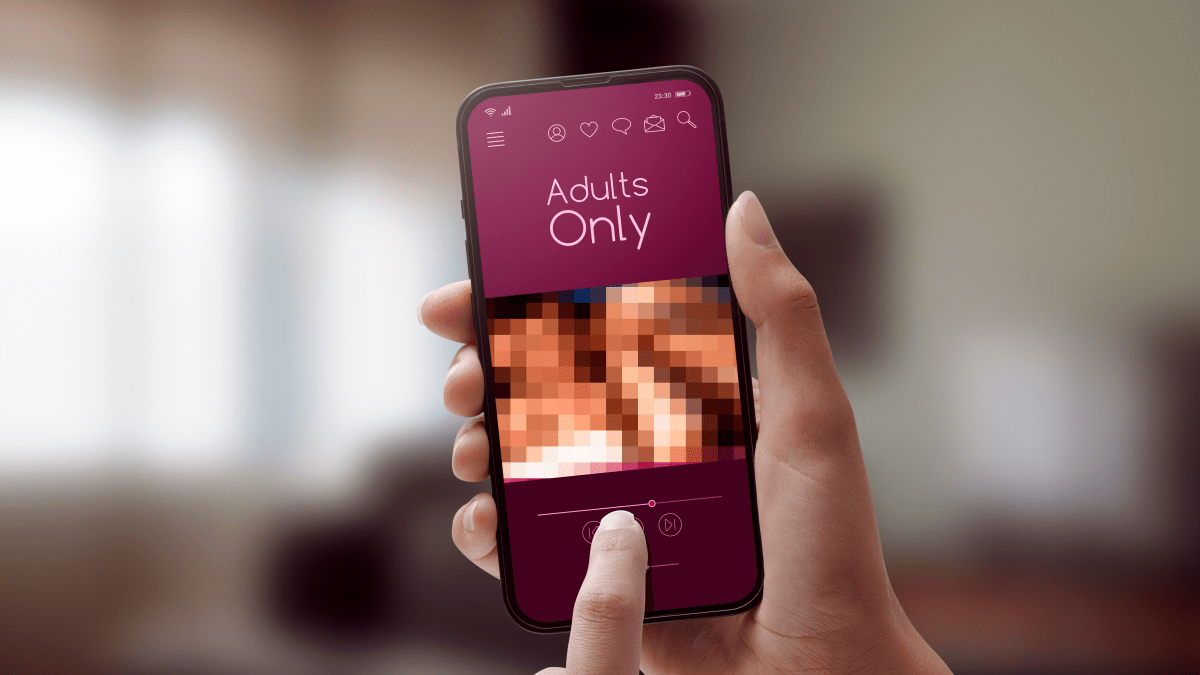On iOS and iPadOS, location services are typically turned on when you first set up your device. However, there may be reasons why you don’t want your device to be located, perhaps because you don’t want to be found but need to keep the device with you.
There are a few options to hide your location from prying eyes.
Please note: I will only mention iOS from here on, but the instructions are almost the same for iPadOS.
Turn off location services by app
Some apps will not work properly without location services, but it’s certainly worth checking which ones are actually using them.
- Go to Settings > Privacy & Security > Location Services.
- If Location Services is on, you will see a list of apps with permissions.
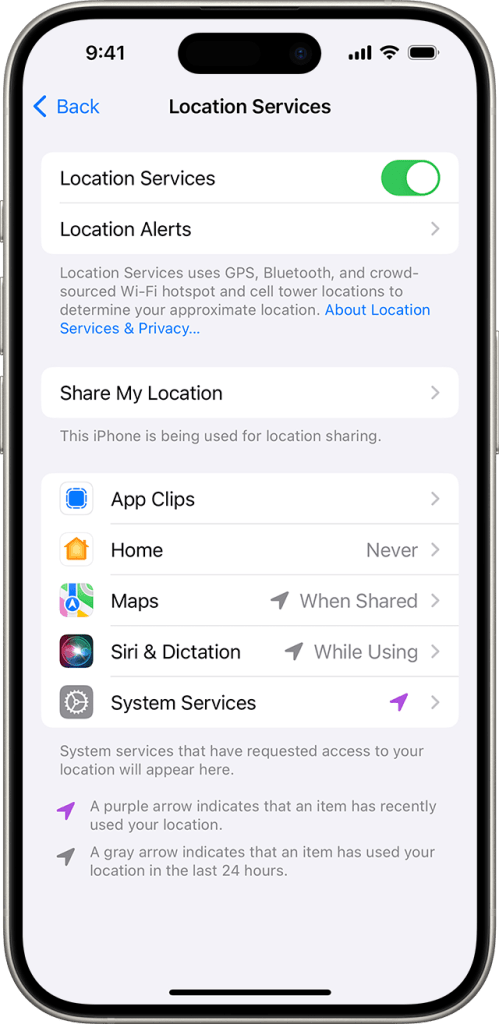
- Scroll down to select an app.
- Now you can tap the app and select an option of Never, Ask Next Time Or When I Share, While Using the App, or Always.
- From here, apps should provide an explanation of how they will use your location information. Some apps might offer only two options.
Turn location services off entirely
You can turn Location Services on or off at Settings > Privacy & Security > Location Services. Move the slider control to the left to turn Location Services off.
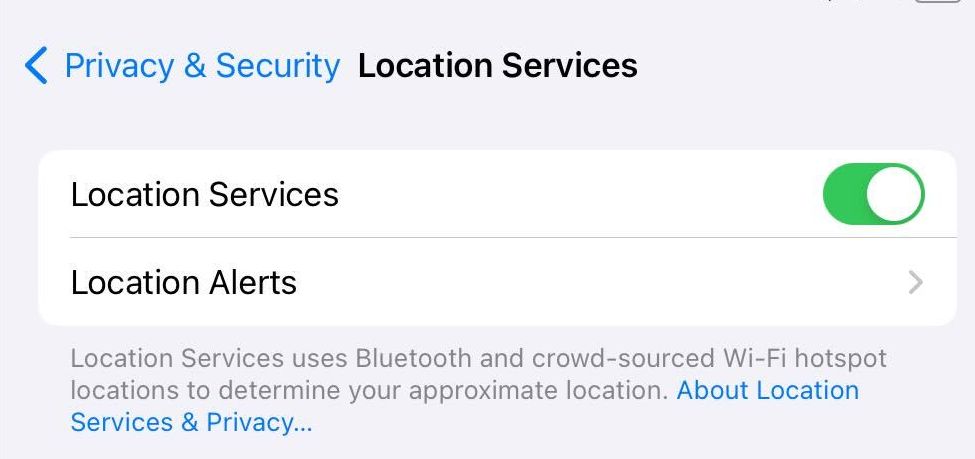
Note that turning Location Services of will also disable the Find My feature for the device.
Turn off Find My iPhone
Find My iPhone allows a user to track their devices. It allows you to locate the device from another device, make it play a sound if you are close, and even remotely erase your device if you suspect it has fallen in the wrong hands.
To disable Find My iPhone:
- Go to Settings
- Select your account name.
- Choose Find My
- Turn the feature off. You will need to enter your iCloud password.
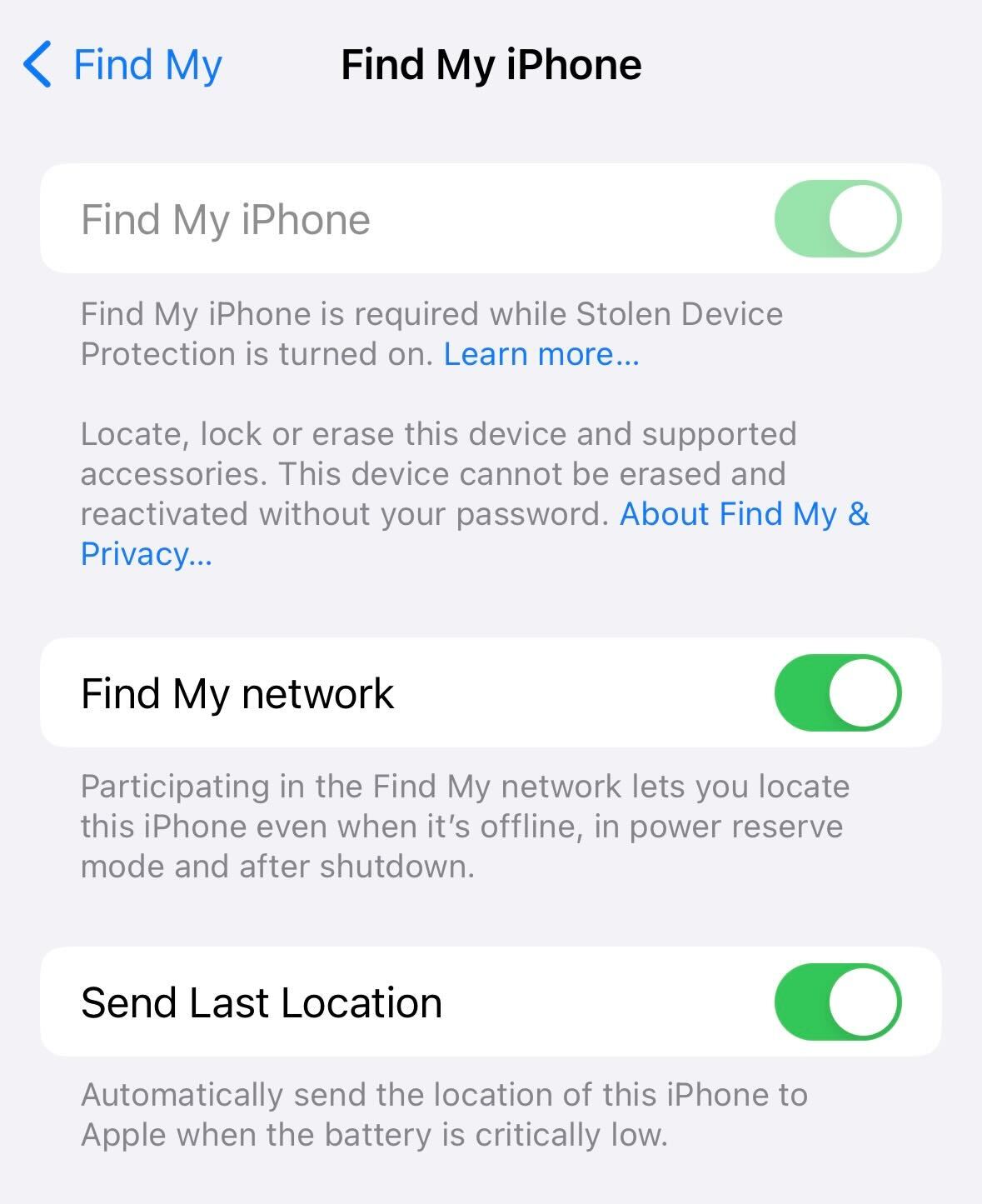
An iPhone can still be tracked in some cases, even if it is in Airplane Mode. The only way tracking is not possible is to turn the iPhone off completely. And even then, since iOS 15, iPhone models 11 and up will transmit their location even when powered off if the Find My Network is enabled in your settings.
To turn off Find My network:
- Go to Settings
- Select your account name.
- Choose Find My
- Turn Find My network off.
We don’t just report on phone security—we provide it
Cybersecurity risks should never spread beyond a headline. Keep threats off your mobile devices by downloading Malwarebytes for iOS, and Malwarebytes for Android today.