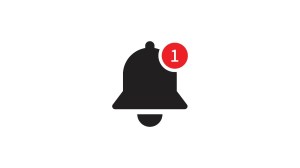If there was an award for “most overlooked really important thing in computing”, backups would win. Every year.
So let’s put that right and spend a minute or two thinking about backups. Backups are great! Having backups is like having a do-over for your mistakes, and who hasn’t wished for that? And they can keep you safe too. Good computer security means creating layers of protection that overlap and cover each others’ backs. The final layer is your backups. They’re a “get out of jail free” card you can play if any of your files are destroyed, deleted, or corrupted by malware.
To get you off on the right foot we’ve got three tips: A beginner tip, an intermediate tip, and an advanced tip.
1. Make backups
Yes, our first tip really is “make backups”. Why? Because backups are the dental floss of cybersecurity—the thing that everyone knows they should do, that everyone intends to do, that nobody actually does.
You need to floss your computer, every day. We don’t care how you do it: You can use the cloud, put your files on a USB stick, plug in an external hard drive, burn your data to a disk (ask your parents), copy them to an FTP site (ask your grandparents), or print them out and bind them in a book for all we care. All we ask is that you make a copy of your data, and then make making copies of your data a habit.
The only backup you’ll ever regret is the one you didn’t make.
2. Make them automatic
Once you decide that you’re going to make regular copies of your data you are, in all likelihood, going to get bored of doing it and slip up on your rigorous, well-intentioned schedule. Humans just aren’t good at doing the same thing, the same way, every day. But you know what is? A computer.
So, our intermediate tip is to let the computer take the strain of remembering what you want to backup and when. They love that stuff.
Windows and macOS both come with backup software included, each of which is perfectly on-brand for your platform of choice. The Windows backup solution has a boring and sensible name. It’s called Backup and Restore. On Mac you’ll be using a Time Machine, because Apple lets its marketing department in the room when things are being named. As you’d expect, if you’re a Linux user there are a bewildering number of options to choose from. If you’re blinded by overchoice, check out Amanda.
3. Make sure they work
If you’ve followed tip two and automated your backups then you can sit back and relax right? Sure, you can. But if you want to know for sure that your backup solution will be there for when you need it most, you need to test it. After all, a backup is only as useful as the data you can actually restore from it.
Anyone who works with computers knows that assumption is the mother of all f*** ups, so don’t assume your backups work, prove they do. Pick a file you really care about and go get a copy of it from your backups. Better yet, if you have a directory where you keep lots of important files, restore that. Not only will that prove to you that your backups can dig you out of trouble if they ever need to, you’ll get a feel for how slow that process can be if you’re backing up over Wi-Fi. Understanding that restoring a lot of files from a backup can be a lengthy process will help you set your expectations and manage your stress levels if you ever need to.
Pat yourself on the back
Whether you made it all the way to rolling out tip three, or you stopped at one, we applaud you. Your digital life is now more resilient than it was, which means you’ll be better able to weather hardware failures, accidental deletions, and malware outbreaks.
We don’t just report on threats—we remove them
Cybersecurity risks should never spread beyond a headline. Keep threats off your devices by downloading Malwarebytes today.