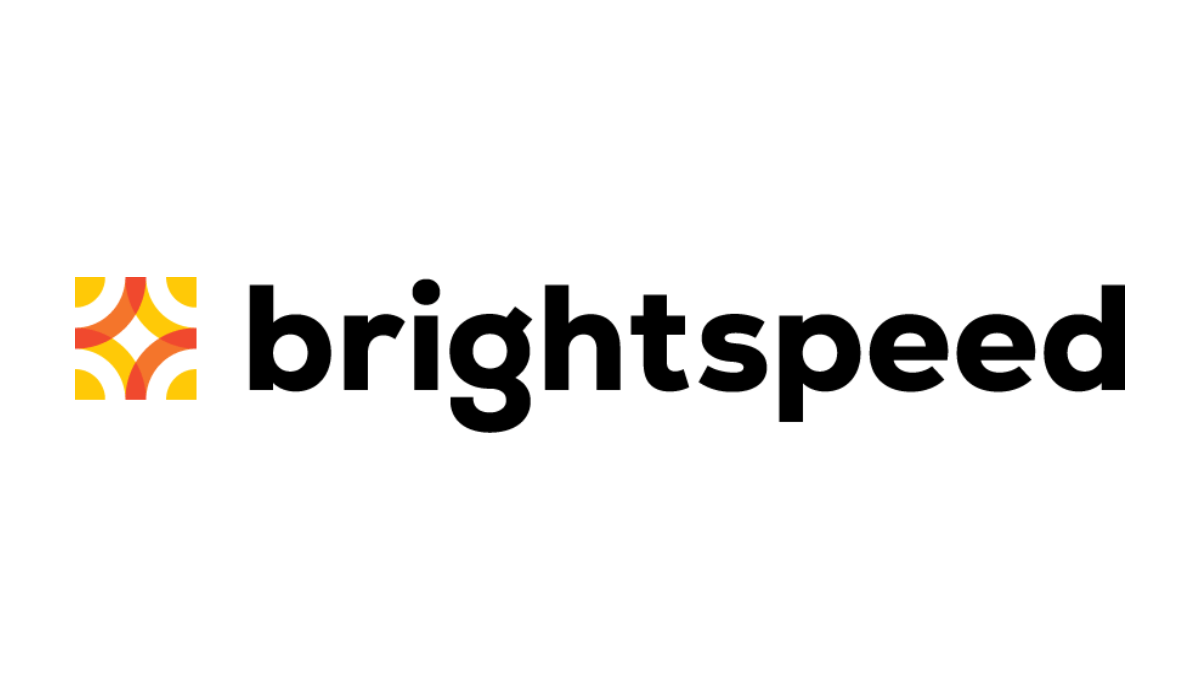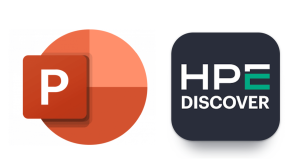Finding the balance between security and ease of use.
A computer system, or almost anything else for that matter, can never be 100 percent secure. And generally speaking, the more security we apply, the less easy the system becomes to use. More security programs means more resources are being used, before you can start to work or play.
On the other side of the scale, less security means you will be troubleshooting more often to get rid of the unwanted software that landed on your computer. And that is an even bigger loss of “productive time”.
Of course there is such a thing as too much security.
The best example is the worsening cry for safer and more complicated passwords.
In some offices this has resulted in the password being written down and pasted to the bottom of the screen.
Not what you hoped for when you made the password mandatory and too hard to guess. In this case ease of use has won in the end-users mindset.

Considerations to be made when you try to decide how much and which kind of security you want to apply:
- Sensitivity: How sensitive is the information stored on the system?
- Priority: What is the systems main use?
- Equipment: How much workload can the system handle without problems?
- Risk-analysis: Which kind of attacks can you expect?
- Costs : How much damage can you repair yourself?
- User-friendliness: set and forget vs. configurability.
- Education: learn about best practice.
1. Nowadays, online banking is so widespread that almost every computer will have some related information stored on it. Phishing attacks have grown along in numbers and unfortunately still render enough success to make it worth the malware writers time.
2. It is important not only to make a risk assessment, but also to estimate the resources needed for the intended use. For example, a computer used for heavy graphic and programming jobs will welcome all resources available for work, but may not need to go online often. Whereas a gaming computer will also want the resources, but may be online a lot and will need adequate protection, e.g. a firewall.
3. Overloading your system with security programs can have a reverse effect of what you are trying to achieve, a worry-free working environment. Find security programs that have a low payload and check if the programs you intend to install, work well together.
4. Security by obscurity means keeping a low profile and expecting only the common attacks. Where having a high-profile means you can expect to be the target of specialized attacks, which will need much more of your attention and security measures. Very few hackers/malware-writers target a specific system, but when they do, the financial gain has to be great. And since the financial gain is usually only a fraction of the targets loss, it is good to know your enemy.
Another aspect of this analysis has to be your online behavior.
Do you give away personal information or your email address easily? This may result in tons of spam. What kind of sites do you frequent? Searching for porn and illegal software is an added risk.
5. If you can get rid of most malware on your computer without much help, then the costs of a minor infection by malware are lower than those of someone who has to take their computer to the shop in case of any trouble at all.
6. It’s better to use security programs that you understand. If you know how they work, you can use them more effectively. You can install the best highly configurable HIPS, but if you don’t understand what you are doing, this can backfire just as easily. You could be blocking something your system needs to function properly or something you need for the systems intended use. I would certainly install a different set of security programs for my dad then I would for myself.
7. One of the key elements of best practice is to keep your OS and your security programs updated. Another one is to be careful what you download, run and where you surf to. Also think about what you post on social media. Do you really want everyone to know that?
The most common types of security software:
Antivirus, firewall, spam-filter, backups, Malwarebytes Anti-Malware, browser protection, encryption, HIPS/Sandbox and combinations of some of these elements can be found.
Below you can find some pointers about each of these elements when you are looking to speed up your computer without compromising your security. Please understand that they are my personal views and I do understand there will be lots of different ones.
An Antivirus is a must have, unless your system is disconnected from the outside world. No network, no USB, no CD/DVD, nothing. You will always find people that will tell you they are not running one. Their choice is their risk. Even a free one is better than nothing. But the ones that have a lighter footprint are almost all paid versions. Look around and see which one would suit you best and if you can afford it, but don’t skip it altogether.
Modern versions of Windows come with a built-in firewall. Unless you like configurability or have special needs because the use of the computer, this is adequate protection in most cases.
Also, routers that enable you to share the internet connection in a household or other network, often come with a built-in firewall. Make sure to change the default password of such routers.
A spam-filter can be very useful, but if you are careful with your email address, you shouldn’t need it that much. And the latest forms of spam will always trickle through. The best spam-filter is common sense. If it is too good to be true, it probably isn’t true and another golden rule: don’t open unexpected attachments.
Don’t underestimate backups as a means of security. Not only hard-drive problems can cause a need for backups.
There is also ransomware out there that encrypts your files and asks money for decryption and viruses that delete or infect your files, for example CryptoLocker.
So make sure you have backups, preferably outside of your system. External drives, DVDs or in the cloud are the most common options nowadays. Programs making backups continuously do use resources, but they take away the need for you to remember to do it yourself.
Malwarebytes Anti-Malware PRO detects and protects in an easy-to-use, straightforward, heavy-hitting but lightweight manner. It usually runs without problems alongside your Antivirus, and if not you will receive excellent support.
Browser protection: Most browsers do have built-in protection nowadays. Don’t ignore their warnings without good reason.
Keep them updated and use extra protection against exploits if you visit more than just a few trusted sites. Be aware that exploits can be hidden in seemingly harmless advertisements that even the site-owner is not aware of. Add popup- and add-blockers to your own taste.
Encryption could be the last layer in your layered defense. Once they have access to your files, you can make it very hard for them to read what is in them by encrypting your files. Encryption software usually only has a noticeable impact when you are actively using it.
HIPS/Sandbox, although very useful for those that know what they are doing, I would not recommend them for everyone. You can read more about them here:
Depending on your needs and resources you can pick the elements of the above line-up to build your customized protection. The list is certainly not complete. There are more specialized and programs that use a slightly different approach, that you can add or use instead of one of the above. There are also settings in Windows that you can use to enhance your protection. That will be something for a later article.
Summary
Computer security can be optimized along different paths. It depends on your needs, available computer resources and how much you want to spend. We hope this article can help you find the balance that is just right for you.