iOS has a reputation for security but that doesn’t mean that the 4+ million pre-orders of the iPhone 6s and 6s Plus isn’t exciting news for hackers and thieves.
While Android is the bigger target for mobile malware writers, Apple fans who are waiting for their iPhone 6s and 6s Plus phones to arrive will still face their share of security threats.
If you’re one of those fans the best way to protect your device and your information is to do your due diligence. Apple pushes security updates and vets all App Store submissions but there is more than one way to compromise a device.
As part of National Cybersecurity Awareness Month, these tips can help you keep your iPhone (and everything on it) safe.
Set up Touch ID with a stronger passcode. The four-digit passcode prompt may make it seem like that’s all you need but in fact there’s no reason not to protect your iPhone 6s or 6s Plus with a much longer passcode. Go to Settings > Touch ID & Passcode, then switch off Simple Passcode to choose a longer passcode that includes alphanumeric characters.
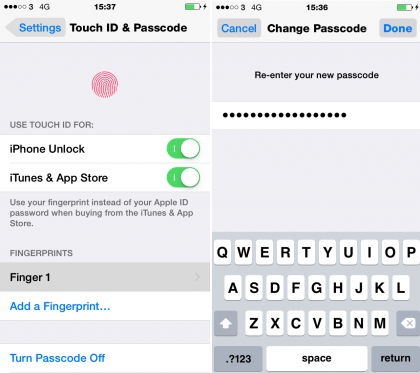
Via http://www.itpro.co.uk/mobile/23179/iphone-66-plus-tips-28-top-hints-for-ios-8#privacy
Turn off lock screen notifications. A secure device doesn’t always mean secure data – particularly when all thieves need to do is glance over your shoulder. Messages, email and other apps can inadvertently broadcast your sensitive data to the world via notifications. The less info your lock screen shows, the better. To edit notification settings, go to Settings > Passcode (or Touch ID and Passcode) > Allow access when locked and disallow most apps from posting to the lock screen.
Opt into double verification. Use two-step verification whenever it’s available – it takes more time to enter both your password and a four-digit verification code when you want to sign into iCloud or buy from iTunes and the App Store, but it’s also more secure. To opt in, go to https://appleid.apple.com > Manage your Apple ID > Password and Security > Two-Step Verification and follow the directions to change your security settings.
Back everything up. Apple gives you two ways to keep your personal info from being erased in the event of loss or theft: backing up with iCloud or backing up with iTunes. To do the former, go to iCloud > Backup, and toggle the switch to on. Next time you plug your phone into a USB power source anywhere you can connect to wi-fi, all of your documents, account data and other information and settings will be duplicated in the cloud. If your phone is lost or stolen and you’re forced to brick it remotely, you can restore everything once you get a replacement device.
Finally, know what to do in the event of device loss or theft. Report your iPhone stolen not only to police, but also your carrier. Many carriers like T-Mobile have security protocols that help customers suspend phone lines and wipe data before thieves can break into a phone to steal precious personal info. And while kill switch laws made the news last year, Apple was at the forefront of the trend with Activation Lock, a default setting that lets users brick stolen phones from anywhere in the world.
We’re living in a world where mobile device security is more important than ever because phones are now the primary repositories for bank info, credit card numbers, family photos, work files, contacts and more. An iPhone is a lot easier to lose (or swipe) than a laptop, making it a prime target for thieves.
Thankfully Apple has made it easy for even beginners to keep their new iPhones secure – all it takes is changing a few settings and you can rest easy knowing your device and your information are safe as can be.
This is a post by guest blogger Jessica Oaks, Associate Editor over at FreshlyTechy. Jessica is a freelance journalist who loves to cover technology news and the ways that technology makes life easier. She also blogs at FreshlyTechy.com. Check her out on Twitter @TechyJessy.









