How to Block Ads on iPhone
Ads are becoming increasingly pervasive. Delivered through websites and apps, ads can appear in your push notifications, slow down your device, interrupt your favorite content, drain your battery, and even compromise your security.
However, taking control of your iPhone by blocking ads and trackers can enhance your user experience and your privacy.
Read this in-depth explanation for more on:
- How to block ads on iPhone.
- How to unblock ads on iPhone.
- Why block ads on iPhone?
- How to install an ad blocker on iPhone.
- How to block ads on iPhone for free.
Can iPhones block ads?
Yes, the iPhone can block ads. Since the introduction of iOS 9 in 2015, iPhone users have been able to block ads within Safari. They can also download a third-party ad blocker to block ads on websites and apps.
How to block ads on iPhone: Step-by-Step
There are multiple ways to improve your ad-blocking game on the iPhone. If you want to know how to block ads like a pro on iPhone, try the following steps:
- Check you’re using the latest version of iOS
- Block pop-ups
- Install an ad blocker.
- Turn off any personalized geo-targeted ads.
Step 1:Check you’re using the latest version of iOS
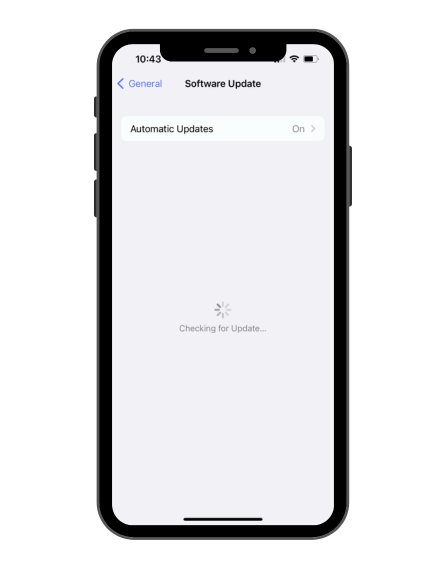
To update your iPhone software, go to Settings>General>Software Update. Updating your iOS can help block ads in the following ways:
- The latest version of iOS may feature enhanced ad blocking and tracking prevention for Safari.
- An iOS update can beef up your security and privacy when using apps.
- The latest iOS update may ensure that third-party ad blockers and browser extensions work optimally.
- Apple leverages its Intelligent Tracking Prevention (ITP) to limit website tracking while still enabling them to function normally. The latest version of iOS may carry ITP enhancements that boost your privacy against ads and trackers.
Step 2: Block pop-ups
To enable the pop-up blocker on Safari, follow these simple steps:
- Open the Settings app on your iPhone.
- Scroll down and tap Safari.
- Toggle on the Block Pop-ups option.
Step 3: Turn off any personalized or geo-targeted ads
Some iPhone ads can seem intrusive when they target your habits or geographical location. But you can protect your privacy by turning off personalized and geo-targeted ads.
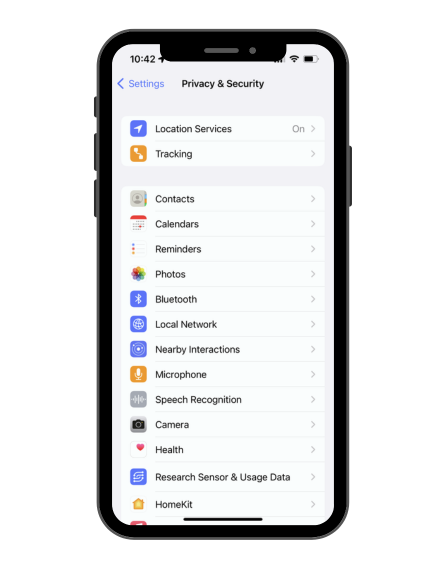
Step 4: How to turn off personalized ads
Go to Settings > Privacy & Security > Apple Advertising and toggle the switch for Personalized Ads. This action will prevent Apple from displaying personalized ads, though it will not reduce the volume of ads you see.
In addition, go to Settings > Privacy & Security > Tracking. Here, you can prevent apps from tracking your activity across other apps and websites and reduce the risk of seeing personalized ads.
Step 5: How to turn off geo-targeted ads
Go to Settings > Privacy & Security > Location Services and toggle off the switch for Location Services. This action will prevent apps from tracking your location.
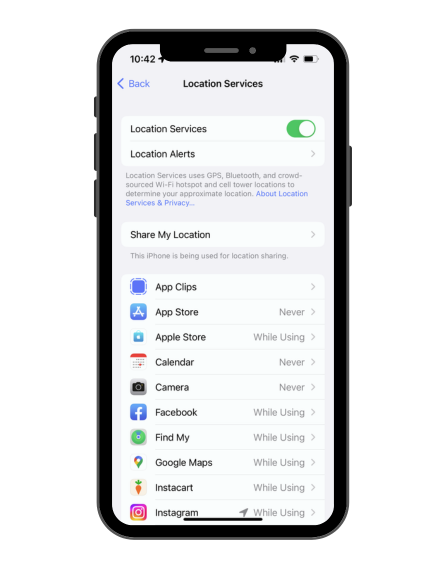
Step 6: Turn off your Internet connection or use Airplane Mode
Since most ads require an internet connection, enabling Airplane Mode will disable your connection and prevent some ads from appearing. To activate Airplane Mode on your iPhone, follow these steps:
- Swipe down from the top-right corner of the screen to access the Control Center.
- Tap the airplane icon to enable Airplane Mode.
Alternatively, you can disable cellular data and WiFi on your iPhone to cut off the source for many ads. To turn off cellular data and WiFi on your iPhone, follow these steps:
- Open the Settings app on your iPhone.
- Tap WiFi or Cellular.
- Toggle off the WiFi or Cellular Data options.
Another way to disable cellular data and WiFi or enable Airplane Mode is to simply swipe down from the top-right of your unlocked iPhone screen. Tap the Airplane Mode, Cellular Data, or WiFi icon to activate or deactivate those functions.
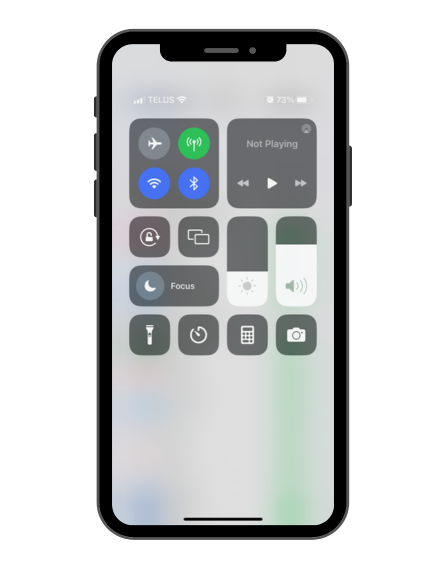
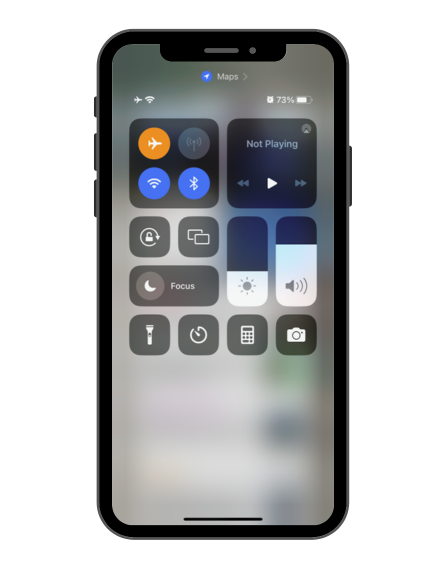
Step 7: Turn off connections for specific apps
If you prefer to block ads in specific apps rather than your entire device, you can disable cellular data for them individually.
To disable cellular data for specific games on your iPhone, follow these steps:
- Open the Settings app on your iPhone.
- Tap Cellular.
- Scroll down to find the game you want to block ads in and toggle off the switch next to it.
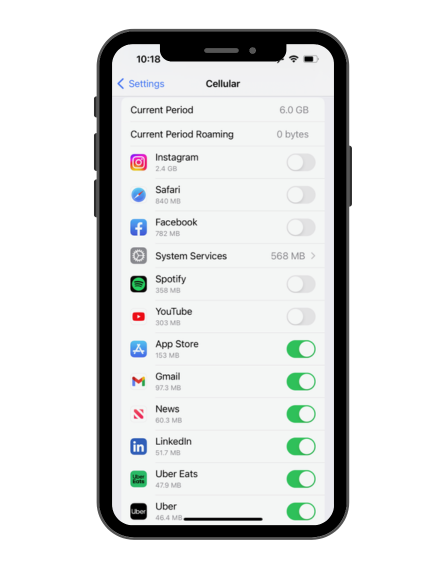
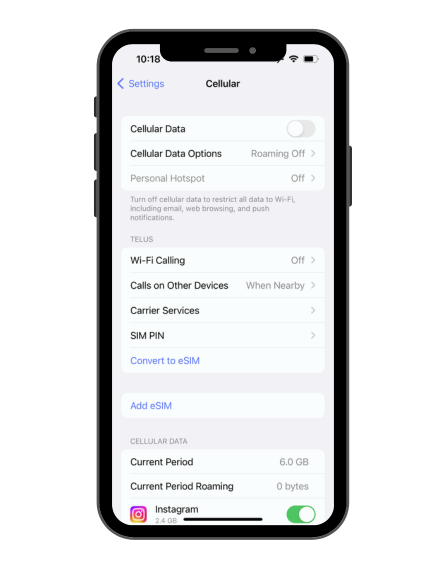
How to block ads on Safari on iPhone
A quick way to block ads on your iPhone is to use the baked-in Safari ad-blocking feature. Go to Settings > Safari > Block Pop-ups and toggle the switch to enable it. Toggling the switch will prevent pop-up ads from appearing on Safari when browsing the internet.
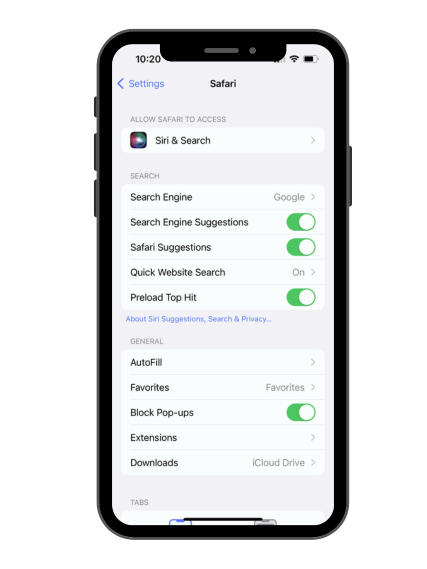
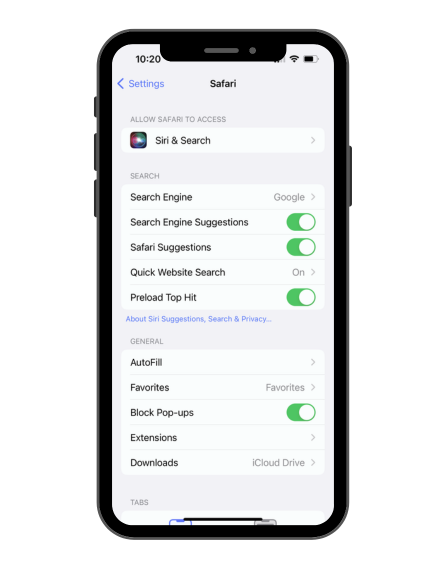
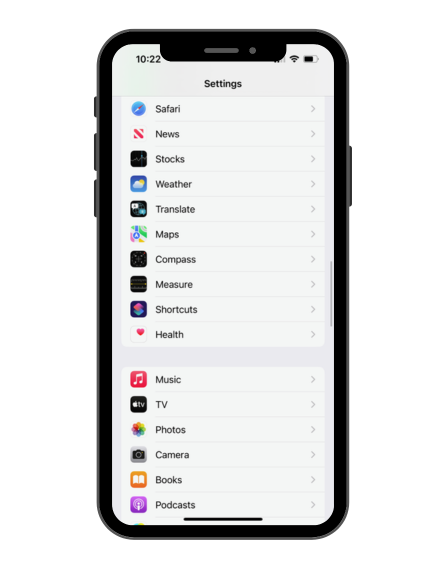
Check your Safari settings
You can optimize your Safari settings to enhance ad-blocking capabilities. Go to Settings > Safari and explore the various options available.
Toggle on the switch to:
- Block Pop-ups to stop pop-up ads from appearing.
- Prevent Cross-Site Tracking to prevent third parties from tracking you across websites.
- Block All Cookies to stop cookies in Safari.
You can also hide your IP address from trackers in Safari settings on your iPhone.
Check your extensions tab and disable extensions
Safari also supports extensions that can enhance your ad-blocking capabilities. To check your extensions, open Settings>Safari. Tap Extensions to manage and disable extensions. Tap More Extensions to download an ad-blocking extension.
Consider whitelisting
Some ad blockers feature whitelists that allow you to see ads only on specific websites and applications. If you want to support your favorite website or app, you can consider whitelisting them, as they may rely on advertising revenue to sustain their operations.
What are ad blockers? How do ad blockers work?
Ad blockers are apps that you can install on your iPhone to prevent ads from appearing while you browse the web or use apps. Ad blockers work by analyzing the content of web pages or app interfaces and blocking any elements that match known advertising patterns. In a nutshell, ad blockers create a shield between your iPhone and the advertisers, giving you a cleaner, more streamlined browsing experience.
How to install an ad blocker on iPhone
If you want more comprehensive ad-blocking capabilities, you can install dedicated ad blocking apps from the App Store. Just search for an ad blocker in the App Store, check the reviews, install the one you prefer, and follow the on-screen instructions to configure the app and enable ad blocking. You may need to grant it permission in the iOS Settings to block content. You may also need to modify the filters to block content the way you need.
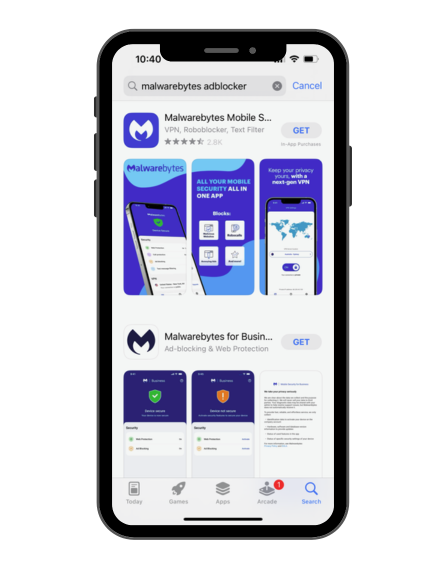
Why block ads on iPhone
Less distracting and intrusive
Ads can be visually overwhelming and disrupt your browsing experience. For example, they often appear in the middle of an article, forcing you to scroll past them or accidentally tap on them. By blocking ads, you can enjoy a clutter-free browsing experience and focus on the content.
Safer browsing
Threat actors can sometimes use ads as an infection vector for malware or an attack vector for scams. For example, tapping on a deceptive ad, even by mistake, might lead you to download malicious software onto your iPhone. Similarly, opening imposter ads in search results might lead you to a scam website.
Privacy
Some ad blockers prevent tracking scripts from gathering your data, improving your privacy. In other words, you can regain some control over your privacy by blocking ads on the iPhone.
Reduce battery and data usage
An ad on an iPhone, like any software, can require some processing power and bandwidth. By blocking ads, you can potentially conserve your battery power and data. You may especially notice the benefits when you’re on the go and have limited access to charging ports or a WiFi connection.
Faster speeds
As mentioned, ads can consume bandwidth. In addition, they can add more loading time to web pages. With fewer ads to load, your iPhone should deliver content faster.
Avoid inappropriate ads
In today’s digital landscape, it’s not uncommon to come across ads with explicit or inappropriate content. Such ads can be problematic if you have children using your iPhone. Blocking ads can help create a safer browsing environment for your family.
Protect from malicious ads
As suggested, ads can expose you to different types of threats on the iPhone, including phishing and malware attacks or identity theft. Blocking ads mitigates the risk of malicious ads ruining your day.
Why am I getting ads on my iPhone?
You may be getting ads on your iPhone for one or several of the following reasons:
- Apps and websites: Many free apps and websites rely on ads to generate revenue. While their business model allows for free content, it also means that you are subject to a barrage of ads.
- Data tracking: Advertisers track your online behavior to deliver targeted ads. They collect information about your browsing and search history and app usage patterns. A tracker may be delivering personalized ads to your iPhone. To stop personalized ads on your iPhone from Apple, go to Settings > Privacy & Security > Apple Advertising. Now turn off Personalized Ads.
- Social media platforms: You’ll see ads if you browse social media platforms like Facebook, Instagram, and TikTok on your iPhone. Social media apps display ads based on your profile information, interests, and activity. Social media ads are generally designed to appear seamlessly in your feed but can be more noticeable when the same ad appears repeatedly.
- Adware infection: An iPhone adware infection could force more ads to appear on your screen. So, what is adware, and how does it impact iPhones? Well, adware is a type of malware that generates advertising revenue by displaying ads like pop-ups on your iPhone. Adware can be baked into apps and websites. Read our guide to learn how to remove a virus or malware from an iPhone.
How to unblock ads on iPhone
If you’re using an ad blocker for iPhone, simply stopping or uninstalling the app will unblock ads on your iPhone. To unblock ads on Safari, go to Settings>Safari. Turn off Block Pop-ups.
Related Links
How to get rid of spam calls on iPhone