Can iPhones get viruses?
How to to remove a virus on iPhone
You might wonder how to check for viruses on iPhone if it is behaving abnormally. If so, you’ve come to the right place. But can iPhones get viruses? Although the incidence rate of viruses detected on iPhone and iPad systems is rare, it’s certainly a possibility.
Still, it’s more likely that your iPhone has a bad app, compatibility issue, spyware, adware, Trojan, or another kind of malware infection.
With this guide, we will help you clean common bugs, malware, and viruses on iPhone and iPad devices. Read on to learn in-depth details about the following:
- Can iPhones get viruses?
- How to check iPhone for virus / Signs your iPhone has malware
- How to remove a viruse on iPhone
If your iPhone is acting up, you might have a virus. But it’s more likely that your software is buggy or that you have another type of malware. iPhone malware can range from mildly annoying to severe. Soft malware strains like adware may throw up pop-ups on your screen, slow down your device, or cause glitches. More serious iPhone malware, like the world’s most coveted spyware, Pegasus, can steal highly sensitive data.
Fortunately, Apple diligently patches iPhone devices to mitigate the risk of virus and malware breaches. But if you want to learn how to remove viruses on iPhone systems, you must be prepared to follow several important steps.
Can iPhones get viruses?
The definition of a virus is malicious software that spreads by infecting other files, often corrupting data and crashing systems in the process. It’s highly unlikely, though not impossible, for an iPhone to get a virus because every iPhone app runs in its own virtual space. With iPhone apps running in virtual spaces, viruses can’t propagate.
Let’s look at some more realistic iPhone threats:
Malware
Although viruses may find it hard to corrupt your iPhone, the following malware can infect your device:
- Adware: Generates marketing revenue by displaying pop-up ads.
- Malicious Toolbar: Hijacks browsers and may redirect you to attack websites.
- Spyware: Enables someone spying on your phone activity.
- Trojans: Steal passwords, PINs, credit card data, and other private information.
Phishing
iPhone users should watch out for phishing attacks. These are fake emails that appear to be legitimate, and trick users into sharing confidential information or opening malicious links and websites.
Smishing
Smishing is similar to phishing, but the attack vector is text messages instead of emails. iPhone users should be cautious when receiving unknown messages or offers that appear too good to be true on SMS.
Websites
Don’t panic if you see a “viruses detected on iPhone” message while on a strange website. Malware or the website itself could be using scareware tactics to trick you into making a bad decision. Steer clear of unsafe websites that may try to breach iPhone security.
Jailbreaking
Some Apple users jailbreak their phones to bypass restrictions and gain more control of the iPhone operating system. However, jailbroken iPhones without access to antivirus updates and security patches are significantly less secure.
iPhone virus signs
If you want to learn how to check iPhone for virus or malware infections, you need to watch out for the following signs:
Changes
Unexplained changes to your iPhone can be a sign of malicious software:
- New apps that you don’t remember installing.
- Settings changes.
- A new screensaver.
- A different homepage on your browser.
- Different icons or wallpaper.
Crashing
iPhones are generally quite stable. If they crash, it can be because of hardware failure. Don’t remember dropping your iPhone on the ground or in water? The performance issues could be due to unwanted software, like iPhone viruses and malware.
Battery
Batteries in Apple products can naturally drain more quickly with each passing year. But a more sudden loss of battery life could be because of malware running operations quietly in the background without your knowledge or consent.
Data
Insidious malware such as stalkerware or adware may consume your data while passing your information over the Internet. Check your data logs for signs of suspicious activity if you suspect there is a virus on your iPhone.
Pop-ups
Different types of malware use pop-ups to trick users. An iPhone adware infection is the most common source of pop-ups. Scareware can also leverage pop-ups as a form of social engineering attack. Similarly, unsafe websites can blast alarming pop-ups to manipulate visitors.
Overheating
Demanding software can force devices to work harder and hotter. Likewise, faulty hardware can also raise the temperature. If your iPhone runs hot for no apparent reason, you should look for malware or unfriendly apps on your system.
How to to remove a virus on iPhone
Step 1: Restart the phone
Restarting your iPhone to get rid of viruses, malware, and other bugs can work, especially on some older models. Restarting an iPhone could trigger the installation of pending updates that neutralize glitches or clear errant processes. Here is how to restart an iPhone:
1. Hold down the iPhone power button.
2. Keep holding until you see slide to power off on your screen.
3. Wait until your phone has powered down.
4. Press the power button to restart your iPhone.
Step 2: Download the updates
Ignoring iPhone updates is a critical cybersecurity mistake. Malware attacks against the iPhone can be quite sophisticated, especially if your device is vulnerable to a zero-day bug.
So, what is a zero-day attack against iPhones? In a nutshell, a zero-day attack exploits previously unknown software vulnerabilities to breach iPhone security.
The best way to counter iPhone zero-day virus and malware attacks is to download updates frequently. That’s why Apple releases emergency update patches — to protect users. Here is how to download updates and restart your iPhone:
1. Open the Settings app.

2. Look for Software Update in the General tab.
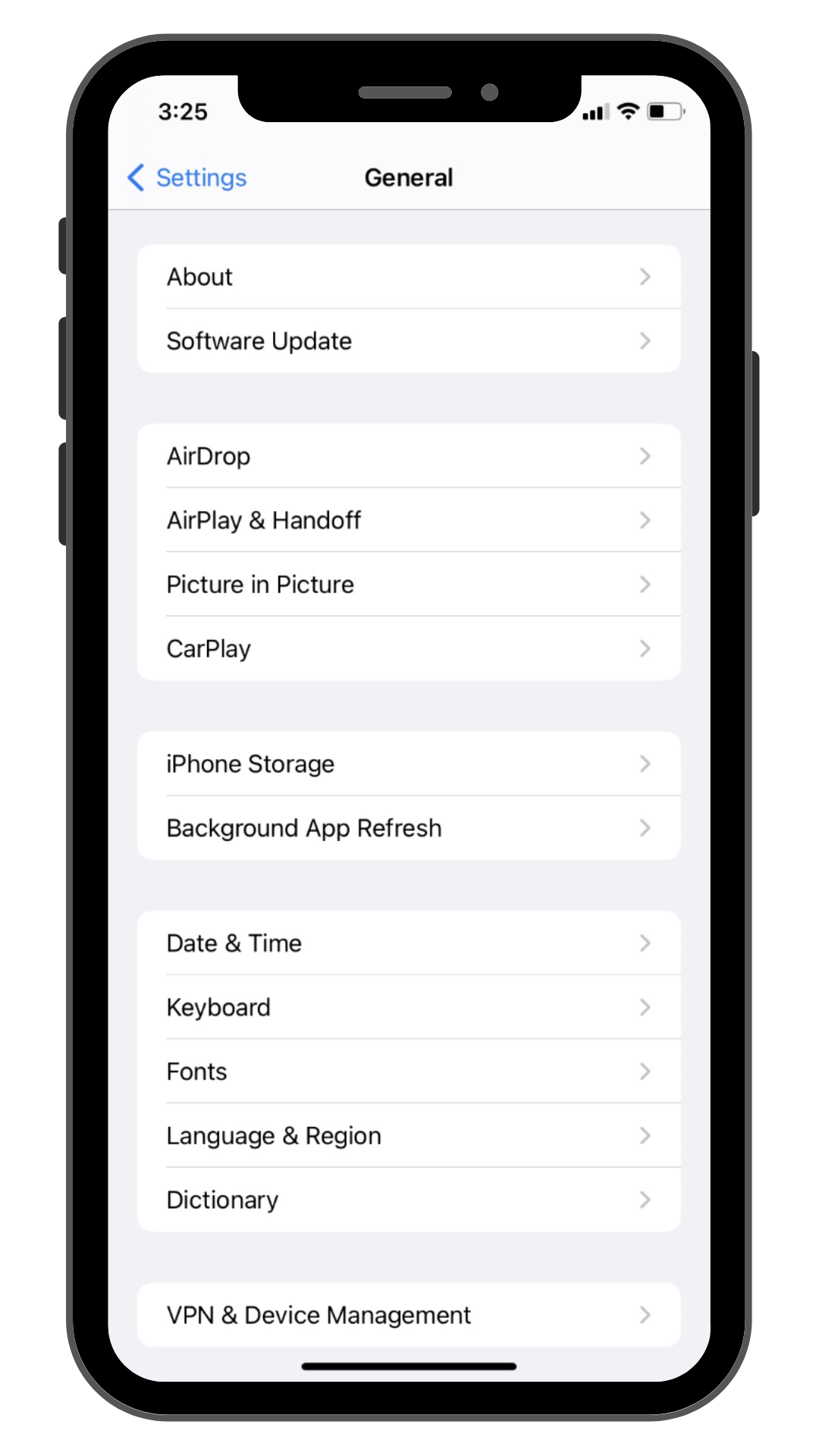
3. Select Software Update.

4. Tap Download and Install to take advantage of the latest iPhone patch.

5. Hold down the iPhone power button.
6. Keep holding until you see slide to power off on your screen.
7. Wait until your phone has powered down.
8. Press the power button to restart your iPhone
Step 3: Clear iPhone cache and history
Figuring out how to clear your cache and history on your iPhone or iPad may not delete viruses and malware, but it can optimize performance. Additionally, it may prevent you from downloading malware again if you use your history to access websites.
1. Open the Settings app.

2. Tap Safari.

3. Scroll down to Clear History and Website Data.

4. Tap Clear History and Website Data.
5. Tap Clear History and Data to clear your cache and browsing history.

Step 4: Delete suspicious apps
iPhone Trojan horse malware can be apps that appear legitimate but are secretly malicious. They employ deception to enter your iPhone, much like the Trojan horse story from Greek mythology. Additionally, iPhone stalkerware may also hide in the same manner. Abusers usually pick stalkerware that looks innocuous.
iOS stalkerware, also called spouseware, can collect phone calls, location data, messages, and even pictures and videos. Follow these steps to remove suspicious apps from your device that may be iPhone viruses or malware:
1. Press a suspicious app icon on your screen.
2. Wait until Remove App appears

3. Remove and confirm.

4. Repeat the process until all unfamiliar or suspicious apps are gone.
Step 5: Restore a backup
Restoring your device from a backup is a more drastic way to get rid of viruses on iPhone and iPad devices. Here are two ways to restore your iPhone to a backup:
- Computer: Open iTunes and restore your iPhone to a previous version.
- iCloud: Go to Settings>General>Transfer or Reset iPhone/iPad.
Step 6: Factory Reset your iPhone
Factory resetting is the most drastic way to clear viruses on iPhone or iPad devices. Not only will a factory reset clear malware from your iPhone, but it will clear everything else too. We recommend that you try all other steps before restoring your device to a like-new state.
1. Open the Settings app.

2. Tap General

3. Tap Transfer or Reset iPhone.

4. Tap Erase All Content and Settings.

5. Tap Erase Now.
6. Wait for your device to reboot.
iPhone Security Tips
- Keep your iOS up-to-date.
- Download Malwarebytes iOS for unwanted spam and ad blocking in the US and Canada.
- Activate two-factor authentication for your Apple ID.
- Set a complex passcode (read more about password tips) and use a password generator.
- Only download iPhone apps from the App Store.
- Only grant necessary permissions to app.
- Activate automatic updates to gain the latest security patches.
- Use Mail Privacy Protection to prevent email recipients from tracking you.
- Enable Find My iPhone to locate your device in case you misplace it.
- Avoid opening unknown messages such as emails, texts, or social media messages.
- Steer clear of suspicious websites, attachments, and links.
See also: