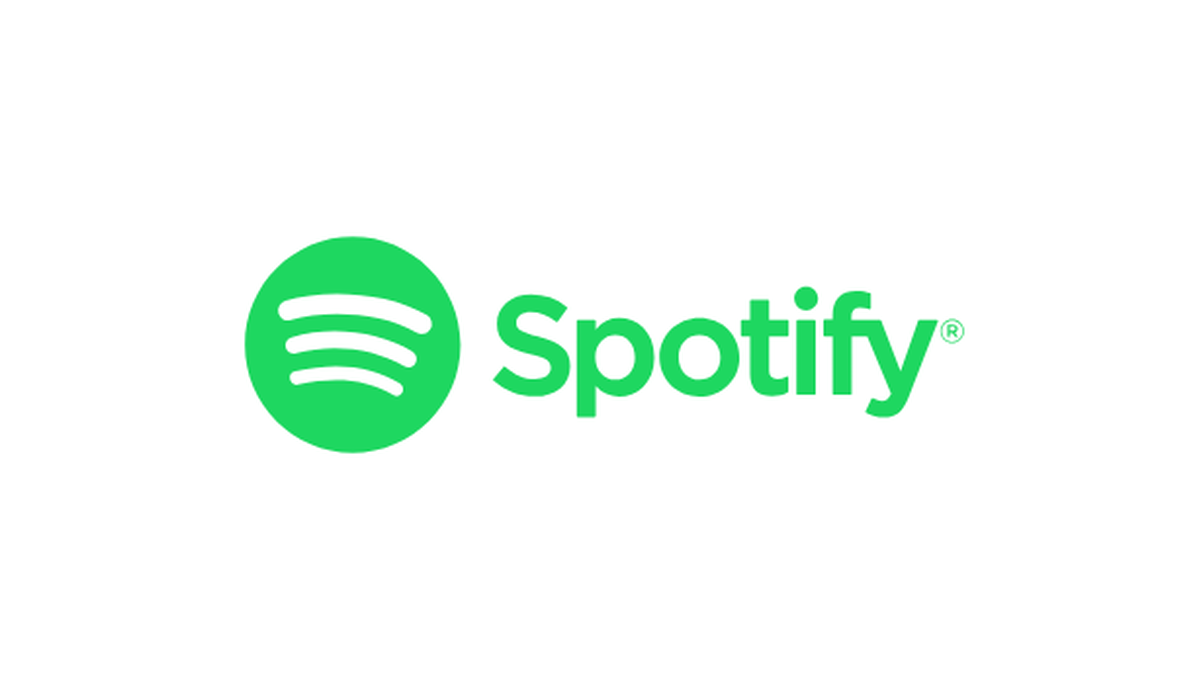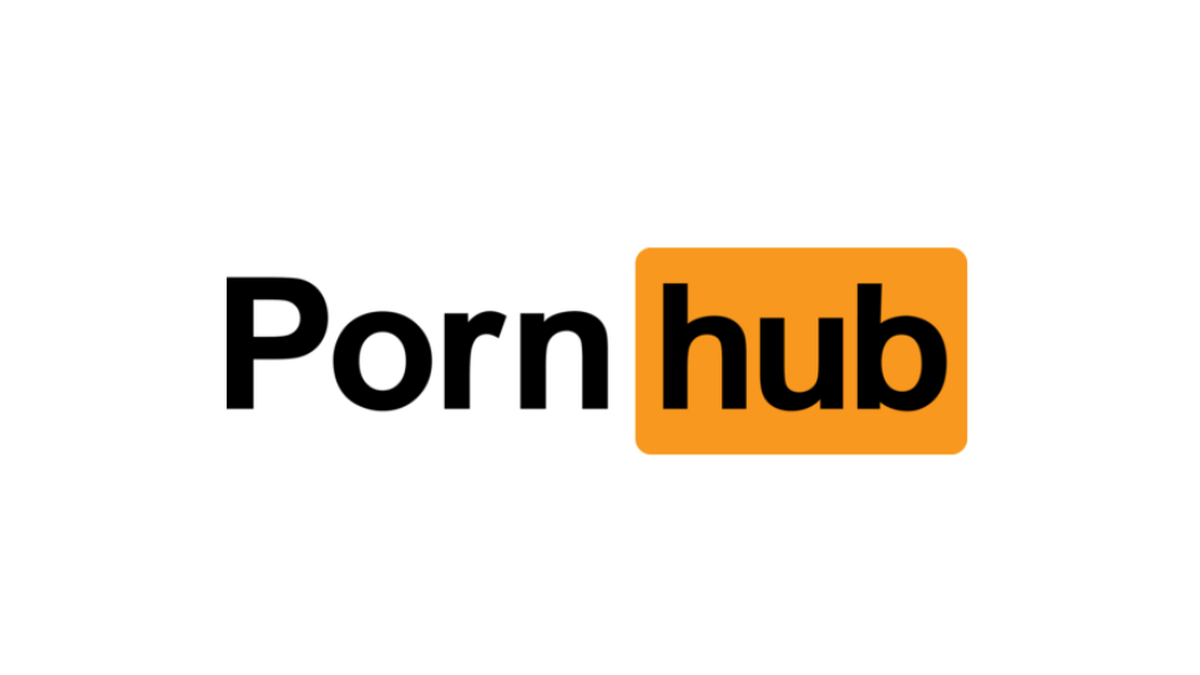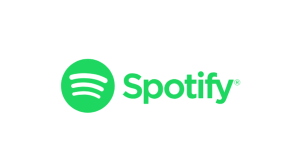The ISOSTICK is a USB stick that masquerades as an external CD/DVD drive and loads ISOs from a removable MicroSD card.
Many of our readers are the tech support, help desk and IT department for their friends when something goes wrong with their computers. Most often friends’ issues can be resolved by running our awesome Malwarebytes Anti-Malware solution, but sometimes, machines require more in-depth troubleshooting.
This has traditionally meant lugging around a thick wallet of CD’s and DVD’s to diagnose cranky machines. As more and more computers move away from optical drives altogether, this has also meant dragging around an external optical drive as well.
Recently, I find myself collecting USB keys, some with bootable OS’s, others with various tools, all in an effort to reduce the large amount of stuff cluttering my tech toolkit.
That is why when I found out about a gadget called the ISOSTICK I was intrigued.
This device looks like an unassuming USB stick, albeit one with a thin MicroSD slot on the side.

ISOSTICK with a MicroSD card.
The main concept behind the ISOSTICK is that the firmware in the controller basically lies about what it is.
When the read / write switch, located on the side of the stick, is activated, the ISOSTICK can be accessed as a regular USB stick, displaying the size of the MicroSD card present in it as available storage.
When the ISOSTICK is in read protect mode and certain other requirements are met, it appears as an optical drive that loads ISOs off the MicroSD, as if it was an actual disk. This distinction is important. It doesn’t show up as a bootable USB stick, it is actually registered as a “bona fide” optical drive in the startup process.
This makes the ISOSTICK an incredibly versatile tech tool. Gone is the need for a stack of blanks, a giant wallet of burned CD’s, portable optical drives, and the need to burn new copies of the various diagnostic tools whenever they are updated.
Instead, they can be replaced by a single USB key, and a sufficiently large MicroSD card, (32GB in my case), containing a dozen ISOs of every type and flavor needed to make things right again.
Need to manipulate partitions? Select the Gparted ISO from the isosel menu and reboot into your favorite partition-editing tool.
Need to run a diagnostic on a possibly failing hard drive? Select the ISO for the manufacturers diagnostic tool and reboot to investigate the possibility.
Need some amnesiac computing? Boot into a live Tails OS session (without the need to create a bootable USB version!)
Need to back up all the data before an OS reinstall? Select your favorite backup software ISO and backup to external media.
Need to reinstall your operating system? Pick the appropriate ISO and reinstall in record time. The list goes on and on.
As an added bonus, all of the ISOs accessed through this method are considerably faster than using a real optical drive. With a good quality MicroSD you can get the equivalent of an 82X CD-ROM drive, or a 9X DVD drive!
Even if you could buy a real optical drive capable of those speeds, you would have to contend with disks physically disintegrating due to centrifugal force. Ask me about cheap game CD’s bundled with cereal boxes and 52X optical drives sometime…
This little USB stick, coupled with a sufficiently large MicroSD card is capable of replacing my entire bulky cd wallet and my external optical drive in “one fell swoop”.
Caveat Emptor…
While the ISOSTICK does deliver on many of its promises, it still has some limitations.
- Configuring the device pretty much requires visiting the website and poking around the forum. This should not be too hard for the intended audience, namely techies, but might be a stumbling block for someone just starting out.
- Isosel, the application that gives you the menu to select the appropriate ISO does not always work. This is an acknowledged issue on the part of the maker(s) of the ISOSTICK. Making a device that would be 100% compatible, with the multitude of hardware configurations that exist is probably impossible. I will take “works 90% of the time” over lugging the giant cd wallet any day.
- ISOSTICK has problems with some UEFI systems. This is most probably due to the “Secure Boot” feature on newer computers. This might mean disabling secure boot to get it to work, then again getting an optical drive to boot would require the same modifications. I documented my woes on this matter in the past. While these issues aren’t insurmountable, they do add a layer of complexity to booting external media.
- Transfer speeds vary wildly, depending on the quality of the MicroSD card used. It is best not to cheap out and get a good brand name one. This will save you headaches. On this note, some MicroSD cards are incompatible with the ISOSTICK period. A list of known working cards, curated by the makers of ISOSTICK can be found here.
- If you plan on using a 64GB or larger MicroSD, you will need to reformat it to FAT32. Greater than 32GB MicroSD sticks ship with exFAT as a file system, and it isn’t compatible with the ISOSTICK. The makers of ISOSTICK recommend using Rufus, a windows formatting application. However finding Rufus can be challenging, as the application is available in multiple locations, and in many instances is laced with “partner offers”. I have blogged in the past about such offers. Make sure to get it from directly from http://rufus.akeo.ie to avoid having something undesired tag along for the ride. You could also use GPARTED in Linux, or the disk utility on a mac to format the MicroSD card to FAT32.
- How useful the ISOSTICK will be depending on how large your existing collection of diagnostic tools is. I keep a folder full of ISOs, in the event I scratch a cd, so loading up the MicroSD was relatively painless.
- Exercise caution when you set the ISOSTICK in the read / write mode, it could get infected! You wouldn’t want to make an attempted repair go horribly sideways by infecting the target machine.
- ISOs that exceed 4GB have to be split, to circumvent the 4GB file size limit inherent to FAT32. The maker(s) of ISOSTICK do include an application that facilitates this process.
Bonus feature
The ISOSTICK comes with the ability to update the firmware, and an application that assists in performing this task. This allows users to switch between known working older versions and the latest and greatest. There is a helpful page explaining the process located here.
The firmware updating process will never erase the boot loader. This means the device can easily be recovered from a bad flash. (Something that happens to me all the time).

You can barely see the tiny button.
Is it worth it?
Depends on what you do. For me, it’s a no brainer. This single device has replaced a giant CD wallet and given me the ability to do some serious troubleshooting anywhere, anytime.
There is a bit of a learning curve required, you have to factor in the cost of an adequately sized MicroSD card, and it requires some fiddling around to work on certain machines, but for sheer versatility, the ISOSTICK is a welcome addition to my arsenal.
@jean_taggart