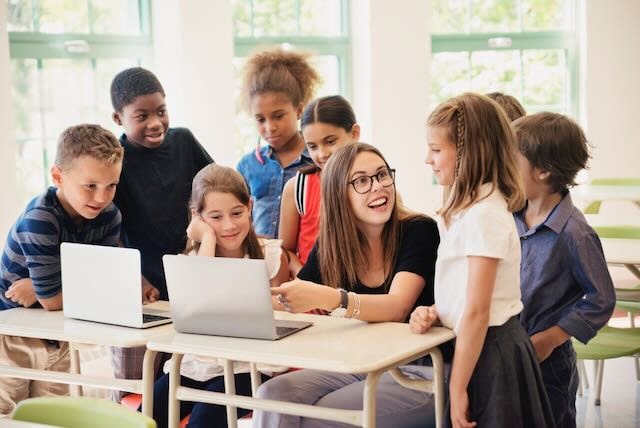
Internet Safety Tips for Kids, Teens and Parents
A comprehensive guide to your kids safety online
The Internet can be a wonderful resource for kids, providing access to information, educational pages, and opportunities for socialization and entertainment. However, the information superhighway is a very public space, requiring users to be aware of Internet security concerns.
Young users face online risks such as cyberbullying, online predators, scammers, and even hackers. It’s critical for parents to proactively teach their kids about cybersecurity and how to leverage the best tools and strategies to secure their online privacy.
There are several ways parents can boost online safety for kids. Simpler steps include training and using SafeSearch settings. More advanced steps involve utilizing privacy technology.
Of course, as a parent, you must find the right balance between shielding your kids from online dangers and preserving their freedom. The most ideal protective measures should safeguard user safety and security without stifling a child’s appetite for knowledge or creativity.
10 Internet safety tips for kids
Tip 1: Pick screen names carefully
Kids should pick their screen names carefully. They should choose anonymous screen names and avoid using their actual names, phone numbers, or other confidential information in their screen names. A good screen name will protect a child’s privacy from online predators, hackers, and other abusers. It also protects their reputation.
Tip 2: Do not post personal information anywhere online – chat rooms, social media, forums, etc.
Don’t share your real name, address, family information, school name or things like you gym club or a dance studio details. These can be easily accessed by stalkers and consequences might be dangerous.
Tip 3: Do not post or message someone any photos or videos of you that you will regret seeing in public later
Remember: anything you share privately online or via text – can become public very unexpectedly and very quickly. Kids should avoid compromising their digital footprint with spontaneous image exchange. A good rule of thumb: before sending a photo or a video to anyone, ask yourself if you’d be okay seeing this video or photo on a large billboard in the center of your town.
Tip 4: Share passwords with parents
Sharing passwords with parents is a controversial issue. Knowing the password for young children can help a parent monitor their emails and social media accounts, and stop cyberbullies and stalkers. However, as children grow older, they need their privacy. Sharing passwords can shake the trust between a parent and an older child.
Rather than encouraging older children like teenagers to share passwords, parents should arm them with the tools and education they need to defend themselves from online threats. Additionally, parents should keep all lines of communication open.
Tip 5: Netiquette: treat people with kindness online
When communicating online, remember “netiquette” – online etiquette. A good rule of thumb: don’t say something to another person online what you wouldn’t say to that person’s face.
Kids and adults aline can forget that real-world social rules also apply online. Parents should remind their children to be respectful of others’ feelings when posting on social media and avoid sharing or posting hurtful, disrespectful, or damaging content. They should avoid hurtful language and never engage in cyberbullying.
Parents should explain the potential impact of being unkind on the Internet. Once something is posted online, it can’t always be taken back. Additionally, the consequences of cyberbullying can be severe for others.
Tip 6: Update your passwords and use strong passwords
Don’t set up your passwords as 12345678. Make sure to use a variety of lower-case and upper-case characters, numbers and special symbols. Update passwords regularly and use a password manager to store your passwords safely.
Tip 7: Stay away from chat room or only use chat rooms vetted by parents
Some chat rooms are unsafe for children to use. They feature inappropriate content or hide potential dangers, such as predators. Parents should vet chat rooms before allowing their young children to use them. It’s also a good idea to keep your family computer in a central location of the home if your kid regularly uses spaces like message boards on the Internet to help monitor them.
Tip 8: Don’t fill out any profiles that require private information
Most websites use our private information to offer us a better and more personalized experience. For instance, a shopping website may use our purchasing habits to recommend more suitable products, or a streaming platform may use our viewing data to suggest films and TV shows we are more likely to enjoy consuming.
However, marketers, trolls, and even hackers can abuse our private information. Bad actors may use malware, unsafe links, or malicious websites to capture our sensitive data.
Tip 9: Do not meet with any online friends without your parent’s permission and supervision
Parents should speak to their kids about the risks of talking to strangers on the Internet. Explain that anyone can pose as someone else online, so it’s important to never give out personal information, respond to requests for pictures, or meet up with someone without an adult. A potential predator can pose as a child or even a loved one, like a grandparent.
Explain the importance of only engaging with people they know and trust. Encourage your kids to immediately contact you if a stranger asks for pictures, videos, confidential or sensitive information, or wants to meet online or physically.
Tip 10: Always share hurtful, scary, or dubious communication with parents
Keeping an open dialogue is essential. Parents should regularly talk to their kids about their online activities, interests, and friends in a welcoming and approachable manner.
Please let them know that you are available if they need to talk about anything. A judgment-free environment will make it easier for them to speak with you about any concerns and also give them confidence about online safety.
Ask them if they ever feel uncomfortable, hurt, or scared about anything they’ve encountered online and encourage them to come to you if they ever have questions or concerns. Identifying red flags early can help prevent issues from snowballing into larger concerns.
13 Internet safety tips for teens
Tip 1: Never respond to threatening messages on any platform
Encourage teenagers to block users who send hurtful or abusive messages and never respond to, or retaliate against, bullies. Remind them to talk to an adult if they ever feel uncomfortable or threatened, or if they see someone else being cyberbullied.
Some serious examples of cyberbullying include doxxing and swatting. So, what are doxxing and swatting? In a nutshell, doxxing is a kind of cyberbullying where someone posts a user’s private information on the Internet, typically leading to abuse or harassment. Swatting is when a prankster makes a hoax call to an emergency number to send heavily armed law enforcement to a victim’s home, sometimes resulting in tragedy.
Avoiding communication with online bullies can help shield teenagers from such attacks.
Tip 2: Think before posting or sharing photos and information
The risks of oversharing on the Internet are high. Don’t post any personal information – such as real name, phone number, address, school name, a gym club or a dance studio name and address. All these can be easily accessed and stolen with dire consequences for the entire family.
Tip 3: Consider digital footprint
Before sharing any pictures or videos with anyone online – consider your digital footprint and how this may affect you in your future. Your digital footprint is your data trail on the Internet. It’s never completely gone, and it can impact your security, reputation, finances, and even your career. Learn how to protect your digital footprint today.
Nothing that you’re not prepared to see on the homepage of a national news publisher should not be shared.
Tip 4: Use a webcam cover
Although using a cover for your family computer or tablet’s webcam may seem drastic, it can help protect your family’s privacy. Some kinds of spyware may use your webcam or microphone to secretly record your family. In addition to covering the webcam, use our anti-spyware scanner to search for spyware, stalkerware, keyloggers, and Trojans on your system.
Tip 5: Set privacy settings
Teach teenagers how to check their privacy settings on their social media accounts. For one, profile access should be limited to trusted friends and family. Please also disable location tagging on photos.
Even if your child has a closed profile, they should still be careful about the data they share. Remind young users that media like photos, videos, and comments can be abused or leveraged to invade their privacy. Encourage your kids to think critically before sharing information on the Internet and to only post things they are comfortable with others seeing.
Tip 6: Create strong passwords
Regardless of age, every Internet user should learn how to create strong passwords for their accounts because hackers can use sophisticated tools to breach weak passwords very quickly. Remembering complex passwords can be challenging, so we recommend people try using a password manager to make their lives easier.
Tip 7: Don’t store any information on public computers
Any information you store on a public computer is potentially open for the next user to access. For instance, someone at your school may use the password you saved on a public computer to access your email or take over your social media account. In addition, learn how to clear your cache on public computers to delete your information.
Tip 8: Avoid sharing student identification information
Threat actors use various social engineering techniques like phishing attacks to extract sensitive information, such as identification data, from students. Any student should avoid sharing identification information online without verifying the identity of the entity seeking the data.
Tip 9: Use school Wi-Fi cautiously
Students should avoid using school Wi-Fi for sensitive activities because such networks are usually monitored by school administrators or IT staff, resulting in potential privacy and security risks. Moreover, school Wi-Fi networks can have weaker network settings and are also targeted by cybercriminals, such as ransomware gangs, that can extract personal information and sell it on the Dark Web. In fact, research suggests that parts of the Dark Web are awash with student personal data.
Tip 10: Don’t let friends use your device unsupervised
If you need to let a friend use your device, ensure that the time is supervised with clear guidelines. With access to your login credentials or sensitive files, anyone can invade your privacy, frame you for a crime, steal from you, or put you in an embarrassing situation.
Tip 11: Don’t open attachments from unknown senders
Attachments are a common infection vector for viruses and malware like Trojans. Never open attachments from unknown senders. Only open attachments after checking the email address, running a virus scan and checking the message for red flags, such as text that appears uncharacteristic for the sender.
Tip 12: Ask friends before posting their pictures
Always ask your friends before posting their pictures online. Not only is seeking permission respectful, but it protects their privacy and, potentially, their security. For instance, an abuser can potentially use sensitive information in a photo to identify a victim’s location or to embarrass them.
Tip 13: Know how and when to block or report content
Websites like social media pages offer blocking tools and reporting mechanisms to improve user safety. Knowing how and when to use these tools can shield you from unsafe content, harassment, cyberbullying, and scams.
10 Internet safety tips for parents
Tip 1: Be aware of online threats for kids and teens
- Cyberbullies use the Internet to harass, humiliate, or threaten vulnerable users, such as kids and teenagers, sometimes resulting in anxiety and depression for the victims.
- Online predators use the Internet to find people they can exploit or abuse after gaining their trust.
- Phishing attacks use different techniques to trick kids into sharing sensitive information concerning them or their loved ones.
- Online games can carry trolls who bully others, exploit them, or use inappropriate language.
- Social media pages are a common place for online threat actors, such as bullies, to hide.
- Unsafe websites feature content that’s inappropriate for young people.
Tip 2: Monitor your kids activity online and set technology time limits
Use parental control software or app to monitor your kids online activity. Although there are many benefits to socializing on the Internet, playing games, reading blogs, and consuming videos online, moderation is important. Parents should set clear boundaries for younger children on the type of technology they use and the kind of content they consume
Parents can take charge of a child’s screen time and monitor their online activity through technology. Parents should also encourage their kids to take regular breaks from the screen and participate in other activities.
Parental control software is one of the best online safety tools for your children. Such programs can help monitor a child’s activity, block inappropriate content, and set time limits. Parents should consider setting up controls for each device a child uses, from laptops to smartphones and tablets.
Learn how the parental control software works, what features are available, and how to adjust the settings as your child grows. Additionally, ensure that your child knows that these tools are a security measure instead of an attack on their freedom.
Please ensure that you’re using a reputable parental control software or app.
Tip 3: Keep devices outside of the bedroom
Some parents discourage little children from using devices in a bedroom because such locations are more challenging to monitor than a more central location of the home, like the lounge. Additionally, having devices in personal spaces may interfere with sleep patterns and distract children from healthier activities. Overuse of devices can also negatively impact a child’s mental and physical well-being.
Tip 4: Spot warning signs
While the following signs can be part of a normal childhood, they can also point to a deeper issue, like online bullying:
- Your kid is no longer participating in online activities.
- Your child is suffering from low-self esteem, mood swings, anxiety, or depression.
- They are suddenly avoiding using technology, such as their smartphone, tablet, or video game console.
- They are eating less and sleeping irregularly.
- Their academic performance is worsening.
Speak to your child, reach out to their school, or consult with a mental health professional if you know they are suffering from cyberbullying.
Tip 5: Keep SafeSearch settings ON
Unsafe content, such as malware, pornography, gore, or extreme violence, is just a few careless clicks away on the Internet. Check out how to turn on SafeSearch to shield yourself and others in your family from potentially disturbing content.
Tip 6: Bookmark safe sites
You can create a safelist of websites for your child to browse and bookmark them on the family computer. Encourage your kids to only access this list of approved websites. However, allow your kids to add new websites to the safelist after you’ve vetted them.
Tip 7: Educate your kids about cyber security
It is important to keep a conversation about cyber security – read more here: what is cyber security. Your children are well aware of any potential internet threats and follow the tips mentioned above.
Tip 8: Block pop-ups
Pop-ups can either be annoying or dangerous. While some pop-ups help marketers generate revenue, others feature unsafe content. Abusers may also use pop-ups to attack the security of a vulnerable Internet user, like a child.
Arm the web browser on your family computer with a safety tool like Browser Guard to stop trackers, scams, and unsafe websites. Please also try AdwCleaner to remove unwanted programs and junkware that may blast your screen with ads.
Tip 9: Teach children to recognize spam and phishing
Phishing attacks and spam gets more sophisticated. Teach your kids to recognize the sign of dangerous spam emails and texts. Explain to them why they should never fill out any forms with personal information or click on suspicious links.
Tip 10: Learn what online protection and education is offered in your kids’ school
Find out what steps your child’s school takes to protect them online. Many schools use filtering systems, monitoring software, and safety policies to defend students from abuse on the Internet. They also share resources and offer parent-teacher conferences to help create awareness.
The Kids Online Safety Act (KOSA)
You may have read that US senators have introduced The Kids Online Safety Act (KOSA). This proposed legislation is aimed at protecting children from online dangers, such as cyberbullying, exploitation, and exposure to inappropriate content. Some of the potential measures from KOSA include:
- Age verification: KOSA seeks to implement elaborate age verification systems to prevent minors from accessing age-restricted content.
- Parental controls: The act requires online services to provide parents with tools to control their children’s online activities that go beyond typical parental controls.
- Reporting mechanism: KOSA requires online services to have a reporting mechanism for when children could be harmed.
- Education and awareness: KOSA calls for more online safety awareness amongst young Internet users.
- Liability protection: Online platforms that fail to take remedial measures face liability risks.
Although KOSA may be built on good intentions, it does raise some concerns:
- Data collection for the age verification system can negatively impact user privacy.
- Robust parental controls can be misused to block legitimate content.
- A sweeping reporting mechanism can be exploited and abused to attack innocent users.
- Online platforms may over-censor content for liability protection.
- LGBTQ+ groups fear that schools and state governments will use KOSA to censor sources and snoop on at-risk teenagers.